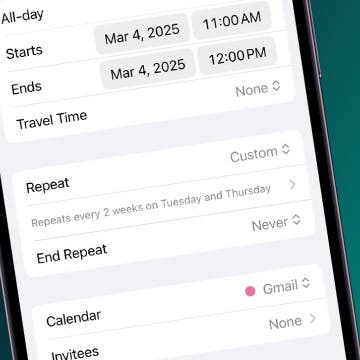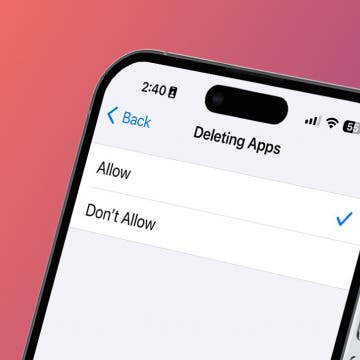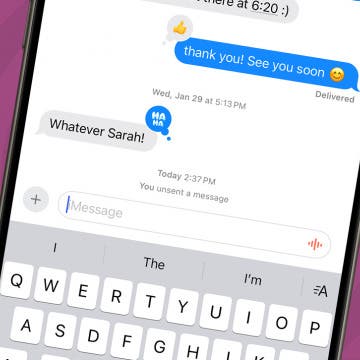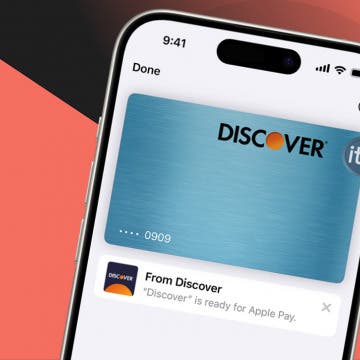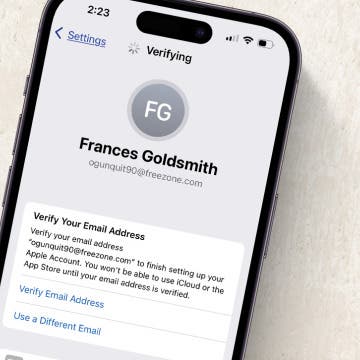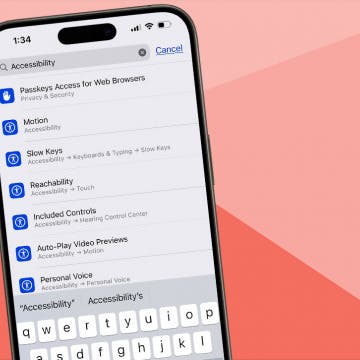How to Enable iMessage on an iPhone, iPad & Mac
By Conner Carey
Do you want to know how to enable iMessage on your iPhone, iPad, or Mac computer? Are you wondering what iMessage is, and what is the difference between it and an RCS/SMS (text message)? In this comprehensive guide, we'll cover how to set up iMessage on iPhone and answer your burning Messages app questions.