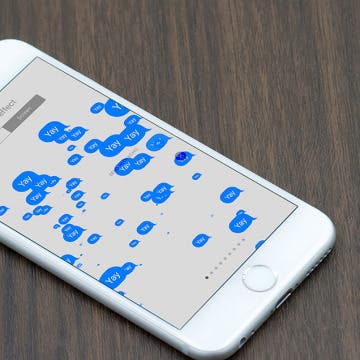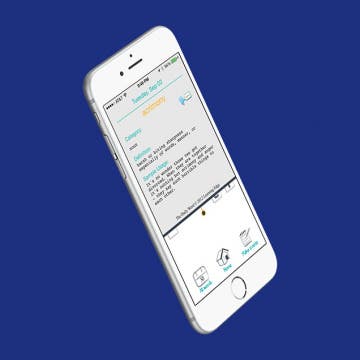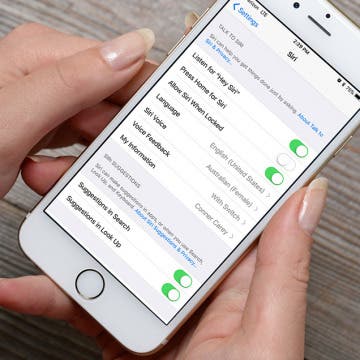If you enjoy handwriting notes on your device, it’s essential to be able to find what you’re looking for within those notes later on. Previous iterations of the Notes app only allowed you to search for words that were typed. But with iOS 11, the Notes app is capable of searching through your handwritten notes as well. Here’s how to search handwritten words in Notes with iOS 11 on iPhone or iPad.
How-To
With iOS 10, Apple introduced Message Effects that allow you to add a bit of fun to the messages you send. You could make confetti rain or a laser show ensue when the recipient opened it. With iOS 11, Apple adds two new Message Effects— Echo and Spotlight. We’ll go over what each Message Effect does and how to use it. Here’s how to use the new Message Effects with iOS 11 on iPhone.
How to Turn on Emergency SOS with iOS 11 on iPhone
By Conner Carey
With WatchOS 3, the Apple Watch added the ability to make emergency SOS calls right from its Lock or Home screen. With iOS 11, the iPhone now has the same ability to call Emergency SOS. You turn this on within settings and enable Auto Call; so if you’re in a situation where you need help, it’s easy to make a call to emergency services such as 911. In order to call for emergency services on an iPhone running iOS 11 or later, you'll need to know your iPhone model since it's slightly different on iPhone 8. Here’s how to turn on Emergency SOS on iPhone.
For years, we’ve recommended turning off Background App Refresh on your device to save battery life and cellular data. Background App Refresh automatically refreshes apps you have open in the background so that when you go to look at the app again, the page is already up to date and loaded. Which is why the feature can siphon off your data without you noticing. But now, with iOS 11 on iPhone, you can choose to turn Background App Refresh on only when your device is using a WiFi connection. That way, you can enjoy the perks of the feature without worrying about how much data it’s using. Here’s how to set background app refresh to Wi-Fi only with iOS 11 on iPhone.
Birthdays are a great thing to celebrate with those you care about. If you have someone's birthday saved with their contact information, the Calendar app will automatically create an all-day event for that date. However, with iOS 11, Facebook events seem to have dissapeared from Calendar along with Facebook birthdays. For some this will be welcome, since it means seeing generally less birthdays. But if you want to hide birthdays altogether, it's a a simple process. Here’s how to hide birthdays in the Calendar app on iPhone.
Mealime: Best Recipe App for Busy & Health-Conscious People
By Conner Carey
I’ve tried Mealime (Free) in the past and shared my experience. It’s one of the few practical daily meal planning apps, as it offers meals you can make within about 45 minutes. Every meal I’ve tried is super delicious, and my only real complaint is that there needs to be even more variety (new recipes are added every week). However, if you’re a busy professional or caretaker who wants to feed yourself and your family healthy meals, I highly recommend giving Mealime a try. The free version is limited but perfect for testing it out. The pro version of Mealime is $5.99 a month; so if you decide you love it too, it won’t break the bank. We’ll go over more of what Mealime does and why we love it below.
How to Add a Table to Notes with iOS 11 on iPhone
By Conner Carey
With each new iOS, Apple improves the once barely adequate Notes app. Now, it’s a bona fide note-taking app with lots of features. With iOS 11, the list of features grows with the ability to add tables to a note now possible. Making a table in the Notes app can be helpful for creating various items. For example, you could use one to keep an easy tally of your expenses. Here’s how to add a table to Notes with iOS 11 on iPhone.
Expand Your Vocabulary with This Word-a-Day App
By Conner Carey
I remember the days of taking home a huge vocabulary list home from school and spending hours memorizing the definitions. Back then, it was pain in the ass. But nowadays, I get a secret joy from using those same vocabulary words I dreaded. I don’t know about you, but as an adult, I still want to learn new words and continue to expand my vocabulary. Of course, the best way to do that is to read. But the next best way may very well be this app. The Daily Word is a super simple app that gives you a new word to learn each day along with its pronunciation, definition, and an example sentence. Here’s more on what it does and why we love it.
How to Clear All Notifications on Apple Watch At Once
By Sarah Kingsbury
One of the Apple Watch's many benefits is the ability to manage incoming messages and notifications from your wrist. But if you've let the notifications pile up, don't worry about going through and dismissing them one by one; there's an easy way to dismiss all your notifications at once. When your Apple Watch notifications start to pile up, here’s how to clear all of them at once.
How to Repost a Photo to Instagram
By Conner Carey
If you have an Instagram account, you’ve surely seen reposted photos with credit given to the account it originated from. But there is no option to repost a photo within the Instagram app, so how do they do it? With a third-party app! Being able to repost photos is crucial for businesses and fun for individuals. There are multiple third-party apps you can use to repost photos to Instagram, but I’m going to show you my favorite and how I use it along with the Instagram app to repost a photo.
How to Save Photos Taken Within Messages to the Photos App
By Conner Carey
If you take a photo within Messages, it isn’t automatically saved to your iPhone. If you take a photo you really like, you’ll want to manually save it with this tip. It’s nice that iPhone doesn’t automatically save those photos so that you aren’t accidentally taking up too much space or saving private photos meant only for the conversation. But if you send a photo you like, here’s how to save it to the Photos app.
Top 3 April Fools’ Day iPhone Pranks
By Conner Carey
Playing an iPhone prank on your friend for April Fool’s Day is a pretty brilliant, easy way to get your shenanigans on. Today is April 1, so we thought this would be a good time to bring up our three favorite iPhone pranks to play on your friends. From the classic ellipsis gif prank to the home screen fake out — your friends will never see it coming.
When you tilt your screen on iPhone, it automatically rotates. This is helpful in many different scenarios; but on iPhone Plus models, a horizontally rotated phone makes certain stock apps look slightly different—this is called Landscape mode on iPhone.The larger screen on the iPhone Plus models is used to present more information in split screen format. When your iPhone 6, 6s, 7, or 8 Plus is held horizontally, your iPhone is in Landscape mode. Some iPhone Plus users appreciate the split screen Landscape mode, especially in apps like Mail, where they can simultaneously view their inbox and a specific email. However, there are plenty of iPhone 7 Plus or iPhone 8 Plus users who would rather just turn off auto rotate on iPhone or Landscape mode entirely. We’ll show you what Landscape mode looks like in different apps below with horizontal iPhone screenshots from the iPhone 7 Plus. Then we’ll get to how to turn off auto rotate on iPhone in case you decide Landscape mode is not your style. We'll also cover how to remove split screen from Landscape mode on your iPhone Plus and continue enjoying the extra horizontal screen space.
What to Expect from Apple's Tenth Anniversary iPhone Launch
By Sarah Kingsbury
In the 65th episode, the iPhone Life team unpacks all of the latest rumors as Apple's tenth anniversary product launch quickly approaches. Tune in to learn what to expect from the iPhone 8, Apple TV, and Apple Watch on the most exciting day of the year for Apple fans.
How to Use Evernote: The Ultimate Guide
By Chris Vasques
I often refer to Evernote as my “second brain.” The app allows me to follow a modified version of David Allen’s Getting Things Done (GTD) philosophy, a productivity method designed to help you arrange a systematic workflow to prioritize, manage, and execute important tasks while snoozing those that can wait. Today, I don’t know what I would do without my omnipresent, all-knowing digital assistant. Here are some tips that will keep you coming back to the green, glowing reliability of Evernote.
I think we can all agree that money can be a tense subject. Rarely do we enjoy reminding a friend they owe us twenty bucks for last week’s group dinner. But, if you’re a social animal in the slightest, I’m sure you’ve found yourself splitting a tab with friends and family. At the beginning of this year, some of the iPhone Life team took a trip to Mexico, where we had to split a whole lot of different things from dinner to snorkeling. But it was easy to keep track of and pay each other back thanks to the app Splitwise (free). Here’s what it does and why we love it.
How to Get the Most from Your Audible Subscription
By Hal Goldstein
Humans have passed down culture from generation to generation through spoken word. Reading, on the other hand, is a relatively recent human invention that requires the brain to convert symbols to words in order to decipher the meaning. Maybe it’s not surprising then that I enjoy listening to a book more than reading it.
Text message stickers for iOS devices are a great way to add an extra personalized touch to your iMessages. If you have an iPhone or iPad running iOS 10 or later, then you have access to the plethora of texting stickers that are available in the Messages App Store.
If you have an iPhone 6s or later, you can turn on Siri by saying, “Hey, Siri” even when your iPhone isn’t plugged in. However, you also have the option to press and hold your Home button to activate Siri. With iOS 11 on iPhone, you can now turn press and hold to activate Siri off and reply solely on activating Siri with your voice by saying, “Hey, Siri.” If you often accidentally activate Siri when pressing your Home button, this is a great way to stop that from happening. Here’s how to turn off Press Home for Siri and instead only activate with Hey, Siri on iPhone.
Help Aurora Reunite with Her Cats in This Adorable Puzzle Game
By Conner Carey
The games I play most often on my iPhone are those I can easily pick up for a few minutes and set back down without needing to get too heavily involved. I also very much enjoy a game that makes me think a bit by figuring out some elaborate puzzle. The puzzle adventure game Aurora for iPhone or iPad combines both of those in an adorable game that asks you look at things from all different perspectives. Here’s what this game is all about and why we love it.