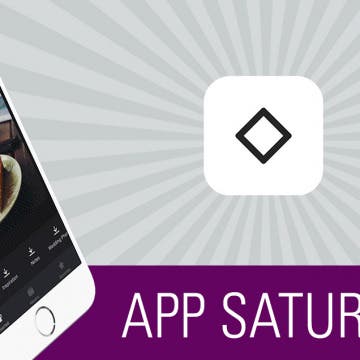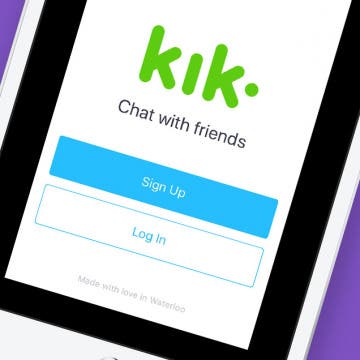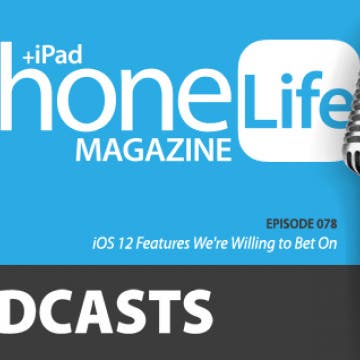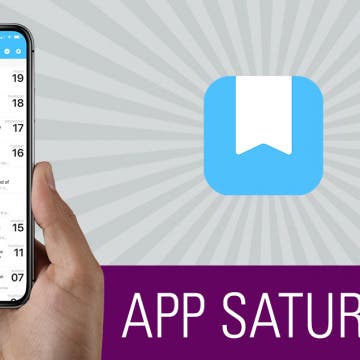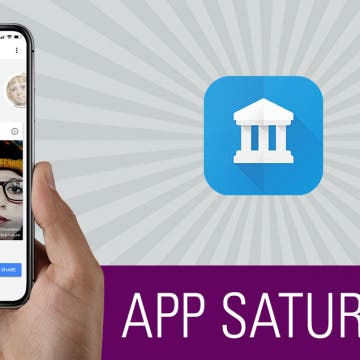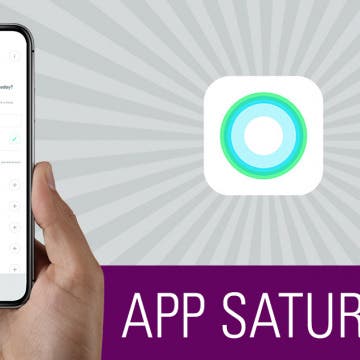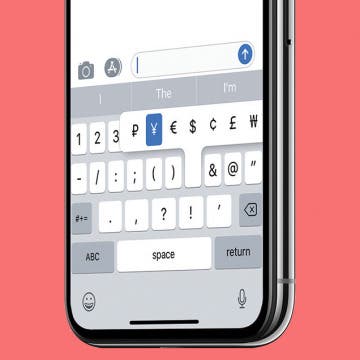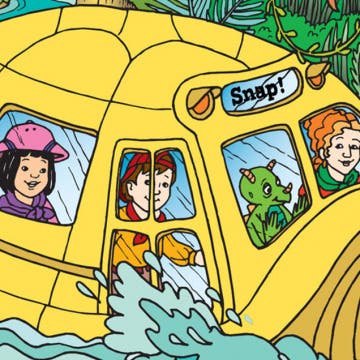Everyone has to eat to live, which is why apps that make planning, shopping, and preparing healthy meals are a godsend. This year I’ve been cooking the most I ever have in my life, and I’ve quickly realized how difficult it can be to keep all the recipes I’ve tried (or want to try) organized. And on top of that, there seemed to be no way to use those recipes to create a shopping list. But what I didn't previously know about is today’s incredible app: Paprika 3. For a one-time purchase of $4.99, this app allows you to save recipes from the internet without having to type any ingredients or directions. You can create a list of everything in your own pantry, build a meal plan with recipes you’ve saved, and add whatever you need to buy to a grocery list. All the work that takes place outside of the kitchen can be done with Paprika 3. There’s a whole lot this app can do, and we'll cover it all below.
How-To
How to Make Song Volume Consistent on iPhone
By Leanne Hays
iPhones provide many useful services, not least of which is listening to music in a portable, convenient, and customizable fashion. One thing that can really deter from enjoying music on our iPhones, though, is the way that the volume can shift up and down from song to song. It can be a bit of a Goldilocks experience; first the iPhone volume is too high, then the volume level is too low, and sometimes it's just right. Luckily there's an easy iPhone trick to fix this issue so that you're not constantly having to adjust the volume on your iPhone. Let's get started learning how to enable Sound Check on your iPhone to level out the volume throughout your listening experience.
I recently wrote an article on how to turn on Two-Factor Authentication on your iPhone for better security. Apple introduced this feature in iOS 10 And then, with the release of iOS 11, iPhone users were automatically upgraded from Apple's less secure Two-Step Verification feature. Apple ID Two-Factor Authentication requires the use of multiple devices. For example, if you get a new iPhone, when you log into your Apple ID account for the first time, you’ll need to use your Mac, iPad, or old iPhone to receive a six digit Apple verification code to confirm that it’s you logging in and not some stranger trying to access your account on a random device. This is important since your Apple ID is used for everything from storing personal photos to making purchases with your credit card. However, if you don’t feel the need to use this feature, you can use this tip to turn Two-Factor Authentication off. Be careful though, your Apple ID account wil be significantly less secure and you may not be able to use Apple Pay Cash and other Apple features when you turn off Two-Factor Authentication.
I have never used my Photos app to properly sort my pictures into albums, and I’m going to make an educated guess and say that this is true for most of us. We take a bunch of photos at an event or with friends, share the ones we love, and let the others take up space on our devices. When it comes time to find a photo, I’m always searching through the All Photos album, scanning for the one I need. But there is a better way! I found Slidebox because I was looking for an app that would let me easily create albums, sort photos into those albums, and delete the photos I don’t need to keep. To my absolute delight, Slidebox allows me to do this super easily by using swiping gestures to quickly sort through photos like you sort through potential connections on Tinder. Learn more on why I love this app and what it does below.
Organizing your life so that it works for you instead of against you is a great way to lower overall stress and free up some brain power. Wunderlist is a to-do list and task manager that allows you to easily keep track of any area of life, get reminders about what you need to do, and collaborate with others from right within the app. I also use Wunderlist to make lists of random things I want to remember, such as movies I want to watch or books I want to read. On the surface, it’s easy to look at Wunderlist and see just a to-do app, but the plethora of features make it an incredible tool for staying organized and on top of things without having to remember it all yourself. We’ll go over more on what Wunderlist does and why we love it below.
Kik for iPad: How to Download the Kik App on Your iPad
By Leanne Hays
Kik is a free messaging app that lets you send text messages, videos, GIFs, stickers, and more to friends who've also downloaded the Kik app. Kik users can also find new friends to message; and since the Kik app has over 300 million users, the odds are good that you'll find at least a few people you'd like to chat with. It's easy to get started using Kik; rather than using your phone number to create an account, all you need is an email address and username. Once you've downloaded Kik and created your account, you can use the app to message your friends who are also on the platform, and invite other people in your phone contacts to join. There's one problem though: Kik is easy to download on your iPhone, but what about Kik for iPad? Despite the lack of an official Kik app for iPad, there are ways to work around this missing offering. Let's get started learning how to get Kik for iPad.
iOS 12 Features We're Willing to Bet On
By Sarah Kingsbury
In the 78th episode of the iPhone Life podcast, the team fills you in on everything to expect from Apple's next major mobile software upgrade, iOS 12. Listen in to learn the release date, top rumors, and features we bet Apple will include.
Develop a Healthier Lifestyle with Lifesum (plus, Image Recognition for Food Tracking!)
By Conner Carey
It’s the time of the year when we could all use a little help staying healthy. Between winter, the holidays, and New Year’s, the parties are plenty and the food is too good to turn down. But simply keeping track of what you’re eating makes staying (at least somewhat) on track easier. Or if you’re hoping to adopt healthier choices in 2018, set yourself up for success with Lifesum. The beautiful user experience and plethora of features, from tracking to recipes, makes developing a healthier lifestyle enjoyable. Check our what Lifesum does and why we love it below.
There are certain keyboard symbols that are just not readily apparent when you search for them on your iPhone. One example is the copyright symbol; just where is it on the iPhone's keyboard, anyway? Don't worry, there is a simple way to type the copyright symbol on your iPhone so that you can easily let people know that they need to ask for permission to reproduce, distribute, or perform the work in question. Let's learn how to include the copyright symbol in messages from your iPhone!
There are the apps we try and the apps we use. For the longest time, Day One sat on my iPhone as a wonderful journaling app I never used. Then iPhone Life magazine’s managing editor Rheanne Taylor showed me how she organizes her Day One journaling app. And in that moment, I realized I completely missed arguably the best feature this app has: the ability to create multiple journals. I’ll go more into her brilliant organization below. But with a simple change of outlook, the app has become more invaluable to me than any other note-taking, journaling, or markup app available. If you’re not familiar with Day One, then you’re really in for a treat. This journaling app is beautifully designed and works like a dream. I’ll go over more on what Day One does and why we love it below.
Find Your Art History Doppelganger with Google Arts & Culture
By Conner Carey
Google found a clever way to make people pay attention to its already impressive Arts & Culture app: selfies. If you’re on social media, you’ve likely seen someone's face next to a piece of art that looks eerily similar—they probably did that with the Google’s Arts & Culture (Free) app. Once you’ve found your doppelgangers, you can learn more about the artwork and the artist that created it. Aside from this really cool feature, there is an incredible reservoir of information available within the app. Anyone with an interest in art, art history, iconic figures, and culture will be delighted by the plethora of fantastic information from around the world and throughout time. We’ll go over more on what the app does and why we love it below.
Track Calories Using Your Voice with the Simple Evolve App
By Conner Carey
Let me start off by saying that this is not a perfect app, but I still think Evolve (Free) is worth your time. It’s an app that’s still building momentum, so it lacks some of the features I’ve come to take for granted in an app such as MyFitnessPal. But I’ve been using this app to track my calories for over a week, which is something I’ve never before been able to do every day. But Evolve’s minimalist user-interface makes a huge difference in the level of stress or discomfort I feel when tracking calories. Other apps have amazing features; but for me, it’s often too much. Evolve’s goal is to make tracking food the easiest and simplest it’s ever been. And at this, it succeeds. The clean, unobtrusive interface lends beautifully to this, and the streamlined design is mirrored in Evolve’s features. One of the app’s most promoted features is the ability to track what you’ve eaten with only your voice, which is meant to take only ten seconds (and sometimes does). I’m going to dive into the specifics of Evolve below; find out if it’s right for you.
If your credit or debit card is lost or stolen, you'll want to suspend it in your iPhone's Wallet & Apple Pay app. If your phone is lost or stolen, you'll also probably want to remotely erase your device. Better safe than the sorry victim of credit card fraud or identity theft! So how do we go about suspending lost or stolen credit cards to prevent someone else from using them? And how can we suspend our cards if our iPhone is also gone? Don't panic; in just a few easy steps you can suspend credit cards in Apple Pay on your iPhone, or remotely if your iPhone's been lost or stolen and you have access to another smartphone or computer.
Currency Symbols: How to Type the Yen Symbol on Your iPhone
By Leanne Hays
Have you ever had the frustration of needing to use the yen symbol in a text or email and being unable to find it on your phone? After all, in addition to being Japan's currency, the yen is Asia's most traded currency, and the third most traded currency in the world. So surely Apple must have a way for iPhone users to type the yen symbol, right? Good news, there's an easy trick for typing the yen symbol on your phone. Let's learn how to type the yen symbol on your iPhone's keypad .
Currency Symbols: How to Type the Euro Symbol on Your iPhone
By Leanne Hays
Have you ever needed to use the euro symbol on your phone but been unable to find it? You're far from the only one who's had this currency symbol issue! The euro is the second most traded currency in the world at the moment. This is because not only is it used by 19 out of the 28 member nations of the EU, but also by more than 210 million people in countries around the world that peg their exchange rate to the value of the euro for stability. Let's get started learning how to type the symbol for euro on your iPhone's keypad so that you can communicate easily and effectively about the European Union's official currency wherever you are in the world.
Have you ever found yourself wondering, "How do I use the pound symbol on my phone?" Britain's Pound Sterling is the fourth most traded currency in the world at the moment, and 3.2 million people traveled to Great Britain last year for vacations or business—that's a lot of people needing to change their money to pounds! Let's get started learning how to type the pound symbol on your iPhone's keypad so that you can communicate easily and effectively about Britain's currency wherever you are in the world.
Where & How to Watch The Crown Online or on Apple TV
By Leanne Hays
The Crown, an exclusive Netflix offering, won Best Drama at the Golden Globes this year, and viewers are already excited about news about The Crown Season 3. Will The Crown cast change much? Who will the new Crown actors and characters be? Will Helena Bonham Carter really join The Crown cast? We'll have to wait to find out, but speculation sure is fun! For now, though, if you haven't watched The Crown yet you haven't fallen too far behind. Seasons of The Crown are ten episodes each, and Season Two just premiered on Friday, December 8, 2017. This means that you have nearly all year to watch seasons 1 and 2 of the Crown and can look forward to wrapping your 2018 holiday gifts while watching The Crown Season 3. Here's how to stream The Crown online through your iPhone, iPad, Macbook, or Apple TV.
Where & How to Watch Godless Online or on Apple TV
By Leanne Hays
Godless is Netflix's first attempt at a western series. Originally intended to be a feature-length film, Godless got stretched to seven glorious episodes instead. I love it when that happens! With a cast including Jeff Daniels, Jack O'Connell, Michelle Dockery, and Merritt Wever, plus breathtaking scenery and authentic sets and costumes, this miniseries is sure to please Western afficionados everywhere. All seven episodes of the series have been released, but they're only available on Netflix, which means you need to be subscribed to Netflix. With a Netflix subscription you’ll be able to watch Godless online through your iPhone, iPad, Macbook, or other app-enabled device. You can also stream the show through your Apple TV.
If you have fond '90s cartoon memories of watching Ms. Frizzle and the gang take amazing trips in their magic school bus, I have great news! Your kids can enjoy The Magic School Bus in an updated form, The Magic School Bus Rides Again. In this reboot of the classic kids cartoon, Ms. Frizzle becomes a college professor, so her little sister Fiona Frizzle takes her place as teacher and bus driver at Walkerville Elementary. There are episodes reminiscent of the classic cartoon: trips to outer space, through the human digestive system, and under the ocean, but also shows with updated themes like renewable energy. If you're looking for an educational cartoon on Netflix that you can watch and enjoy as much as your kids will, this is the one!
The Benefits & Drawbacks of Going iPhone Free for a Week
By Sarah Kingsbury
In the 76th episode of the iPhone Life Podcast, find out why members of the iPhone Life team chose to participate in (or opt out of) of a company-wide "phone fast." Listen in to hear lessons learned and how they survived to tell the tale! Other topics include Animoji, sleep apps for combating insomnia, and Jabra's lineup of true wireless earbuds.