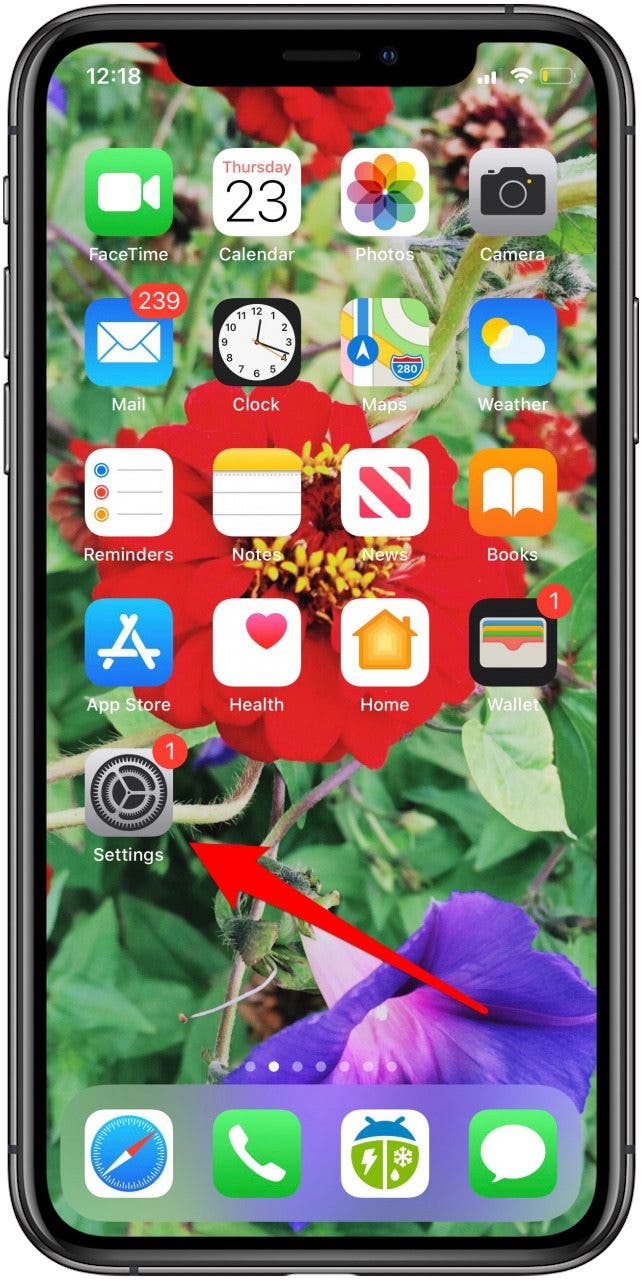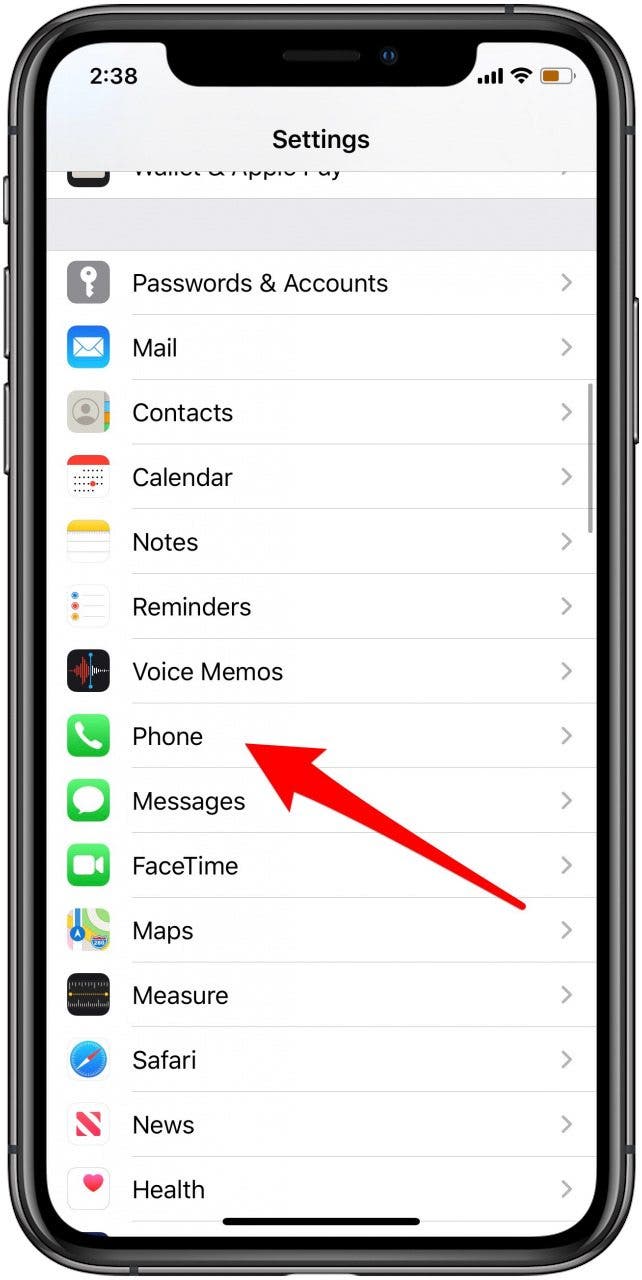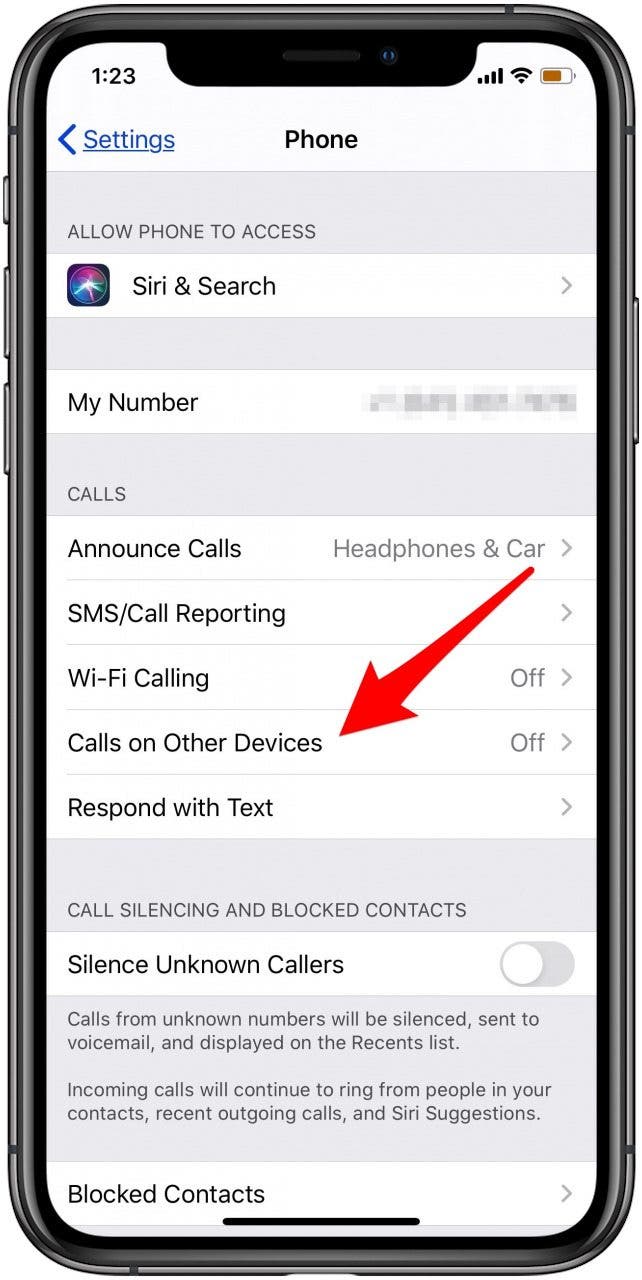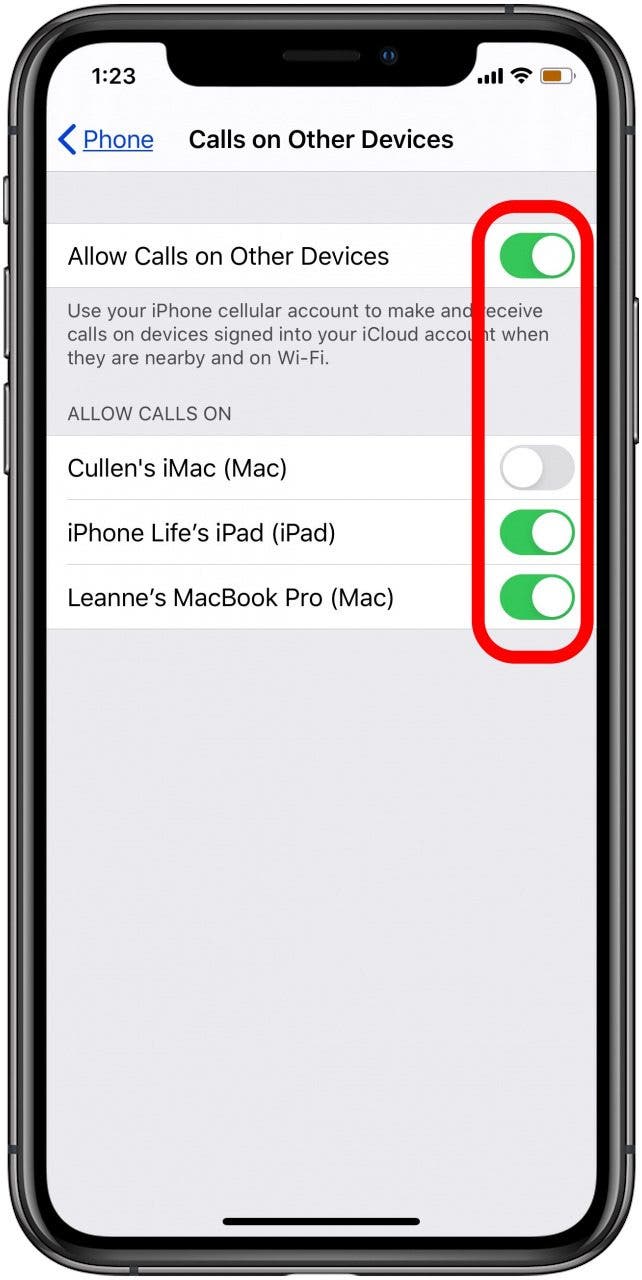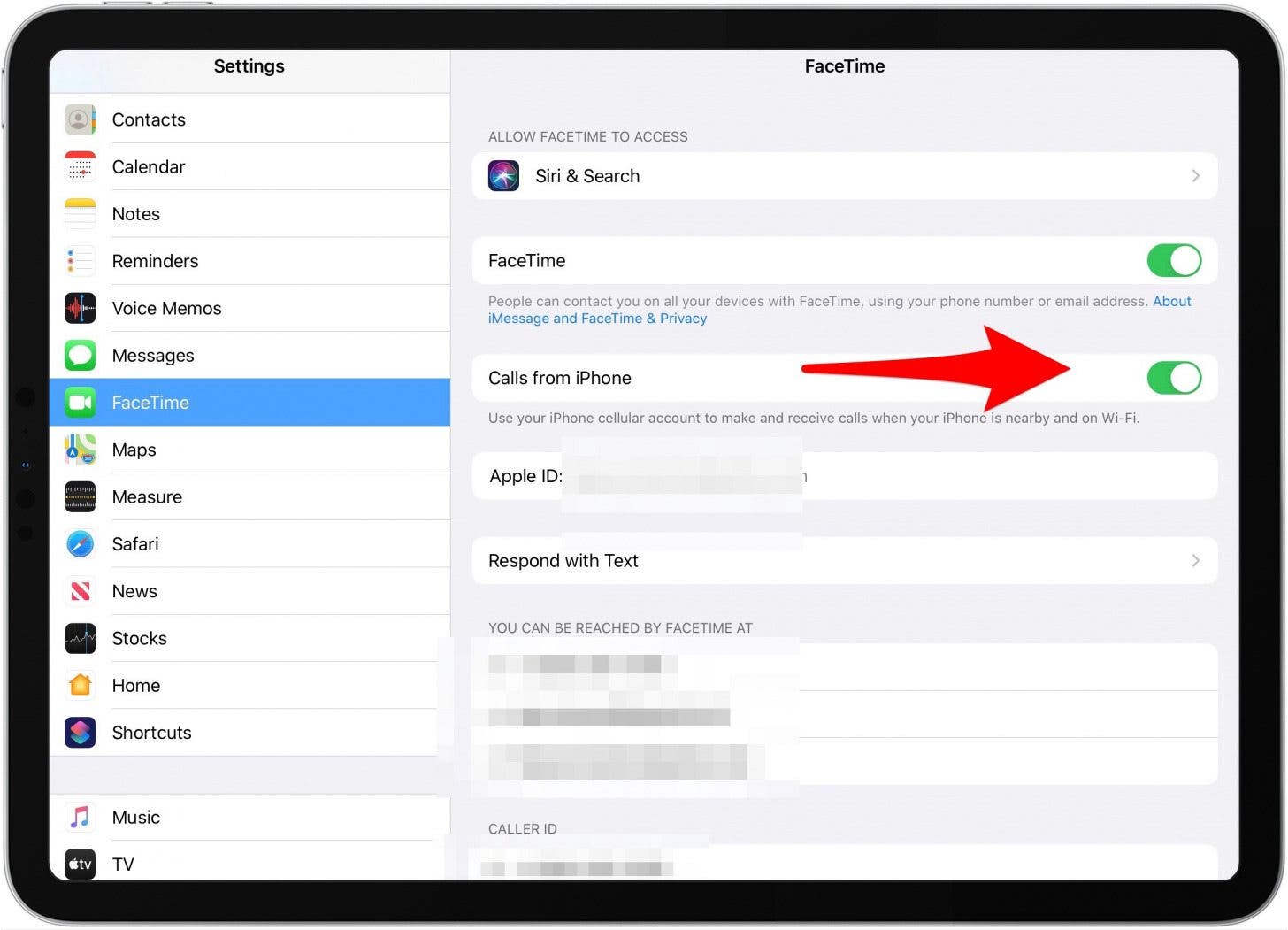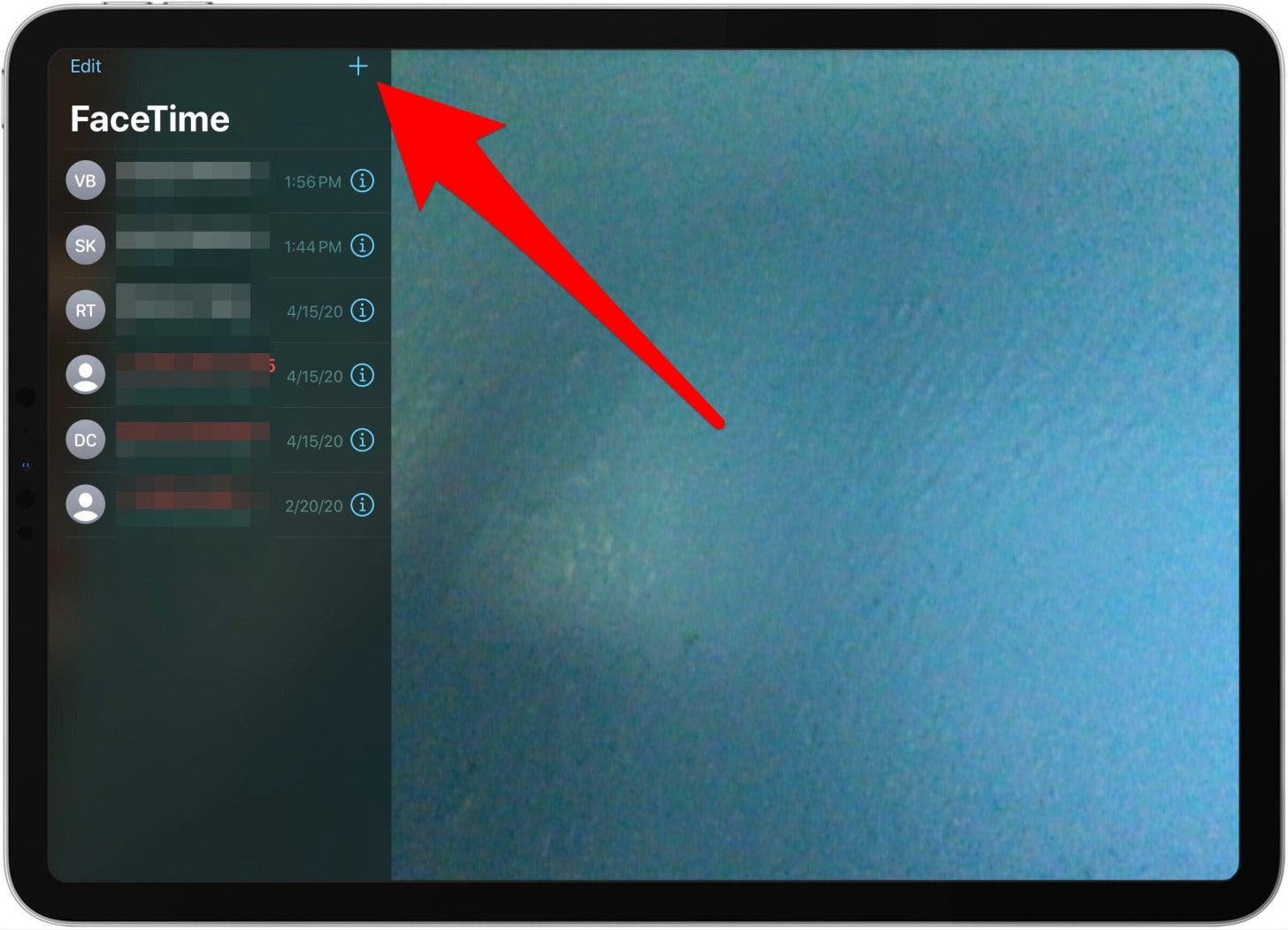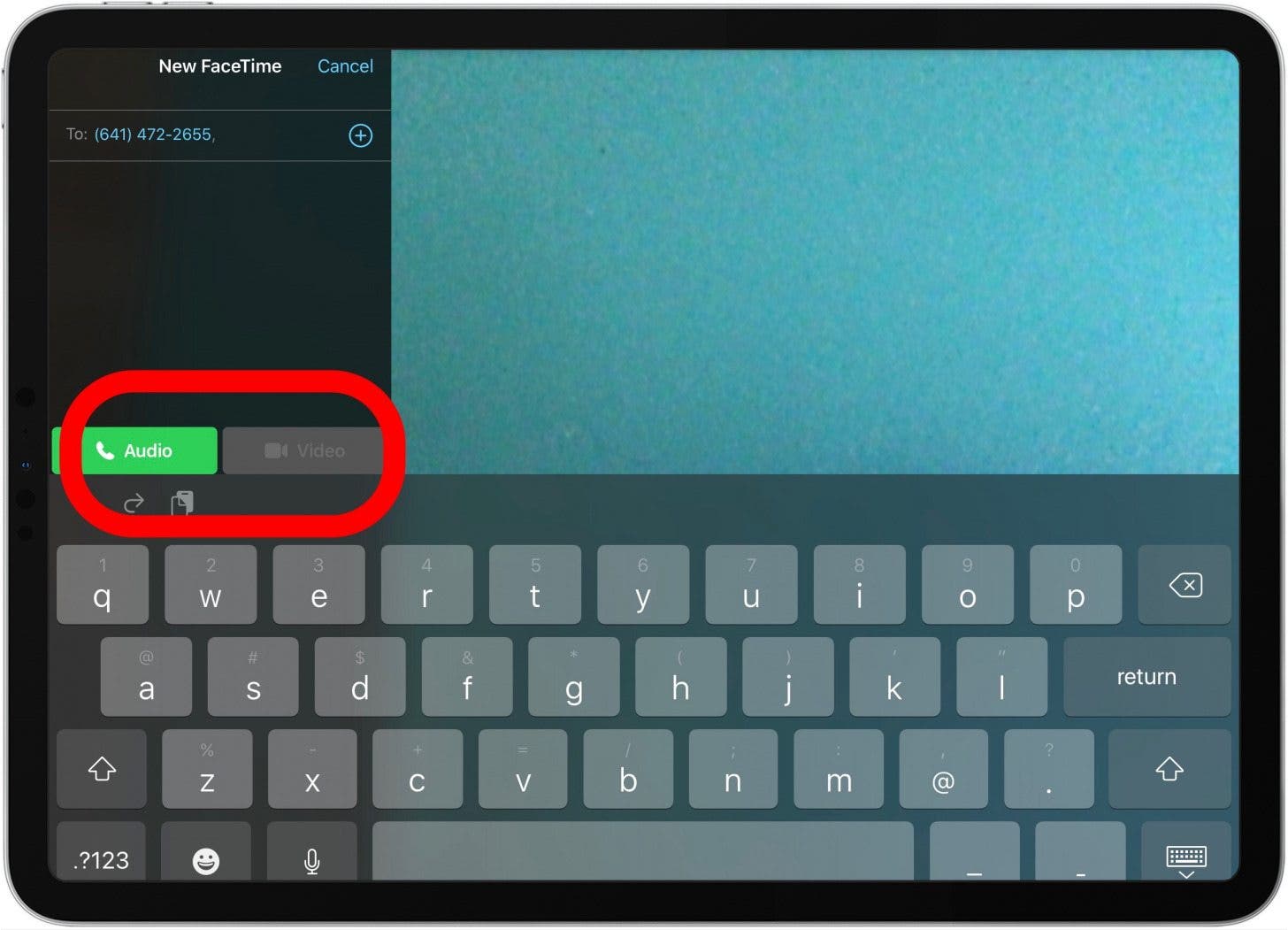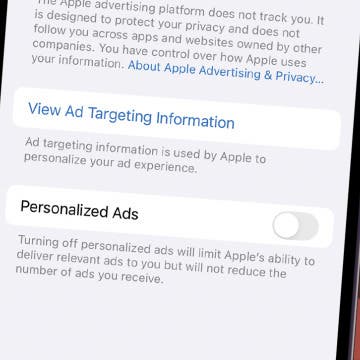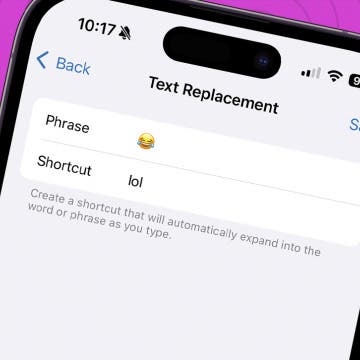Forget running downstairs to where you left your iPhone; you can answer the phone or call from your iPad or iPod Touch instead. You can use the iPhone Cellular Calls feature to make a phone call or answer the phone from your iPad or iPod touch if they meet the requirements and are on the same Wi-Fi network. Here's how to make phone calls from an iPad or iPod touch.
Related: iPad Multitasking: The Complete Guide to Split Screen, Slide Over & Picture in Picture (Updated for 2020)

How to Make & Receive Phone Calls on Your iPad
There are a few things to check on before setting up your iPad and iPod touch to make and receive calls. Your iPhone needs to be updated to iOS 8.1 or later, and be signed up to an activated carrier plan. Your iPad and iPod touch also need to be updated to iOS 8.0 or later, and be signed in to iCloud and FaceTime with the same Apple ID that you used to sign in your iPhone. All your devices need to have Wi-Fi turned on, and they all need to be connected to the same Wi-Fi network. Please note that your iPhone will have to be in the same building in order for you to take or make a call on your iPad or iPod Touch, since both devices will need to be on the same Wi-Fi network.
Now, you're ready to set up your iPad and iPod touch to make and receive calls, but the process starts with your iPhone.
Set Up Your iPhone to Allow Your iPad & iPod touch to Make & Receive Phone Calls
- Open the Settings app.
- Tap Phone.
![iphone settings app]()
![iphone phone settings]()
- Tap Calls on Other Devices.
- Toggle on the devices you'd like to allow to make and receive calls.
![make and receive calls on other apple devices]()
![toggle on ipad or ipod touch to make and receive calls]()
Set Up Your iPad to Receive & Make Phone Calls
- Open the Settings app and tap FaceTime.
- Toggle on Calls from iPhone.
![enable calls from your iphone to ring through on your ipad]()
How to Make Calls from the iPad
To make a call on an iPad or iPod, you can call phone numbers already in FaceTime, Contacts, Safari, or Calendar by tapping on the phone numbers right in the app where they appear. Or you can enter a number in FaceTime to call it. Because you are using your iPhone's cellular connection to make the call, you are not limited to calling other Apple devices as you would be if you were just using Wi-Fi.
To use the FaceTime app to make a call on the iPad:
- Open the FaceTime app and tap a number from the column to the left, or tap the plus sign to enter a number.
![use the facetime app to make a call from your ipad]()
- Enter the number you want to call, then tap Audio (for calling any type of phone) or Video (for Apple devices only) to begin your call.
![choose audio or video to make your ipad call]()
How to Answer a Call on Your iPad or iPod Touch
When someone calls you, you'll also be able to answer calls on your iPad, as well as every device you toggled on in your Settings. Just tap Accept to answer the call.
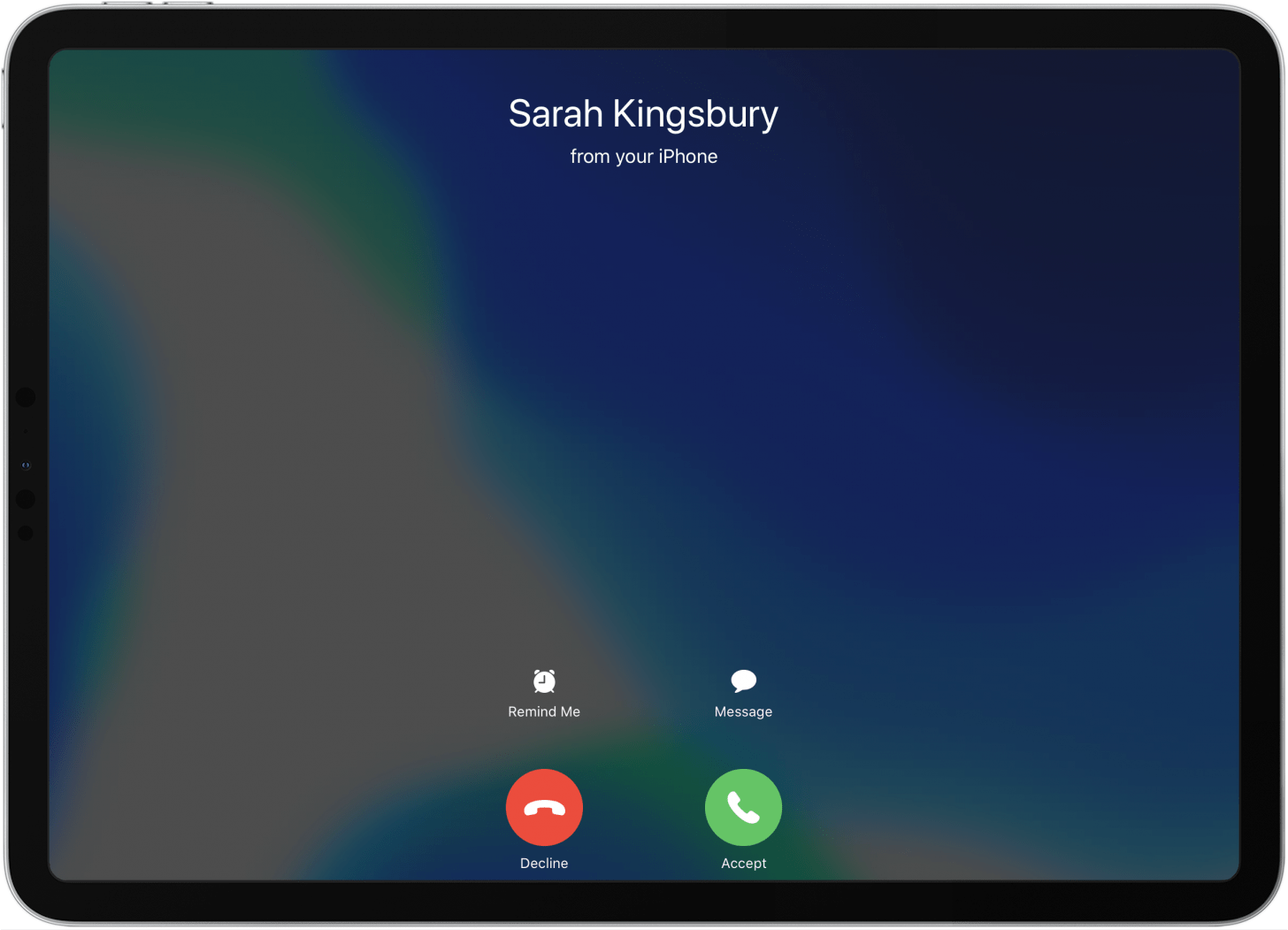
* This article is from our Tip of the Day newsletter. Sign Up. *
Check out our free Tip of the Day for more great Apple device tutorials.