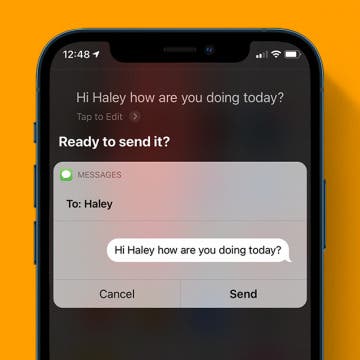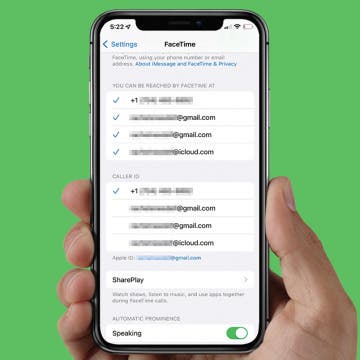How to Search the Notes App on the iPhone
By Conner Carey
If you're looking for a particular note, you can search within individual folders in the Notes app. But what if you want to search through all the notes in the app all at once? It's easy to do. Starting with iOS 11, Notes has its own search bar within the app. You'll just have to pull down slightly on the screen to make it appear. By searching your Notes with its search bar, you can find any note you've created by searching for terms from the note. Here's how to search the Notes app on your iPhone.