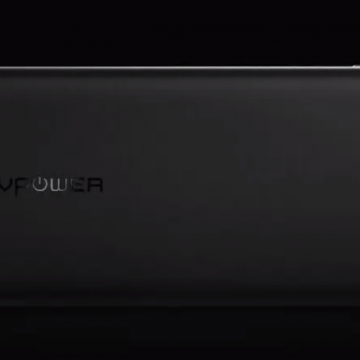How to Show Battery Percentage on iPhone
By Conner Carey
You can easily see how much battery life your iPhone has left by turning on the percentage battery display on the iPhone. When the battery percentage is shown, you’ll see a numerical percentage next to the battery icon. That way, you know exactly how much battery life you have left without having to guess based on looking at the battery icon. You can use this tip to turn the battery percentage display on or off on your iPhone. Display the battery percentage on your iPhone if you often forget to charge your phone until it’s too late. Here’s how to show battery percentage on the iPhone. Check out this follow post, if you find your iPhone dies fast with iOS 11.