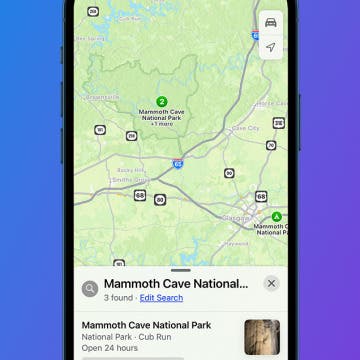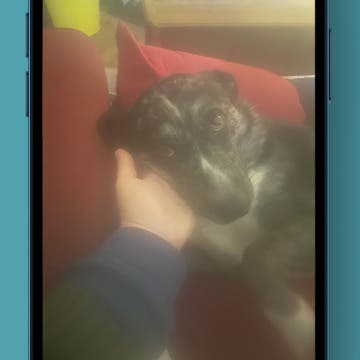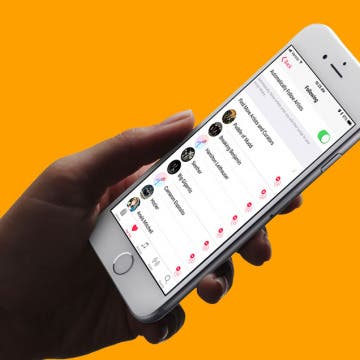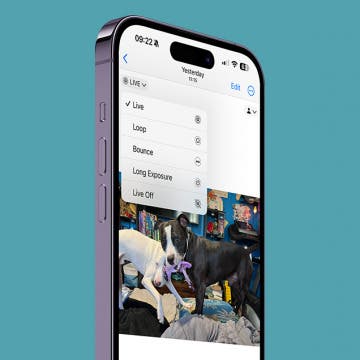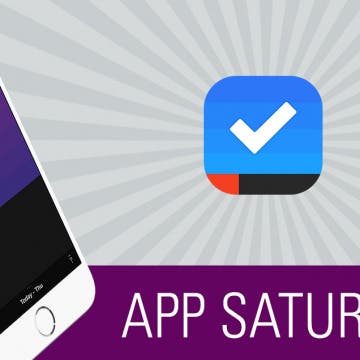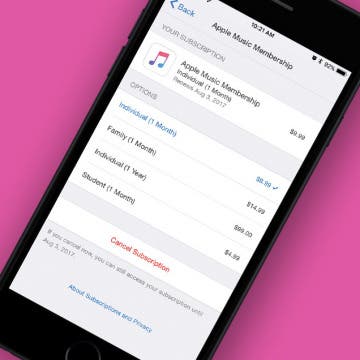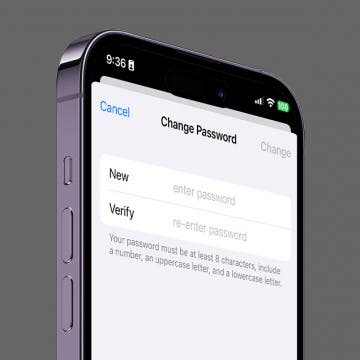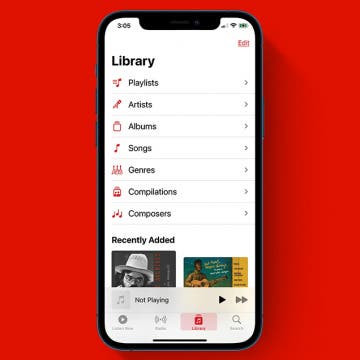iPhone Life - Best Apps, Top Tips, Great Gear
Solved: Why Is My iPhone Hot When I Use the Maps App?
By Leanne Hays
Does your iPhone get hot while using Maps, or another app that uses GPS? Let's go over why your iPhone gets hot, and how you can stop your iPhone overheating.
How to Unblur an Image on iPhone—Fix Blurry Photos Fast!
By Leanne Hays
We all take blurry photos from time to time, but luckily, you can fix blurry images right on your iPhone! Here's how to unblur a picture on an iPhone.
- ‹ previous
- 200 of 2408
- next ›
How to Organize Your Calendar in 2025
(Sponsored Post) By Amy Spitzfaden Both on Thu, 02/13/2025
Apple is pretty good about updating its products, but it seems to have forgotten about the Calendar app and its many downsides. The makers of Informant 5, on the other hand, do not forget to regularly improve their app based on user experience. The latest updates to this calendar and task-management app are a productivity game-changer.
How to Unfollow Artists in Apple Music on iPhone
By Jim Karpen
Apple Music's social networking feature lets you follow your favorite musicians. They share things such as behind-the-scenes photos, lyrics they're working on, a new video, and whatever else interests them. When you add songs to your music library, by default the artists are automatically added to your Connect Posts. But you may not want to follow some of these artists. In my case, for example, I added Beethoven, but it seems unlikely he'll be sharing anything. You can change the default so that artists aren't automatically added. Or you can unfollow selected artists that were added by default. Here’s how to unfollow artists in Apple Music on iPhone.
Apple’s 10th anniversary iPhone release is upon us, and a new leak confirms rumors that Apple will release a premium smartphone named the iPhone X and will also announce an iPhone 8 and iPhone 8 Plus. Here’s our iPhone X rumor roundup with information on Apple’s big 10th anniversary event, including image mockups, potential release dates, and more, now updated to reflect this latest Apple leak.
How to Make a GIF or Video from a Live Photo on iPhone
By Conner Carey
Did you know that you could turn Live Photos into videos, animations, and GIFs? We’ll teach you how to use the Photos app and the Shortcuts app to transform your Live Photos into new and exciting content.
Introducing App Saturdays! (*insert jazz hands*) Every Saturday, we’ll feature an app we love, telling you what it can do and why it’s awesome.
Our first app, Sorted, is a calendar and to-do app to rival them all. Since the Sunrise calendar app died, I’ve searched high and low for a replacement. After months of trial and error, I stumbled across Sorted last week. Here’s what it can do and why you’re going to love it.
For new Apple Music users, Apple offers a three-month trial. When those three months are up, you can choose to cancel your subscription if you’ve decided it’s not for you. But Apple will automatically begin to charge your account if you haven’t turned off auto renew. On the other hand, let’s say you’ve been using Apple Music for a while but want to cancel. You can use this tip to make sure your account isn’t automatically renewed for another month of Apple Music. Here’s how to turn off Apple Music auto renew on the iPhone.
How to Change Your Apple ID Password on iPhone
By Rachel Needell
Your Apple ID password is what you use to access iTunes, share photos via iCloud, and utilize iMessage. But changing your Apple ID password on your iPhone only requires a few easy steps. Whether you've forgotten your Apple ID password or want to reset your Apple password for security purposes, knowing how to manage your Apple ID will save you from any potential tech snafus down the road.
How to Watch Apple’s New iPhone Announcement on September 12
By Sarah Kingsbury
Apple will hold its fall keynote event and officially release it new iPhones on Wednesday, September 12, at the newly constructed Steve Jobs Theater in Cupertino. You can easily watch the event on your device or Apple TV—we'll tell you how below. At the September event, we're certain the new iPhones (maybe three iPhones!) will debut. Beyond that, we may see the new Apple Watch 4 and a new iPad Pro. Rumors have been flying about new AirPods and possibly StudioPods, so tune in and follow our coverage to stay up to date. We'll be offering commentary during the event in our Facebook group and a live podcast right after. Here’s how you can watch Apple's iPhone September 12 keynote event too.
How to Back Up Your iPhone to iCloud
By Jim Karpen
You need a recent iCloud backup before you switch to a new iPhone, update to iOS 18, or restore your iPhone or iPad should something happen to it. Here’s how to back up your iPhone to iCloud manually or set automatic iCloud backups to make things easier.
How to Download All Songs on Apple Music to iPhone
By Conner Carey
To download Apple Music tracks to your iPhone for offline listening, just tap the cloud icon next to a song and it will download. However, if you've recently wiped your iPhone or gotten a new one, and you want to download all your music, we'll show you an excellent trick for how downloading all your songs on Apple Music at once.
How to Organize Podcasts on the iPhone into Stations
By Paula Bostrom
This article will tell you how to arrange podcasts on your iPhone to your satisfaction. The more subscriptions I have on my Podcast app, the less organized they are. I have a variety of Podcasts on my iPhone, but I don’t want to be listen to meditation Podcasts while I’m driving down the road. Here’s how to organize podcasts into stations on iPhone.
How to Sync Fitbit to iPhone’s Apple Health App
By Becca Ludlum
Can you connect Fitbit to Apple Health? Yes! Syncing your Fitbit and other third-party wearable trackers to Apple's Health app makes it easy to keep all of your comprehensive health information in one place on your iPhone. We’ll walk you through doing a quick and easy Fitbit sync.
How to Customize iPhone Control Center
By Conner Carey
The iPhone Control Center lets users quickly access their most-used apps and features with just one swipe. You can customize Apple's Control Center for the iPhone by removing features you don't use and adding controls you'd prefer.
Box Breathing: The Mindfulness Technique Navy Seals Use
By Conner Carey
Welcome to App Saturdays! (*insert jazz hands*) Every Saturday we’ll feature an app we love, telling you what it can do and why it’s awesome.
Our brains have a great way of never shutting up. Just search Mindfulness in the App Store and you’ll see that people are actively looking for ways to relax, let go of the past, calm their heart, and come to a present state of awareness. But do any of those apps deliver on what they promise? I’ve tried a few and have even found some that I like. But never before have I found an app that utilizes a proven method of hacking our unconscious responses. You’ll be amazed what a simple breathing technique can do for your body, mind, and spirit. Don’t take my word for it though; this is the same breathing technique used by the military and professional athletes. This is Box Breathing. Here’s what it does and why we love it.
How to Shoot Clearer, Better Photos on Your iPhone
By Rheanne Taylor
I’ve heard it said over and over again that the best camera is the one you have with you. Honestly, I couldn’t agree more. I have an amazing DSLR and yet I find that the majority of my pictures are taken with my iPhone. Unfortunately, our iPhones still struggle in a lot of ways that more advanced cameras don’t. One of those ways is the iPhone’s intolerance for low-light situations. If you’re sick of blurry, unclear images, then here are a few tips and tricks that have really helped me out. Here’s how to shoot clearer, better photos on your iPhone.
Save the date! Apple has finally sent out invitations and confirmed the rumors that it will hold its 10th-anniversary iPhone announcement on Tuesday, September 12 at the Steve Jobs Theater at the company's new Cupertino headquarters. At its event, Apple is expected to release the iPhone 8 and possibly the Apple Watch 3 and 4K Apple TV. After sending out the official invitations this morning, Apple finally confirmed the day for its September event by simply saying, “Let's meet at our place,” a reference to Apple's new 175-acre campus.
With an ever-increasing number of note-taking apps appearing in the App Store, Apple has responded with solid updates to its iOS Notes App in iOS 11. The most popular third-party note-taking apps are apps that can convert writing to text, scan documents with the iPhone, and search handwritten text. In iOS 11 Notes app, Apple has integrated these popular features seamlessly. These updates to the iOS Notes App will be included in the September iOS 11 update, so we have drawn up a guide on how to use the Notes app for iPad and iPhone in iOS 11.