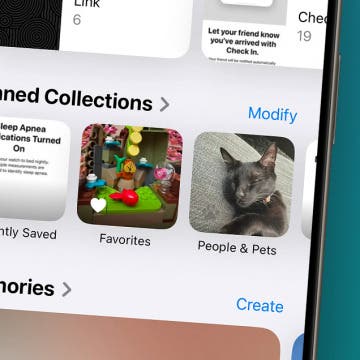iPhone Life - Best Apps, Top Tips, Great Gear
Customize Pinned Collections in the Photos App (iOS 18)
By Rhett Intriago
The latest version of iOS brought with it some major changes to the Photos app. The app has been completely redesigned, so you might find yourself a bit lost when you open it for the first time. Luckily, it’s easy to make it a little less cluttered.
How to Use Auto Reply for Texts on iPhone
By August Garry
The Driving Focus allows you to send a customized auto-reply text on your iPhone to friends and family, explaining that you're unable to respond right now, but in a friendly way without relying on cold, scripted replies. Let's dive into how to set up the automatic text reply on your iPhone!
- ‹ previous
- 34 of 2402
- next ›
Keep Home & Work Separate with Safari Profiles
By Rhett Intriago
You can now create different profiles for Safari, enabling you to separate your tabs and bookmarks for work, school, personal life, and more. The latest version of iOS allows you to have multiple profiles, each with its own settings and browsing data. You can have different Safari browsing experiences for all your different needs. Read on to find out how this new feature works!
Apple's September Announcement: Everything We Can Expect
By Amy Spitzfaden Both
Apple's fall event may be just around the corner! Sources say we should set our calendars for September 12 or 13 and ready ourselves for the iPhone 15, the Apple Watch 9, and more. Here's everything we know about Apple's rumored fall event.
Declutter Messages by Auto-Deleting Verification Codes
By Rhett Intriago
If your Messages inbox filled with a bunch of six-digit verification codes left over from sign-ins to various sites and apps? Your iPhone now has a feature that will automatically clear out verification codes, also known as one-time passwords or OTPs, after you’ve used them. If you frequently get two-factor authentication codes texted to you, this feature is sure to help clear up your messages.
iView: Our Magazine's Digital Future
By Hal Goldstein
Around Thanksgiving, 1985, not knowing anything about printing, publishing, or running a business, my late wife Rita and I launched our company and first print publication: a 32-page newsletter about making the most of the Hewlett Packard 110 Portable PC. For 38 years, we’ve published print issues helping tech enthusiasts—first of HP, then Microsoft, and finally of Apple products—238 issues in all. With the summer 2023 issue of iPhone Life, the print streak ends.
How to Use the Revamped Weather App on Apple Watch
By Rachel Needell
With Apple releasing watchOS 10 this fall, Apple Watch lovers will be very interested to know that the Weather app has been completely redesigned. This new version is easier to use and doesn't seem to have many bugs that the previous app struggled with. If you're ready to learn how the new Weather app on Apple Watch works, keep reading!
Best Photography Gear for iPhone 14 Pro Max (2025)
By Olena Kagui
Since every iPhone comes out with a better camera than the last, many of us have ditched those bulky digital cameras and use our smartphones instead. As an iPhone photography and videography enthusiast, I am always looking for gear to take my shots to the next level.
5 Quick Ways to Secure Your iPhone
By Cullen Thomas
With hacking making the news every few weeks, it’s high time to take a moment and tighten our digital defenses. Apple makes tons of privacy and security tools available, but it’s up to you to make the most of them.
Download Your Maps & Use Them Offline on iPhone
By Rhett Intriago
Apple has continued to improve its Maps app through every iteration of iOS. Apple Maps has long since proven itself as a reliable navigation app on par with competitors like Google Maps and Waze. Even so, it has been missing one crucial feature, which iOS 17 finally added: offline maps.
How to Log Your State of Mind on Apple Watch
By Rachel Needell
A cool new feature Apple has added to the Mindfulness app on Apple Watch is State of Mind. This feature allows you to log your mood throughout the day or log your mood for the whole day at once. Say goodbye to other mood-tracking apps because this new option from the Mindfulness app is convenient, easy to use, and also quite pretty. I'll show you how.
Log Your Mood & Track Your Emotions in the iPhone Health App
By Rhett Intriago
Your iPhone now has a built-in mood-logging feature, allowing you to enter how you’re feeling in the Health app throughout the day. This is to help make you more aware of your emotions and better understand why you feel a certain way. Read on to find out more about this emotion-tracking feature.
How to Automatically Sort Grocery Lists in Reminders
By Amy Spitzfaden Both
If you're someone who likes an organized march around the grocery store, iOS 17 has come through for you. Now, grocery lists in Reminders automatically sort into categories so you can get everything you need from one section before moving on to the next. Here is how to get your Reminders grocery list to automatically sort in iOS 17.
Build a Custom Workout Plan in Apple Fitness+
By Rhett Intriago
Achieving your goals with Apple Fitness+ has become much more accessible thanks to custom workout plans in iOS 17. You can now build a plan that fits your needs and helps you stay on track. Read on to find out how to get started!
Saved by the Apple Watch: Stories from Our Readers
By August Garry
I frequently call my Apple devices lifesavers. I would miss 99 percent of my appointments without the help of my iPhone alarms, but it may be a bit of an exaggeration to say I would die without my HomePod. There was no hyperbole needed for many of you who wrote in with stories of when your Apple devices saved the day! Once again, you came through with some amazing tales of your iPhones, Apple Watches, and AirTags coming to your rescue. I will reproduce several of them here, edited for space and clarity.
10 Ways My Apple Watch Made Me a Better Person
By Amy Spitzfaden Both
Before getting an Apple Watch, I didn’t think I’d use it for much. Yes, we have some die-hard Apple Watch enthusiasts here at iPhone Life, but I couldn’t imagine using it as more than a glorified step tracker. Some of the stats it can record sounded cool, but it never seemed like something I needed, much less something that would make me a better person.
Apple Watch Widgets: How to Use Smart Stacks
By Rachel Needell
Since Apple's updates to watchOS 10, you can easily access your favorite widgets using the new Smart Stacks feature. Before watchOS 10, you could access the Control Center when you swiped up on your Apple Watch face. Now, when you swipe up on your watch face, you access the Apple Watch Smart Stack widgets. I'll show you how to access and customize this new feature!
How to Dial Letters on an iPhone
By Leanne Hays
Need to know how to type letters on a keypad, so you can dial a phone number with letters in it? Here's how to dial letters on an iPhone.