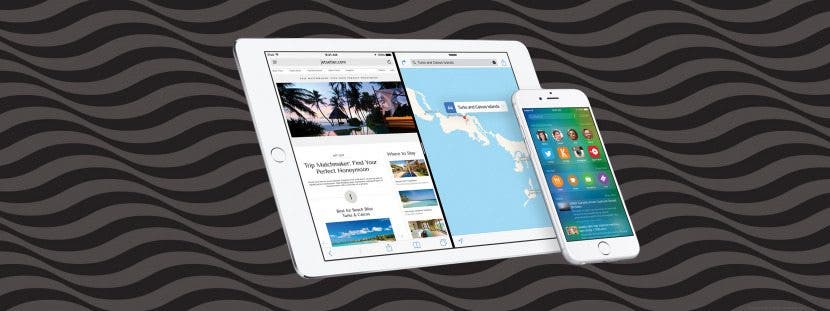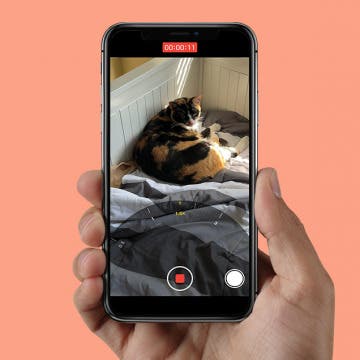iPhone Life - Best Apps, Top Tips, Great Gear
View FaceTime Video Voicemails on the Apple Watch
By Rachel Needell
iOS 17 brought some cool new features to the FaceTime app. One of those features is FaceTime's new video voicemail option. This feature is awesome because if a person doesn't pick up a FaceTime call, you can leave them a voicemail in the form of a short video message. But you may not know that you can view a FaceTime video voicemail on your Apple Watch! It's a bit hidden, so I'll show you exactly how to find it!
Top iPhone 15 Event Rumors
By Susan Misuraca
Tune in to hear Donna and David break down all the rumors for Apple’s annual September event, from the iPhone 15 to the Apple Watch Series 9 and beyond.
- ‹ previous
- 266 of 2408
- next ›
How to Organize Your Calendar in 2025
(Sponsored Post) By Amy Spitzfaden Both on Thu, 02/13/2025
Apple is pretty good about updating its products, but it seems to have forgotten about the Calendar app and its many downsides. The makers of Informant 5, on the other hand, do not forget to regularly improve their app based on user experience. The latest updates to this calendar and task-management app are a productivity game-changer.
How to Print Pictures from iPhone
By Paula Bostrom
Digital photos have their benefits, but sometimes you just need a stack of photo prints to pass around, use for scrapbooking, or send to relatives. Fortunately there's no need to upload or send photos to your computer before printing. Read on to learn about printing photos from your iPhone.
What Is AE/AF Lock & How to Use It
By Sarah Kingsbury
When you capture an image with your iPhone, the camera's autofocus (AF) and auto exposure (AE) features will automatically determine the best focus position for you and the best exposure for that area of focus. However, you can manually adjust these settings and lock them so that you don't have to reset them between shots. Now, let's find out how to use AE/AF Lock!
Siri is an awesome time saver. Want to view your most recent calls, text someone, get directions, or post to Facebook? Just ask Siri. You can even do all this from your lock screen. The problem is, so can anyone else. If your settings allow for it, anyone can access your call history, send a tweet, or get directions to a contact's home from your lock screen just by bringing up Siri and asking.
How to Block Facebook Game Requests
By Sarah Kingsbury
Some of your Facebook friends like games. A lot. Some of your Facebook friends want you to like games a lot too. And you know this because they've sent you so many Facebook game requests that you are considering unfriending them just to make the onslaught stop.
We at iPhone Life don't want to tell you who to be friends with, but you don't actually have to unfriend the Facebook gamers you know in order to make the game requests stop. Here's what you can do instead:
How to Submit iOS Beta Feedback to Apple
By Rheanne Taylor
The purpose of a public beta is to allow users to try out a service and then submit feedback. With Apple’s iOS 9 public beta, that process has been made much easier with the included Feedback app, which allows users to report problems in a much more efficient way. Here’s how to submit your problems with iOS 9 directly to Apple.
How to Transfer Photos from Your iPhone to Your Computer Using AirDrop
By Rheanne Taylor
There are a variety of reasons why you might want to transfer your photos from your iPhone to your computer. Maybe you’re running low on storage space and need to clear out some room in your Photos app; or maybe you just like the extra bit of security that comes with having your photos on multiple devices. Here’s how to use AirDrop to transfer photos between devices.
How to Use Google Maps Offline
By Sarah Kingsbury
Have you ever asked, "Can I save a Google Map offline?" The answer is yes! If you are traveling to a place where you won't have reliable or affordable access to data or Wi-Fi, you can actually download maps in Google Maps, which allows you to save the maps you need ahead of time, and you will be able to access them offline.
How to Take Vertical Panoramic Photos on Your iPhone
By Sarah Kingsbury
Panoramic photos are great for capturing an expanded view of a beautiful landscape. Typically, this is done by moving your iPhone from left to right or right to left as you take the photo in Pano mode. But what about when you want to capture a shot of something really tall, like a tree, for example, or even the Eiffel Tower? Well, you'll be excited to hear that you can take vertically oriented panoramic photos with your iPhone too!
Do you have an idea for an app but lack the programming knowledge to begin building it? In this weekly blog series, I will take you, the non-programmer, step by step through the process of creating apps for the iPhone, iPod touch, and iPad. Join me each week on this adventure, and you will experience how much fun turning your ideas into reality can be! This is Part 21 of the series. If you are just getting started, check out the beginning of the series here.
How to Stop Greedy Apps from Gobbling Data
By Sarah Kingsbury
Have you ever been watching something on Netflix with your iPhone or iPad only to realize the app was using cellular data instead of Wi-Fi? Most of us do not have unlimited data available, so that can be an expensive mistake. To avoid using data when you don't have to, it's a good idea to prevent data-gobbling apps from accessing data as their default setting. You can do this by turning off cellular data for specific apps, like video and music streaming apps, and changing the frequency with which apps like Mail fetch new data.
How to Move, Delete & Mark Multiple Emails at a Time on the iPhone
By Sarah Kingsbury
The ability to mark, move, or delete emails using the Mail app comes in handy when you need to manage your inboxes. You can easily mark, move, or delete an email in your iPhone's Mail app from within the body of an email using the menu at the bottom of your screen. You can also manage individual emails from within your inbox by swiping to the left over the email. But this is tedious if you have a large number of emails to deal with.
How to Keep Siri from Mixing up Events and Reminders
By Jim Karpen
It can be really handy to use Siri to create events and reminders — so much faster than opening the app and doing it manually. However, you need to be careful how you word your request, because Siri will sometimes mix things up: creating an event when you wanted a reminder, and vice versa.
The Fastest Way to Share Contact Information from Your iPhone
By Sarah Kingsbury
You can send contact details (also known as a contact card) via text or email directly from the Contacts app in your iPhone. Do you often find yourself typing out phone numbers or addresses into a text when you need to share one contact's information with another contact? Well, you'll be happy to hear that there's a much easier way to share contact information on your iPhone—and it doesn't involve copying and pasting or tediously typing it out.
How to Zoom in on iPhone While You're Shooting Video
By Sarah Kingsbury
If you've ever tried to capture your kids being adorable or hilarious on video, you know that super stealth is often required. If a child notices that they are being filmed, the cuteness usually ends immediately. Fortunately, zooming is not just for static picture taking.