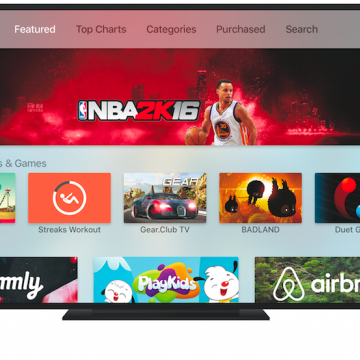iPhone Life - Best Apps, Top Tips, Great Gear
Why Is My Apple Watch Vibrating but Not Showing Notifications?
By Rhett Intriago
Every Apple Watch owner experiences phantom vibrations from time to time. You’ve probably found this article because your Apple Watch vibrated for seemingly no reason. It can get annoying if it happens often and you frequently find yourself raising your wrist and seeing no new notifications. Let’s dive into why your Apple Watch is vibrating but not showing notifications.
Fixed: AirPods Connected but Sound Coming From Phone
By Olena Kagui
AirPods and AirPods Pro are supposed to pair seamlessly with your iPhone, and they usually do. But a common glitch occurs where your AirPods say "connected," but no sound is coming out of them. Learn how to troubleshoot AirPods not playing sound once and for all.
- ‹ previous
- 216 of 2387
- next ›
How to Get the Flag Icon Back in Mail on iPhone
By Conner Carey
I don’t know if you’ve noticed but Apple ditched the flag icon in Mail. When you flag an email, an orange dot appears next to the flagged message, instead of the good ol' flag icon. If you’d prefer to get the flag icon back, you can easily do so in Settings. Likewise, if you later decide you preferred the dot, you can use this top to switch back. Here’s how to get the flag icon back in Mail on iPhone.
How to Turn On Find My iPhone
By Abbey Dufoe
Learning how to turn on Find My iPhone and how to add a device to Find My iPhone is essential if you want to see the location of your devices when they get lost or stolen. It is impossible to set up Find My iPhone once your device is misplaced, so it is vital to check your Find My iPhone settings as soon as possible.
How to Get Text Messages & iMessages on Mac
By Conner Carey
It can be extremely convenient to be able to access iPhone messages on your Mac so you never have to miss a text while you're busy on the computer. Read through this tip to learn how to receive text messages on Mac, how to get SMS messages on Mac, and how to turn on iMessage on your Mac.
Health App Missing from My iPhone! How Do I Reinstall It?
By Sarah Kingsbury
There are a couple of reasons why your Apple Health app might have disappeared from your iPhone: it was accidentally deleted or removed from your Home Screen, or you have it hidden in Screen Time settings. We'll walk you through how to get this vital app back on your Home Screen.
You’ve always been able to send sketches and drawings to other Apple Watch users with Apple Watch. Now those same text message drawing options come to iPhone and iPad with Digital Touch on iOS 10. You can send sketches, fireballs, and even your heartbeat in iMessages to other iPhone users. You can also choose a photo and write your Digital Touch message over it before sending your iPhone text drawings to a friend. We’ll go over all the different things you can do with Digital Touch on iPhone or iPad. Here’s how to send Digital Touch drawings in Messages with iOS 10 on iPhone.
How to Turn Off Apple Pay in Safari on iPhone
By Conner Carey
With iOS 10, you can purchases items in Safari using Apple Pay. The process for doing this is so quick and simple that you may find yourself impulse buying at speeds faster than your bank account can handle. If you need to cut yourself (or someone else) off from spending too much money buying things in Safari with Apple Pay, you can turn the function off all together in Settings on iPhone. Here’s how to turn off Apple Pay in Safari.
As much as we love our Apple TVs, we've all had Apple TV problems now and then. Whether your Apple TV is frozen or your Apple TV is stuck on the Apple Logo or You need to force quit an Apple TV app, we’ll cover multiple solutions to try when your Apple TV is not working. The number one rule of electronics is if it stops working, restart it. So we’ll go over how to reboot the Apple TV and how to hard-restart you Apple TV just in case it’s frozen or stuck on the Apple logo. We’ll also cover how to factory reset and restore your Apple TV in case all else fails or you decide to sell your Apple TV at some point. Here’s how to reset Apple TV and other troubleshooting techniques.
How to Filter Out Negative Comments on Your Instagram
By Conner Carey
We all know the internet has plenty of people, sitting behind their computer, ready to make a rude, inappropriate, or otherwise unnecessary comment on something they should have just scrolled past. If you’re tired of getting negative comments on your Instagram pictures, there is something you can do about it. Here’s how to filter out negative comments on your Instagram.
How to Rotate Photos on iPhone
By Jim Karpen
The Photos app on your iPhone allows you to easily crop, resize, and rotate photos. If you take a portrait shot but decide you want it to be landscape (or vice versa), use this tip to rotate the photo on your iPhone. Below, we'll cover how to rotate a picture on the iPhone, using the Photos app.
What Is HDR & How to Use It on Your iPhone Camera
By Sarah Kingsbury
HDR stands for High Dynamic Range, and an HDR photo is created by balancing the shadows and highlights of an image so that neither is being favored or ignored. We'll walk you through everything you need to know about what HDR is and which iPhones you can adjust the HDR settings on.
Best Dual iPhone & Apple Watch Charging Docks
By Sarah Kingsbury
Most Apple fans have more than one iOS device. And multiple devices mean multiple charging cables cluttering your space. This is especially a problem for those who like to charge their iPhone and Apple Watch on their nightstand while they sleep. It's also a problem when traveling since the Apple Watch and the iPhone both need their own cable. The solution is a dual iPhone and Apple Watch charging dock. In this roundup we've gathered three of the best charging stations for iPhones and Apple Watches to meet users' different charging needs, from a handy Belkin mobile charger to one of the best iPhone alarm clock docks we could find to a wood iPhone charger that would look beautiful on any nightstand.
How to Remove Apps (& Stickers) from Messages on iPhone
By Conner Carey
With iOS 10, Apple gave the Messages app its own App Store. You can use apps within Messages to play games, share stickers, invite friends to dinner, and more. Luckily, removing apps and stickers from Messages is even easier than downloading them. Here’s how to remove apps from messages on iPhone.
How to Un-Invite Someone from Your Facebook Event
By Conner Carey
When you’re the host of a Facebook event, you can edit a guest's invitation. This gives you the ability to remove them, thereby un-inviting them from the event. You can also select the status of their RSVP, meaning you can say they’re Going, Interested, or Can’t Go. However, they will be notified that you’ve done this. Regardless, sometimes you just need to use your Host privileges, which is why Facebook set it up this way. Here’s how to un-invite someone from your Facebook event.
4 Best Free GIF-Maker Apps for iPhone
By Anjerika Wilmer
As any self-proclaimed social media guru can attest, there’s no shortage of intuitive social-sharing apps to pique your interest these days. Between Instagram, Snapchat, and Periscope, the ability to share moving images and live stream videos has become as easy as point and shoot. The best part is that you need not even be a videographer to achieve professional results. With the right app, publishing content (or posting that next-level selfie) on the fly is now easier than ever. Between apps that can be used to speed up or manipulate a video shot with your iPhone and amazing GIF-making apps, the following are four of our favorite free video-editing apps that let you make your own gifs on your iPhone.
How to Remove the U2 Album from iPhone in 2018
By Conner Carey
How to Remove U2 Album on iPhone:
- Visit: https://itunes.com/soi-remove.
- Click Remove Album.
- Sign in with your Apple ID and password.
- A confirmation page will let you know that you’ve removed the U2 album from your library.
- You may still see the album in your iTunes library. The confirmation page suggests signing out of iTunes and back in. You can also select the songs, right click, and select Delete from Library.
This will remove the U2 album from your iTunes library; the next part will show you how to delete the U2 album off your phone as well.
How to Turn Off Comments on Your Instagram Post
By Conner Carey
Tired of receiving negative comments on your Instagram posts? If you’d rather not hear the comments from the critical internet on your Instagram feed, you can turn off comments for individual posts. You’ll need to manually turn off comments each time you post if you don’t want people to be able to leave a comment at all. Here’s how to turn off comments on your Instagram post.