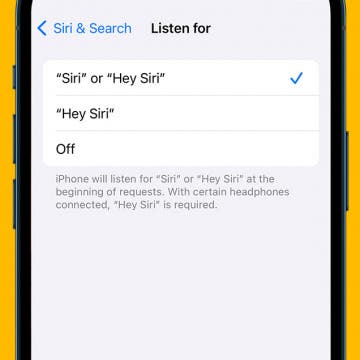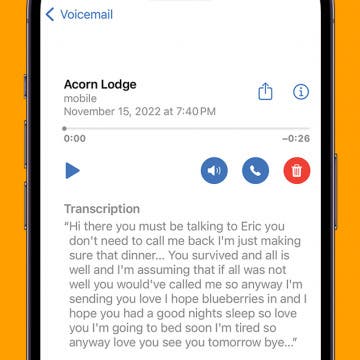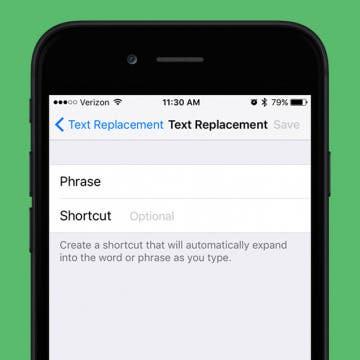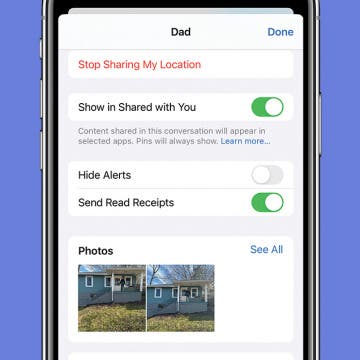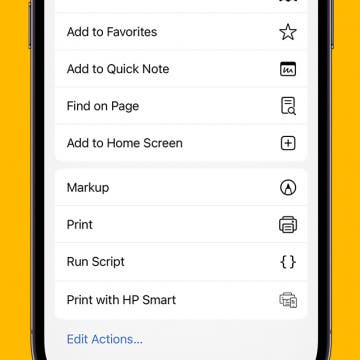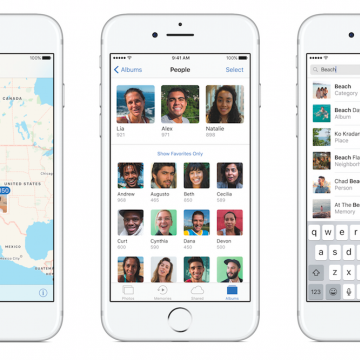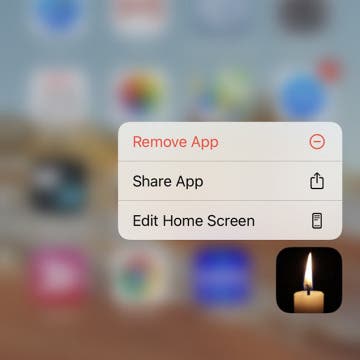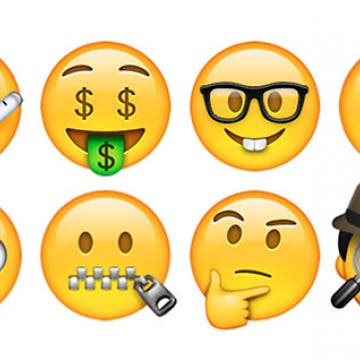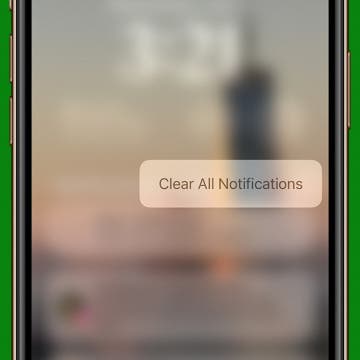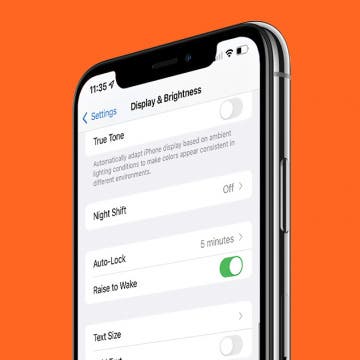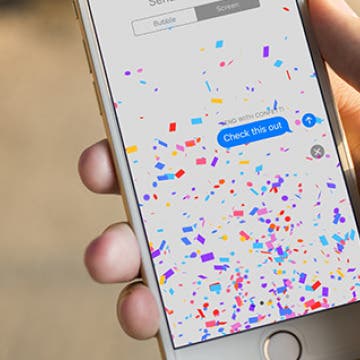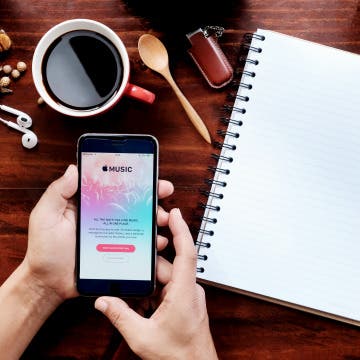iPhone Life - Best Apps, Top Tips, Great Gear
How to Have Calls Automatically Come Through on Speaker
By Rachel Needell
I love talking on the phone for periods of time with all my long-distance friends. But I don't love holding the iPhone to my face for hours. That's why I prefer to use the speaker instead. But did you know you can actually turn on a setting that makes all calls come through on speaker automatically? Here's how to do it!
Enable Siri: How to Switch Back to Hey Siri
By Rhett Intriago
While previous versions of iOS required you to say, "Hey Siri," to activate Siri, iOS 17 drops the "Hey" and now allows you to summon your virtual assistant with just a simple "Siri." Some may find this more convenient, while others may find it more frustrating since simply saying Siri's name is enough to accidentally make unneeded reminders, set random timers, or search the web.
- ‹ previous
- 228 of 2387
- next ›
How to Easily Unsubscribe from Email Lists on iPhone & iPad
By Conner Carey
iOS 10 introduced a lot of smaller tweaks and features that make a big difference. One of my favorites is the one-step email list unsubscribe. This is especially useful if you signed up for something only to receive loads of spam emails with no obvious unsubscribe button at the bottom. This happened to me recently when signing up for a contest. I realized after the fact that I had also signed up to receive loads of emails from all different kinds of websites promoting something. Inbox overwhelm set in. But then I saw that beautiful unsubscribe box at the top of the page. Thank you, iOS 10. Here’s how to easily unsubscribe from email lists in Mail with iOS 10 or later.
How to Use iPhone Voicemail Transcriptions
By Conner Carey
A lot of people are asking, "How do you use voicemail transcription on the iPhone?" The feature itself is pretty easy to use, but it can be a little glitchy. We'll go over everything you should know about how to use voicemail transcriptions on your iPhone and what to do if voicemail transcription is not working on your iPhone. Here's how to use the voicemail-to-text feature of Visual Voicemail on your iPhone.
How to Add Words to the iPhone Dictionary & Get Better Autocorrect Results
By Sarah Kingsbury
iPhone Predictive Text is awesome at turning your garbled typing into coherent messages, notes, and more. Except when it's not. If you've ever felt so frustrated with bad iPhone spelling suggestions that you wanted to turn off Autocorrect on your iPhone, why not try adding words to the iPhone dictionary instead? Here's how to change words in Autocorrect.
How to Turn On Read Receipts for Certain Contacts
By Conner Carey
Read Receipts let the person you're texting know when you've read their message. This can be a great way to subtly let people know that you've received their text, but it also can become a privacy problem. Luckily, read receipts are turned off by default on all iPhones. However, if you want to turn them on for specific people, there is a way. Here's how to turn Read Receipts on for specific messages.
How to Add a Website to Your Home Screen
By Sarah Kingsbury
If you have a favorite website you use daily, consider adding the website to your Home Screen on iPhone or iPad. This is perfect for quickly accessing a website without needing to enter the URL in Safari each time. You can bookmark the website to a Home Screen icon that looks just like an app and opens just as easily. Here's how to add a website to your Home Screen.
Old-fashioned thermometers require contact. Either the thermometer must be kept under the arm or under the tongue until a little beep lets you know it has a reading. If you have multiple sick kids on your hands, the last thing you want to do is spend thirty minutes checking temperatures and cleaning the thermometer each time. Instead, meet Flo by Zeraph ($49.99). It’s a contact-free smart thermometer that can tell you instantly whether or not someone has a fever. No need to hold it under the tongue, simply hold it up to a forehead and let the green or red light be your guide. Or open the Flo by Zeraph app on your iPhone or Apple Watch to see their exact temperature.
How to Save GIFs on an iPhone: Download Your Favorites
By Conner Carey
Here's how to download GIFs from internet browsers, Facebook, WhatsApp, GIPHY, Messages, and other common apps. You can easily share your favorite GIFs with others once they're saved to your Photos app. Let's learn how to save GIFs; it's easy!
How to Register as an Organ Donor in the Health App
By Conner Carey
In the Health app on iPhone, you can create a Medical ID with important information in the case of an emergency. Your Medical ID can be accessed from the emergency dialler without unlocking your iPhone. When creating your Medical ID card, you’ll have the option to sign up as an organ donor with Donate Life America’s organ donation registry. Here’s how to register as an organ donor in the Health app on iPhone.
Experiencing iOS 10 Bugs? Here’s How to Downgrade to iOS 9
By Conner Carey
If you’re having trouble with iOS 10, or simply don’t like the changes, you can revert your iPhone back to iOS 9.3.5. The key is to do it as soon as possible and downgrading iOS takes a certain file called an IPSW file, which you can find a link to below. You certainly can downgrade from iOS 10 back to iOS 9, and doing so is the equivalent of uninstalling an update on iPhone. But it’s good to note ahead of time that you’ll need the backup you made before upgrading to iOS 10 in order for this to work smoothly. Without it you risk losing data and information that no iOS downgrade is worth. To downgrade iOS there are three major steps: put your iPhone into DFU mode, revert your iPhone using the downloaded IPSW file, and restore your iPhone with an iOS 9.3.5 backup or older. It may seem daunting to downgrade your iOS, but we’ll go step-by-step so that it’s an easy process. Here’s how to downgrade from iOS 10 to iOS 9 on iPhone or iPad.
How to Share Apps from the Home Screen & the App Store
By Conner Carey
When you want to share an app, there are a couple of ways to go about it. If you have the app downloaded to your iPhone, you can easily share it right from your Home Screen or app folder. If you'd like to share an app that you don't have downloaded or easily accessible, you can also share it from the App Store, which only takes a few additional steps. Here's how to share an app with a friend or family member in a few simple steps.
How to Add Emojis to Text Messages
By Conner Carey
There are two ways to add iPhone emojis to your text messages: using the emoji keyboard and using predictive text. Both methods require you to have the iPhone emoji keyboard enabled. Once you've done this, you'll be able to choose from a huge array of emojis, including the popular heart emoji, shrug emoji, facepalm emoji, and even clown emoji! Let's learn how.
Instantly Clear Out All Your iPhone Notifications
By Conner Carey
Notifications on your iPhone provide you with important updates and information at a glance. However, if you're like me and don't dismiss or interact with your notifications frequently, they can start to pile up. When your Notification Center becomes cluttered and clogged up, you can easily clear notifications on iPhone all at once. Read on to find out how!
Raise to Wake iPhone 101: How to Turn It On & Off
By Conner Carey
Are you wondering, “Why does my iPhone screen turn on when I pick it up?” Meet Raise to Wake on iPhone! This feature was introduced during the iOS 10 update and has been the default on iPhones ever since. I will tell you more about this feature and explain how to disable Raise to Wake and why you might want it off.
How to Use Effects in Messages
By Conner Carey
Apple added all the different bells and whistles it could think of to Messages with iOS 10 on iPhone. One of the features is the ability to add effects to messages you send. These effects might be applied to an individual text or the entire screen. We’ll go over how to use both. Here’s how to use Effects in Messages.
How to Delete Stock Apps on iPhone
By Conner Carey
Let the choir sing, we can finally delete Apple stock apps on iPhone. Before iOS 10, there were only workarounds that allowed you to hide the apps, either within a folder or by enabling restrictions for the apps, but they weren’t actually gone. Apple finally allows us to remove stock apps from Home screen on iPhone. We're not entirely sure if deleting the apps frees up any storage on iPhone, but deleteled Stock apps are certainly out of sight and out of mind. If you decide you want any of them back, simply visit the App Store to redownload them. Here’s how to delete stock apps on iPhone.
How to Optimize Your iPhone Music Storage
By Conner Carey
Need to free up space on your iPhone, but having a hard time parting with absolutely anything it contains? I don’t know about you, but I’m that person with a 64 GB iPhone that has 35 GB of music—in other words, way more than I could ever listen to. That storage could be put to better use; and now with iOS 10, it can be, without any of my Apple Music disappearing. Optimizing your iPhone music storage in iOS 10 is pretty easy to do and completely automatic. Optimizing storage on iPhone means selecting a minimum amount of storage your music can take up and allowing your iPhone to remove the downloads of all that extra music you rarely listen to. Here’s how to optimize your iPhone music storage.