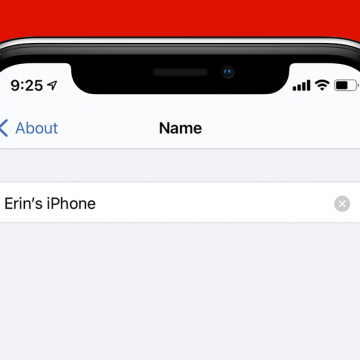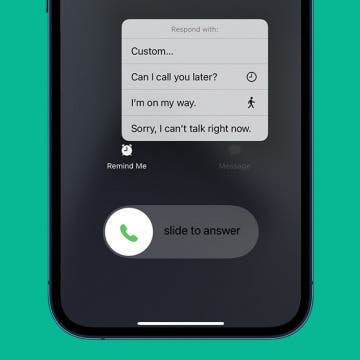iPhone Life - Best Apps, Top Tips, Great Gear
How to Leave a Video Voicemail on FaceTime
By Rachel Needell
iOS 17 brought some cool new features to the FaceTime app that users have been asking for for a long time. One of those features is FaceTime's new video voicemail option. The way it works is that when the person you're FaceTiming misses or declines your call, you can leave a video message that they will receive in the FaceTime app. Here's how!
How to Use the Camera Level on iPhone
By Rachel Needell
A cool new feature added to the Camera app in iOS 17 is a level. It appears on the iPhone screen as you are taking your photo. The level will help you ensure that the photos you take are as straight as possible without obstructing too much of the picture while you're taking it. Here's how it works!
- ‹ previous
- 249 of 2387
- next ›
Apple CEO, Tim Cook has released an open letter to customers announcing the company's opposition to an order from a US Federal Judge which would require Apple to help the FBI access data on the iPhone 5c used by the San Bernardino shooter. Cook explains exactly what the FBI is trying to do, what old laws they’re using to do it, and expresses his concern for the democracy of America, “Ultimately, we fear that this demand would undermine the very freedoms and liberty our government is meant to protect.”
How To Change the Name of Your iPhone
By Conner Carey
It can help to personalize the name of your phone to make it easier to recognize, especially if you have a lot of devices on your account. We’ll show you how to change the name of your iPhone to something more personal and easy to recognize.
I had the opportunity to try Wi-Fi HDD P700 ($119.99) from Emtec. I liked the truly massive amount of storage (1 TB or 2 TB) it offers compared to most competing offerings which are solid state based and offer 16 GB to 64 GB. I also liked that it offers both Wi-Fi and Ethernet based router capability. The device offers six hours of battery life, plus iOS and Android support with multi-user support (up to eight users). However, it is somewhat expensive and users must have the free "Emtec Connect" app to access the content.
How to Revert an Edited Photo to Original
By Rheanne Taylor
Need to revert a photo to its original state? If you find you've accidentally over-edited an otherwise great image in the Photos app and then saved it—no worries! This tip will allow you to restore the original photo like the changes never even happened. Here’s how to revert an image back to its original form.
3 Best Bluetooth Earbuds for Running
By Conner Carey
When it comes to running and listening to music, you need headphones or earbuds that feel comfortable but won’t budge no matter what terrain you’re running on. In the past when trying out active headphones, I’ve come across two major problems: they fall out or the added bulk to keep them in place hurts my ears. If a pair of active earbuds have neither of these problems, I look for added features and am particularly drawn to those with Bluetooth capability. Here’s my list of the three best Bluetooth-enabled earbuds for running.
How to Add Events to Calendar from the Mail App
By Tommy Ly
There’s two ways to add events in mail to your calendar app. With iOS 9 or later, there’s a feature in Settings that allows for Events Found in Mail to automatically be added to your Calendar app. You can turn this feature on or off. If you’d prefer to turn it off, you can also add individual Mail events to your Calendar app manually. This tip will show you how to do both.
How to Convert a Video for iPhone
By Conner Carey
Many movie files that work on your computer don’t necessarily work on an iPhone or iPod. If you’re attempting to sync a video that isn’t compatible, iTunes will flash a message letting you know it can’t play on your device. What that message doesn’t tell you is that there’s an easy way you can convert the video so that it will play. Here’s how to convert a video for iPhone.
6 Best Apps for Apple Watch
By Conner Carey
New third-party apps for Apple Watch are constantly being introduced as the iPhone accessory gains momentum. One of the biggest complaints of watch users is the lack of apps that work well on such a small device. Developing apps for a screen measured in millimeters means thinking about our wearable tech as both a companion to iPhone and a stand alone device. That’s why I put together a roundup of six apps that make the Apple Watch more productive and/or more fun to use.
How To Save an Email as a Draft in the Mail App
By Tommy Ly
Writing and sending Emails from your iPhone or iPad is a quick and simple way to keep up with your correspondence while on the go. But sometimes you need to finish what you've started at another time.
Webster Accepts ‘They’ as a Singular Pronoun and We Do Too
By Conner Carey
Remember English class in High School when you had to learn when to use ‘they’ and when to use ‘his or her’? For example, “Everybody loves their own mother,” when grammatically correct should read, “Everybody loves his or her own mother.” Personally, I have always thought rules like this make people hate grammar. But the outdated rule also excludes non-binary and outside of binary individuals. To remedy that, the Washington Post and even Merriam Webster accepts ‘they’ as a singular pronoun. We at iPhone Life do too, and we wanted to let you know about the change.
Save on Siri Remote for the New Apple TV
By Todd Bernhard
One of the best featutes of the new Apple TV is the Siri Remote. Navigating through apps and content is a lot easier when you can talk to your TV via the remote. Plus the remote has gyroscopic sensors so it can double as a game controller. But it's also quite small and, if you have a black couch like I do, it's easy to lose. If that happens, you'll want a replacement, but you might be shocked to learn that it costs $79. That's more than the previous generation Apple TV.
How to Export Data from the Health App
By Conner Carey
Depending on which apps or devices you have collecting information, the Health app on your iPhone can track your body measurements, fitness, nutrition, reproductive health, sleep, and more. It’s a great way to get an overview of your activity level and health in general. I particularly like the calendar menu which allows me to select any day and see the stats organized below. Should you want to export your data from your Health app, whether it be to share with a personal trainer or your doctor, here’s how to do it.
One of the things that frustrated me most when I recently got the iPhone 6s was its size (yes, I was one of those people who longed for the days of my 4-inch iPhone 5s). The problem was that I had a pretty difficult time using the iPhone 6s one handed. Yeah, I get it, there’s that whole Reachability feature that Apple added to help solve this exact issue. But let’s be honest—nobody likes Reachability. I’ve activated the feature a lot since purchasing my phone, but never on purpose. So when I saw the 6Sense Tempered Glass Screen Protector by Avant Guard at the 2016 Consumer Electronics Show—which allows you to activate functions located at the top corners of your screen (like the Back and Edit buttons in the Photos app) from the bottom of your screen instead—I was pretty excited by the concept.
Apple March Event: Everything You Need to Know
By Conner Carey
We’re less than a month away from Apple’s first big event of the year. The latest rumors indicate Apple will hold its keynote event the week of March 21, instead of the previously thought March 15. Apple’s Spring event will likely be slightly smaller in scale; rumors indicate the company will hold the event at the Town Hall Auditorium on the 1 Infinite Loop campus. It was originally thought we’d see a new Apple Watch 2, but the rumor mill seems to now agree that will have to wait until September. Here’s everything you need to know about the products we do expect Apple to release in March.
Valentine’s Day Gifts for the Tech Lover in Your Life
By Conner Carey
Valentine’s Day is nearly here. Sure, you could buy your sweetheart the traditional flowers and chocolate but the best gifts are either handmade or personally selected. If your love happens to be a tech lover as well, why not get them a gift they’ll both use and adore? For him and her, we’ve got a list of awesome V-day gifts for the tech lover in your life from the Keyboard Waffle Maker to a coffee pot you can start from anywhere.
How to Answer a Call with a Text Message
By Abbey Dufoe
Sometimes, you just don’t have time to answer the phone. Especially if you’re driving, it’s often safer to quickly pull over and send an iPhone automated message to let the person know you’ll call them back later. This function is accessible right from the iPhone call screen. Here’s how to answer a call with a text message.