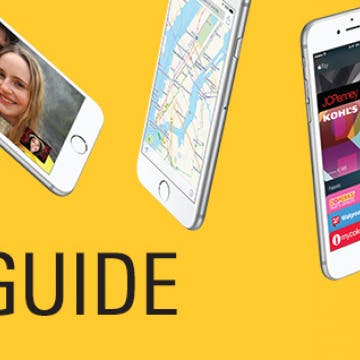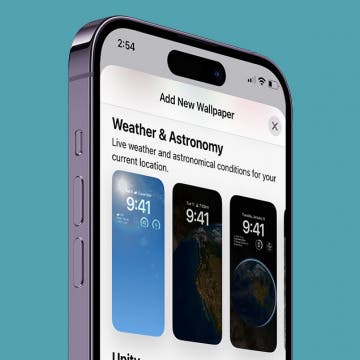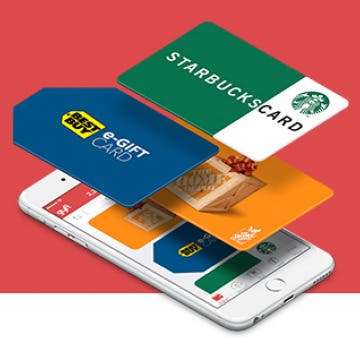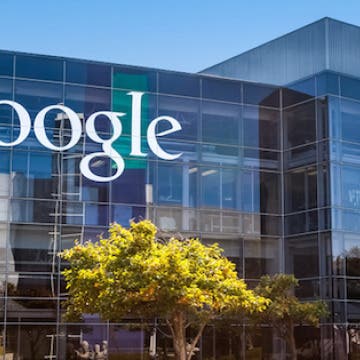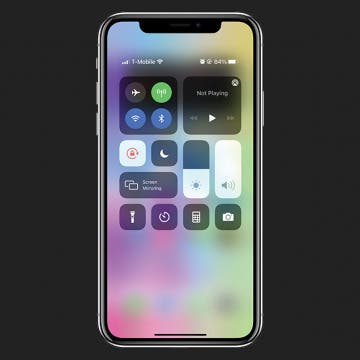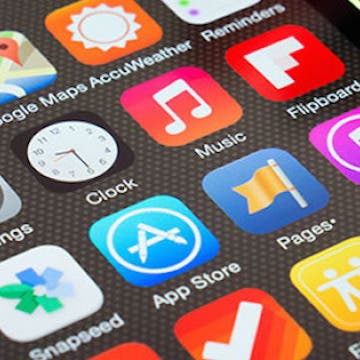iPhone Life - Best Apps, Top Tips, Great Gear
Securely Share Passwords with Friends & Family
By Rhett Intriago
If you and your family share certain accounts, like streaming services, sharing passwords is probably commonplace in your household. Thankfully, you now have the option to share passwords on your iPhone with trusted contacts.
Keep Home & Work Separate with Safari Profiles
By Rhett Intriago
You can now create different profiles for Safari, enabling you to separate your tabs and bookmarks for work, school, personal life, and more. The latest version of iOS allows you to have multiple profiles, each with its own settings and browsing data. You can have different Safari browsing experiences for all your different needs. Read on to find out how this new feature works!
- ‹ previous
- 250 of 2387
- next ›
How to Create A New Home Screen on Your iPhone
By Conner Carey
As we accumulate more apps, we need more screen space to organize them all. You can create multiple Home Screens, allowing you to swipe through Home Screen pages and have access to as many apps as you want. At the bottom of your Home screen, above your stationary Dock apps, are dots indicating how many Home Screen pages you have. If you find you’re running out of space or want to step-up your organization game, here’s how to create a new Home Screen.
How to Set Up iCloud Drive on Your iPhone & iPad
By Conner Carey
Need to know how to activate iCloud on an iPhone or iPad? iCloud Drive is an easy way to store and share documents and data from within different native Apple and compatible third-party apps across all devices signed in with the same Apple ID. Here’s how to turn on iCloud Drive.
Sneak Peek: The Ultimate Guide to iOS 9
By Conner Carey
Last September, Apple released iOS 9 with a slew of upgrades to the software. From the long-awaited iPad multitasking capabilities to the smarter-than-ever Siri to a host of new and reimagined apps like iCloud Drive, News, Notes, and Maps, our iPhones and iPads saw some huge improvements. Yet all the changes, wonderful as they are, can be overwhelming to navigate. There are lots of new ways to utilize your iPhone, and we cover them all in our Ultimate Guide to iOS 9. Here's a sneak peak inside the guide, including an overview of everything it includes plus two full lessons covering iCloud Drive and Apple Pay.
Apple Reclaims Title of World’s Most Valuable Company
By Conner Carey
Well that didn’t last long. After Google released its Q4 earnings this week, its parent company Alphabet saw stock prices surge to over $800 due to the strong results. This sequence of events caused Alphabet’s market capitalization to reach $540 billion, surpassing Apple as the world’s most valuable company. But the 8% increase in Alphabet’s stock value didn’t last and as the market closed yesterday evening, Apple found itself back on top.
How to Change the Wallpaper on Your iPhone & iPad
By Conner Carey
Since Apple came out with iOS 16 and iPadOS 16 in 2022, changing your Home and Lock screen backgrounds has even more customization options. Below, we'll show you how to change your background to one of Apple's free wallpapers or set one of your photos as your device wallpaper. Let's go over how to change the background on your iPhone and iPad.
4 Apps for Buying & Sending Galentine’s Gifts
By Conner Carey
The day before Valentine’s, February 13, is the beloved holiday started by Parks & Recreation to celebrate our best women friends. If you live in the same place as your best girlfriends, bring everybody together for brunch or a movie. Galentine’s is all about appreciating your closest friends. If you and your best friends are spread across the country, here’s five apps to make sending gifts easy for this unofficial but glorious holiday.
Throwback: If McDonald’s Advertised Like Apple
By Conner Carey
Surely, whether you’re Apple’s biggest fan or not, we can all agree the company’s marketing likes to buoy its own innovation and epic-ness. From the iPhone 6s tagline, “The only thing that’s changed is everything,” to the Apple Watch copy, “To wear it is to love it,” Apple is great at declaring the significance of its own products. That’s why Buzzfeed’s “If McDonald’s Advertised Like Apple” remains to be fantastically hilarious and deserves a throwback nod of appreciation.
How to Invite Friends to a Multiplayer Game in Game Center
By Conner Carey
Game Center is the main station for keeping up with your favorite iOS games, your ranking in the games, fellow friends who play, and challenges between friends. Game Center also makes it easy to request a multiplayer game with a friend. Here’s how to do that.
Alphabet Surpasses Apple as World’s Most Valuable Company
By Conner Carey
Google’s parent company, Alphabet just passed Apple as the most valuable company in the world. After Alphabet released its Q4 earnings last night, stock prices shot up 8% causing the company’s combined share classes to reach $554 billion, surpassing Apple’s $534 billion. This is the first time a company has surpassed Apple in four years since Apple vaulted Exxon Mobile in 2012.
How to Snooze or Mark Reminders as Complete from Lock Screen
By Abbey Dufoe
iPhone reminders are an easy way to keep your life on schedule. You can set them via the Reminders app or simply tell Siri when and what you need to be reminded of. However, I don't use the reminders app very often; therefore, it's buried in a folder on my third Home Screen and is annoying to access. But, did you know that you don't have to unlock your phone to mark a reminder as complete? You can even Snooze the reminder from Lock Screen as though it were any other alarm. Once you've set a reminder in the native app, the reminder will be set to go off. Here's how to mark it complete from Lock Screen.
Super Bowl LIV, featuring the Patriots vs the Chiefs, is coming up on Sunday, February 2, at 5:30 p.m. ET at the Hard Rock Stadium in Miami Gardens, Florida. While there is no dedicated Super Bowl 2020 app, there are a number of apps that football fans will want to make sure to download. Let's take a look at the various apps available.
iPhone Brightness 101: How to Prevent Dark Screen on the iPhone
By Conner Carey
Depending on where you are, what time of day it is, and how you're using our iPhone, you may want to adjust your iPhone screen's brightness. Late at night, a darker screen can help you sleep better and be easier on the eyes. But during the day, you probably prefer full brightness, especially when watching videos.
5 Best Educational Apps that are Actually Fun
By Conner Carey
There’s really no better way to learn something than with a game that makes it easy and fun. As much time as we and our children spend on our iPhone and iPads, incorporating educational games and apps is imperative. However, there are plenty of educational games that are glorified flashcards. The best educational games engage your brain while keeping you entertained. Here’s a list of five educational apps that are actually fun to use.
More than 160 million people use Snapchat every day, and developers keep rolling out new, versatile features to keep Snap fresh. Whether you want to use Snapchat to send a photo, video, or message to one friend or to a whole group of followers, live video chat, or discover short-form content from publishers and celebrities, there's a lot to keep you connected and engaged. Beyond that, Snapchat allows users to send and receive money through Snapcash, create avatars, augment content with filters and AR lenses, stickers, and a drawing feature, and share locations for still shots and live chat. Formerly a non-archival platform, Snapchat now allows users to save photos and videos, called snaps, with their Memories feature. A frustration many Snapchat users share is the inability to download Snap for iPad. Snapchat for iPhone is super convenient, but when you have the ability to use an iPad, it sure would be great to have a larger drawing surface so you can add more detail to your still shots and filters, and have more screen space to explore Stories. Although Snapchat for iPad is not officially available, there's an easy trick to install Snapchat on iPad. Let's get started learning how to get Snapchat on iPad!
How to Customize Your Home Screen in iTunes
By Paula Bostrom
The placement of app icons on your iPhone’s Home screen can make life simple or hard. OK, maybe that’s a bit of an overstatement, but app icon placement is important to those of us who crave organization. You can choose to organize your apps using your iPhone, but you may find it more efficient to do so using iTunes, since you can do things like reorder Home screen pages and sort apps according to your preferred criteria.