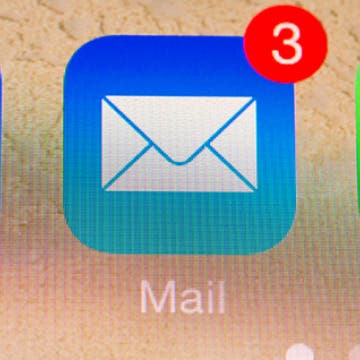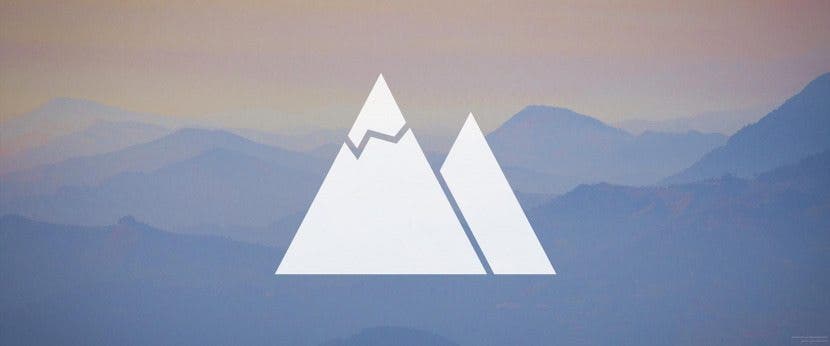iPhone Life - Best Apps, Top Tips, Great Gear
How to Check iPhone Activity Log
By Rachel Needell
If you're interested in the recent activity that's happened on your iPhone like your Apple purchase history, safari browsing history, or your Screen Time data, there are a few different ways to check. We're going the best ways to see recent activity on your iPhone.
Wi-Fi Not Working on iPhone but Working on Other Devices?
By Leanne Hays
It can be perplexing when your iPhone won't connect to Wi-Fi, but other devices will. Don't worry; we have the fix to reconnect your iPhone or iPad to Wi-Fi again.
- ‹ previous
- 262 of 2387
- next ›
How to Share Voice Memos on iPhone
By Rachel Needell
One of the best apps on the iPhone is the Voice Memos app. As a writer, it's an invaluable productivity app that allows me to record my ideas immediately when they come. If I'm working on a project with a friend, sending a voice memo can be a great way to share ideas. Sharing a voice memo is slightly different than sending a voice message in the Messages app. We'll cover how to share a voice memo from the Voice Memos app below!
How to Swipe Email Drafts out of the Way Temporarily
By Jim Karpen
You may have had the experience of working on a draft of an email but then needing to look at a different email in your inbox. But the draft obscured the screen and couldn't be quickly pushed aside and then returned to. Fortunately, you can easily swipe away a draft, access your other email, and then quickly bring it back into view to continue working on it. This is typically referred to as "minimizing" the email draft.
Quickly Navigate between Apps & Home Screen on iPad
By Conner Carey
Most of us are familiar with using the one-finger swipe and the two-finger pinch on our iPhones and iPads; but if you have an iPad, you may want to consider also using these four- and five-finger multi-touch gestures. We'll walk you through how to use these iPad-only gestures that make navigating between apps more seamless than ever before. These iPad gestures make it easy to see which apps are active, swipe between them, and quickly return to the Home Screen.
This is one iPhone Life journey I’m very much going on with you all. It’s that time of year: new devices in means old devices got to go. But how? Should you sell your iPhone or trade-in your iPhone? How do you get the best deal? I’m facing these same questions. Sure, selling my iPhone would mean more money toward that shiny new iPhone X, but how much trouble do I want to go through? There are a lot of iPhone trade-in offers out there, including those from carriers like Verizon, third-party resellers like Gazelle, and even from Apple itself. We can’t make the decision for you, but we can lay out all of your options and the money (or credit) you can expect to get from each. Here’s how to sell or trade-in your iPhone so you can get that new one.
Free International Texting: Best Free Text Apps for iPhone
By Conner Carey
If you travel or do business internationally, you know how costly roaming charges are. If you are hoping to text other iPhone users, you already have a free text and calls app on your phone: Messages. There are also various third-party apps that allow for free international texting, no matter what phone model your recipient has.
Do you have an idea for an app but lack the programming knowledge to begin building it? In this weekly blog series, I will take you, the non-programmer, step by step through the process of creating apps for the iPhone, iPod touch, and iPad. Join me each week on this adventure, and you will experience how much fun turning your ideas into reality can be! This is Part 22 of the series. If you are just getting started, check out the beginning of the series here. (This post has been updated to Swift 1.2, Xcode 6.4, and iOS 8).
In the last few posts in this series, you have learned a lot about retrieving entities from a database using Core Data, and displaying the results in a table view. Now that we have we have all the other functionality working in the Write Review scene of iAppsReview, it's time to learn how to save a ReviewEntity using Core Data!
iPhone 6s Rumor Roundup: What to Expect from Apple's New iPhones
By Conner Carey
As September quickly approaches, iPhone 6s rumors swirl and grow ever-more grandiose. After WWDC in June, with its focus on the new iOS 9 and watchOS 2 software, chatter quickly moved to talk of what to expect from the upcoming iPhones. This is an 's' year, which usually brings mainly internal changes, such as the addition of an A9 chip and Force Touch, but we may also see some cosmetic changes, such as the addition of rose gold as a color option. So, which rumors are likely to be most accurate?
Enter the iPhone Life Photo Contest: Deadline September 4!
By Rheanne Taylor
It's photo contest time again. We know you enjoy taking the occasional artistic shot with your iPhone, so why not get rewarded for it? Enter our iPhone Photography Contest for a chance to win awesome prizes and a spot in our magazine!
How to Stream iTunes Videos on Your Apple TV
By Conner Carey
So you bought an Apple TV; now what? There are countless streaming network subscriptions, but what if you want to play a movie or song from your iTunes library? Welcome to Home Sharing. Using Wi-Fi and your Apple ID to connect your devices, Home Sharing makes it easy to watch the videos you own (or made) right on your TV screen.
Review: Charge Up to 7 Devices with the Skiva StandCharger
By Todd Bernhard
If you have an assortment of smart devices that need to be charged daily, you probably have USB chargers in every outlet in the house. Skiva has a smart alternative and it's on sale for half price. The StandCharger 7-Port USB Charging Station ($59.99) is normally $119.99 and even that would be worth it. The well-built charger accommodates up to seven devices, including iPads and other tablets.
How to Record Voice Memos on Your iPhone or iPad
By Conner Carey
Sometimes, you need to record a thought quickly. Using the Voice Memos voice recorder app on an iPhone or iPad to record that thought out loud is the fastest way to capture an idea before it flies away forever. The Voice Memos app is the little-known gem of the iPhone and iPad. Ease of use and clarity of sound makes the native Voice Memos app ideal for recording interviews, notes, and vocals, with the ability to record for hours at a time. If you're the type of person whose brain moves faster than your typing hands can keep up with, then Voice Memos is the ideal app for you.
How to Use Side by Side on Your iPad
By Conner Carey
With iOS 9, Apple introduces the iPad to split-screen multitasking. Also called Slide Over, this new function is supported by the iPad Air, iPad Air 2, iPad mini 2, and iPad mini 3 and later. Located on the right edge of the screen and designed to run multiple apps, Slide Over allows you view another app without leaving the one you're in; however, the two applications won't run together side by side unless you have an iPad Air 2 or later.
How to Add Phone Numbers to Contacts from Mail
By Sarah Kingsbury
You probably already know you can call a phone number from within an email by tapping on the number. But did you know that you can also quickly add the phone number to Contacts as well?
How to Install the iOS 9 Public Beta
By Jim Karpen
The forthcoming iOS 9 has a lot of great new features, including the News app, split-screen multitasking on the iPad, transit and walking directions in Maps, new formatting options in Notes, and a more intelligent Siri. For the first time, Apple is making a beta version (which means a not-yet-final test version) available for public download. You can use the new iOS software and report any bugs to Apple. But beware: Apple advises users not to install it on their main device because there may still be some bugs and because some of your favorite apps may not work. If you'd like to give the new software a test run, you can download it by following these steps.
How to Set an iPhone Camera Timer—the Easy Way!
By Rheanne Taylor
It's easy to put yourself in the picture using the self-timer on your iPhone's native Camera app. The iPhone photo timer lets you choose a delay of either three or ten seconds, perfect for selfies or squeezing into a group photo with friends. Let's start learning how to put a timer on your iPhone camera.