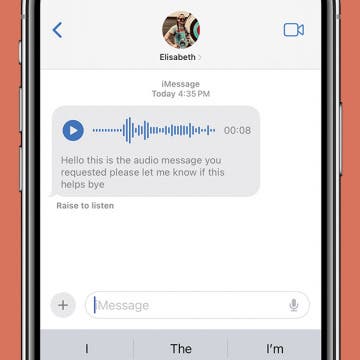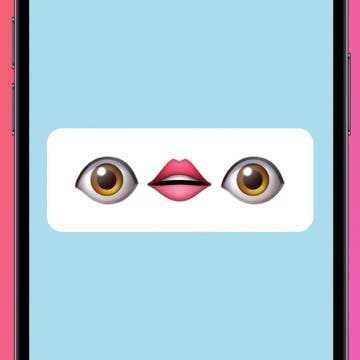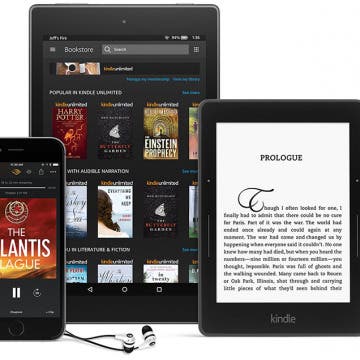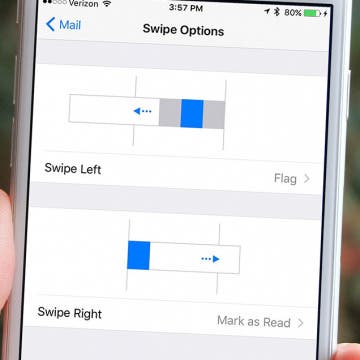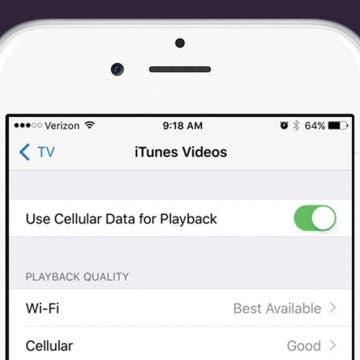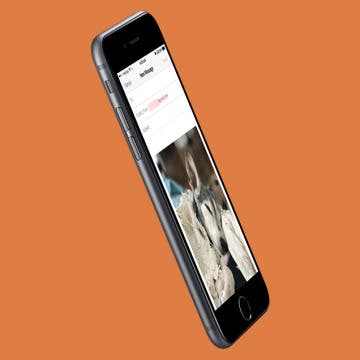iPhone Life - Best Apps, Top Tips, Great Gear
Fix Voice Message Transcription Not Working iPhone
By Rhett Intriago
The latest version of iOS introduced a feature that automatically transcribes audio messages sent through the Messages app. This certainly comes in handy if you’re unable to listen to an audio message, as you can just read what the message says in the form of a text. But what should you do if your iPhone is running iOS 17 and audio message transcription is not working? Read on to find out how to troubleshoot this issue.
Funny Emoji Combos & Their Meaning on iPhone
By Rachel Needell
If you've been on the internet recently, you've almost certainly run into a situation where someone uses a long string of emojis to imply something. But what are these emojis and their meaning? We're going to decode a few of the funniest emoji combos to hopefully make the internet a little easier to understand!
- ‹ previous
- 211 of 2403
- next ›
Crush Your 2025 Health Goals with the Withings Body Scan
(Sponsored Post) By Amy Spitzfaden Both on Thu, 01/09/2025
Your 2025 health goals deserve so much more than just a number on a scale. Withings is here to support all your body resolutions with a revolutionary health analysis. The Withings Body Scan revolutionizes home health checkups in a powerful, incredibly simple experience, directly from your home, in just 90 seconds.
How to Unpair Apple Watch from iPhone
By Conner Carey
Here's how to unpair your old Apple Watch and factory reset it so that you can pair your new Apple Watch to your iPhone. Don't worry; all your data will transfer to your new Apple Watch!
How to Share Kindle Books with Family Members (Setting Up an Amazon Household & Kindle Family Library)
By Conner Carey
There are various ways to share Kindle books. With friends, you can loan ebooks out for a couple weeks. But if you set up Family Sharing with Amazon, you can share Kindle books with family members easily and with fewer limitations. When you share Kindle books, the recipient can read the Kindle book you lend them via the Kindle app on iPhone or iPad, as well as Kindle devices, including Kindle Fire. Kindle family sharing allows two adults to create an Amazon Household with up to four children. The two adults in your Kindle family must have separate Amazon accounts. However, setting up family sharing and sharing Kindle books with your Amazon Household is actually quite straightforward. We’ll go over how to set up Family Sharing on Amazon, how to share Kindle books with that family, how to access content shared with you via Amazon Kindle family sharing, and how to leave an Amazon Household should you need to in the future. Here’s everything you need to know about how to share Kindle books with family members.
The History of Every iPhone Model from 2007–2025
By Conner Carey
What was the first iPhone to come out? When did the first iPhone come out? We have the full history of the iPhone, from the first series to the latest iPhone 16. This article will cover the evolution of iPhones over the years, and discuss the notable changes made with each release.
How to Change Mail Swipe Options in Settings on iPhone
By Jim Karpen
Since the release of iOS 8 a few years back, the Mail app on iPhone has swipe options. This means that when you’re viewing an inbox, you can swipe an email left or right to select options such as mark read/unread, delete, flag, or archive an email. Plus, tapping the More option gives you access to all the other email actions. However, you can choose to customize these gestures, though the options are somewhat limited. And you can even turn them off, if you so choose. Here’s how to change mail swipe options in Settings on iPhone.
Review: Embrace USB-C with the USB-C Multiport Adapter from Moshi
By Todd Bernhard
I finally broke down and bought a new MacBook Pro with USB-C ports, which meant it was time to get an adapter so I could plug in my legacy equipment. Some vendors offer USB-C to USB-2 or USB-3 adapters, or USB-C to HDMI adapters, but I prefer the USB-C Multiport Adapter ($79.95) from Moshi. This way, I can plug in one USB-C cable and instantly connect to my HDMI monitor (up to 4K) and my seven-port USB hub (for keyboard, mouse, hard drive, and more) while also connecting to USB-C for power.
Top 5 Free Video Editing Apps for iPhone
By Joe Landolfi
It could be a video you’re working on professionally, or a video for a social media post that you want to spruce up; but if you need to edit a video simply and quickly while you're on the go and prefer not to use the Apple iMovie app or Clips app, these are the best five third-party video editing apps on the App Store.
How to Crop a Video on iPhone & iPad
By Conner Carey
The Photos app on your iPad and iPhone allows you to trim a video to shorten it and to crop a video to make it smaller and remove unwanted edges. In this article, we'll cover how to crop a video on your iPad and iPhone Photos app.
How to Set Up Out of Office on iPhone: Outlook
We'll cover how to set up out of office for Outlook, Gmail, Yahoo, iCloud, and more. Here is how to set up out of office for Outlook. It's reccomended you set up your out of office reply on a computer.
- Sign in to Outlook.com.
- Tap the Settings icon that looks like a gear in the top right corner.
- Choose Automatic Replies.
- Check the box Send Automatic Replies.
- Choose the start and end date, then check the box Send replies only during this time period.
- Below that is a blank body of text. Enter the message you want people to receive as your out of office reply.
- You can check the box for sending Ooo replies to everyone or just to your contacts.
- Click Ok at the top when you’re done.
If you set a start and end time and check the box, “Send replies only during this time period,” your out of office reply will automatically turn off. If not, you can easily turn off by revisiting settings, clicking Automatic Replies, and checking the box, “Don’t send automatic replies.”
How to Use Cellular Data for Playback in the TV App on iPhone
By Conner Carey
The TV app on iPhone or iPad allows you to bring all of your shows and movies together in one app. You can sign in with your cable provider to watch shows from ABC, NBC, and many others. You can also connect your streaming services such as Hulu, Netflix, and HBONow. If you’re concerned about using too much cellular data watching shows, you can turn this feature off. But if you’ve got enough data and want to watch your shows even when you don’t have Wi-Fi, use this tip to turn on Cellular Data for playback.
How to Go Back on the iPhone or iPad
By Conner Carey
Sometimes, figuring out how to go back on your iPhone can be more confusing than one would think. How do you return to the previous screen if you went from one app to another? How do you go back to the previous page within the same app? In this article, we'll answer all your questions about how to go back on your iPhone or iPad.
Apple ID: Tips for Managing and Setting Up Your Account
By Conner Carey
Most everything you do on your iPhone centers around your Apple ID. Your Apple ID account is what grants you access to iCloud, iMessage, and Facetime. It's also what allows you to make purchases from the App Store, iBooks Store, and iTunes Store. Since your Apple ID is so important for running your entire Apple ecosystem smoothly, we put an awesome collection together of Apple ID video tips that will make it easy for you to set up and manage your Apple ID account.
Our video tip collections are one of many incredibly helpful benefits of our iPhone Life Insider subscription. When you sign up, you’ll get instant access to this collection and many more features, which I’ll review below. With this post, you’ll get a sneak peak with one awesome video tip from the collection that will help you master your Apple ID account. Here’s our essential tips for setting up and managing your Apple ID account on iPhone or iPad.
How to Email Pictures from iPhone
By Jim Karpen
Before iOS 9, you were limited to sending five photos via email from iPhone. But now that limit is gone for the Mail app. Some people have reported being able to email up to 100 photos. While that is a lot of photos to email, it’s a great feature to have for sharing photos privately with family and friends. For the longest time, I emailed pictures to myself to easily transfer photos from my iPhone to my computer. Whatever the reason you need to send photos via email from iPhone, you can send a lot more than you used to be able to. Here’s how to email pictures from iPhone.
Who Accepts Apple Pay? Places That Accept Apple Pay in 2025
By Paula Bostrom
Which stores take Apple Pay? Too many to list in one article, which is great news for Apple Wallet enthusiasts. We've compiled a list of popular stores and their Apple Pay status. We'll also show you how to quickly figure out if a particular business accepts Apple Pay using the Maps app.
How to Download Apple’s New Clips App on iPhone or iPad
By Conner Carey
Apple recently released a new app for iOS 10.3 users and beyond. The new Clips app can be downloaded on iPhone or iPad. In short, the Clips app is a video creation app that allows you to add captions, effects, filters, and music, and then share it with your friends. I was skeptical of the app at first, thinking it would be gimmicky. But after writing a full-length how-to on using the app, I’m impressed with its features, particularly the ability to record and have the app automatically turn your voice into captions. The Clips app removes the social part of social media apps like Snapchat and Instagram in favor of focusing on the awesome shareable videos you can create. Here’s how to download Apple’s new Clips app on your iPhone or iPad.
If you’re an avid golfer, having the best iPhone, iPad, and Apple Watch golf apps can improve your game experience and performance. Our favorite golf apps help you find nearby ranges, track your score, and offer everything from golf tips to full-on golf lessons (say hello to that perfect putt!). Here's our roundup of the best golf apps.
How to Subscribe to Podcast on iPhone or iPad
By Conner Carey
Apple's recent updates to the Podcasts app introduced new paid podcast subscriptions. For podcasts that don't charge a fee to listen, Apple has also changed the term "subscribe" to the term "follow," which may initially be confusing to regular listeners. We'll break down following vs. subscribing to a podcast in Apple Podcasts, and how to do it.