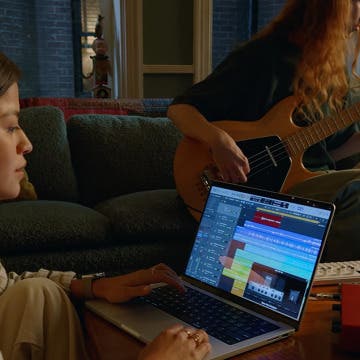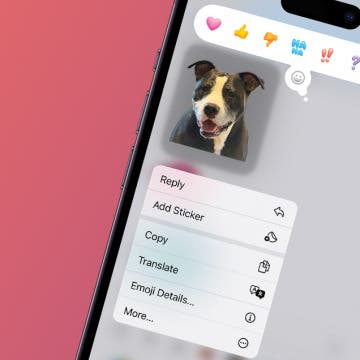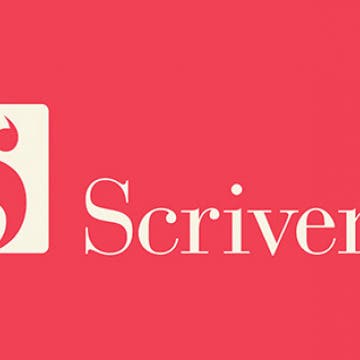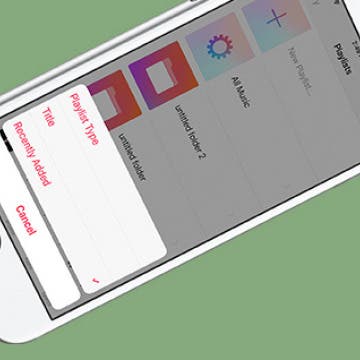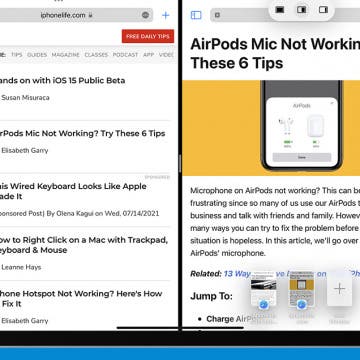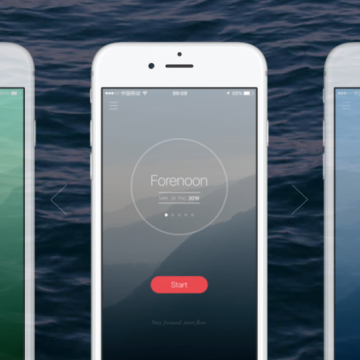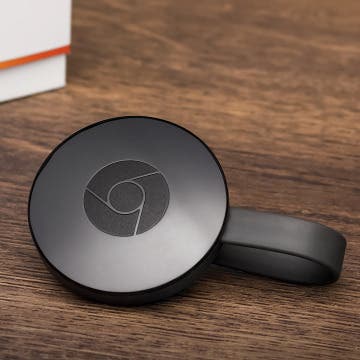iPhone Life - Best Apps, Top Tips, Great Gear
Should You Buy a New M3 MacBook Pro?
By Olena Kagui
During its 'Scary Fast' Event on October 30, 2023, Apple announced a new MacBook Pro lineup with brand new M3 chips. With the lower-priced M3 MacBook Pro now on the market and so many chip options to pick from, deciding which MacBook to buy can seem overwhelming. We'll help you decide which MacBook is best for you by outlining the pros, cons, and key differences between your options.
Apple Announces New M3 Chips in MacBook Pros & iMac
By Amy Spitzfaden Both
On October 30, Apple squeezed in what is probably its last announcement of the year by bringing us the third-generation M3 chip and refreshing its MacBook Pro line and the 24-inch iMac. The upgrades to these computers focused entirely on performance rather than design or special features, but the M3 chips bring big improvements to graphics processing, and signifies a noteworthy boost to the iMac, which was last updated with the M1 chip. Here's everything to know about Apple's latest Mac release.
- ‹ previous
- 221 of 2403
- next ›
Crush Your 2025 Health Goals with the Withings Body Scan
(Sponsored Post) By Amy Spitzfaden Both on Thu, 01/09/2025
Your 2025 health goals deserve so much more than just a number on a scale. Withings is here to support all your body resolutions with a revolutionary health analysis. The Withings Body Scan revolutionizes home health checkups in a powerful, incredibly simple experience, directly from your home, in just 90 seconds.
How to Save Stickers from the iPhone Messages App
By Olena Kagui
The good news is, if someone sends you a fun sticker via the Messages app, you can easily save it to your iPhone. iMessage stickers can be saved to your sticker drawer, so you can share them with others. Read on to learn how to save iPhone stickers.
Best Board Game Apps for iPad: TreasureHunter Review
By Mike Riley
TreasureHunter ($4.99) is a iOS board game conversion of the identically named, mildly popular board game released in 2015. This card game was created by legendary game designer Richard Garfield (the creator of the wildly popular Magic the Gathering trading card game). The conversion to iPad board game app was done by the game's Germany-based publisher Queen Games, a company that has had a somewhat mediocre track record digitally converting its other physical board games such as Alhambra and Kingdom Builder to iOS board games. Does TreasureHunter rise above those previous efforts? Read on to find out.
iPhone and iPad word processors are nearly as plentiful on the App Store as flashlight apps. In order to stand out from the crowded selection, developers need to offer products that meet a specific need. In the case of prose composition, one word processing app that enables the narrative (e.g. story and screenwriting) and article construction and evolution process is Scrivener ($19.99). Originally available only for the Mac, Scrivener has recently made the leap to the iOS platform. How does it fare on both? Read on to find out.
How to Jump Into Apps with 3D Touch on iPhone
By Conner Carey
3D Touch on iPhone 7, 7 Plus, 6s, and 6s Plus allows you to jump into a specific place within an app using Quick Actions. This is done from Home screen by 3D Touching an app icon. Options for jumping into the app will pop up and you can select one. For example, the Settings app has Quick Actions for jumping to the settings for Wi-Fi, Battery, Bluetooth, and Cellular Data. Here’s how to jump into apps with 3D Touch on iPhone.
How to Sort Your Playlists in Apple Music
By Conner Carey
Apple Music makes it easy to create fantastic playlists of all the songs you desire. But if you like to create a lot of playlists, it’s easy to lose track of your older ones or have a hard time finding the new ones. Depending on how you use Playlists in Apple Music, you can sort them in a way that works best for you. Here’s how to sort your playlists in Apple Music.
NuAns Cone: iPhone Charging Dock & Lamp in One
By Daniel Rasmus
In 2014 iPhone Life awarded a best of CES award to the NuAns Cone ($269.99 at Amazon). A few months ago I received a review unit and it now sits on my desk to illuminate my workspace, and it also occasionally offers up some tunes.
How to Turn Off Breathe Reminders on Apple Watch with WatchOS 3
By Conner Carey
With the introduction of WatchOS 3 came Breathe, a feature on Apple Watch that’s similar to Stand in that it reminds you to breathe throughout the day. Obviously we don’t need to be reminded to breathe, but the feature is about putting your focus on your breath, stopping everything else you’re doing, and taking a minute (or more) to practice a little mindfulness using breath as the centering point. On days I’m stressed, I appreciate the reminders. But most of the time, I dismiss it. If you’d rather not receive reminders to breathe throughout your day, here’s how to turn off Breathe reminders on Apple Watch with WatchOS 3.
The world’s a scary place. Mobile fraud is on the rise, 15 million Americans experience identity theft every year, and one unsuspecting Chinese man ended up receiving 10,000 spam calls in 24 hours after criminals threatened to “call him to death” if he refused to pay them £100. That’s a lot of missed calls.
How to Quickly Preview an Email on iPhone
By Conner Carey
Did you know that you can look at the contents of an email without actually opening it? This is a great way to quickly browse through your emails without opening each message and waiting for it to load. Also, you can access most of the menu items you normally use to send an email even quicker. Here's how it works!
How to Airdrop a Song from Apple Music
By Conner Carey
You’re probably familiar with the idea of sharing a song from Apple Music via Messages or Mail. But did you know that you can Airdrop an Apple Music song to someone? This is a great method if you’re in the same room or building as the person you want to send the song to. All you need is a Wi-Fi connection and for both of you to have Airdrop turned on in Control Center on your iPhones. Here’s how to Airdrop a song from Apple Music.
How to Redeem iTunes Gift Cards on iPhone & Check the Balance
By Paula Bostrom
If you're here, you've probably been given an iTunes gift card and now it's time to redeem it. It's also possible that you've already redeemed your iTunes gift card and simply want to check the remaining Apple gift card balance or add more money to your iTunes balance. You're in the right place; we're going to cover everything you need to know about your Apple gift card.
How to Use Split View in Safari
By Conner Carey
Apple added Split View in Safari as part of multitasking on iPad when iOS 10 was introduced for iPad. Previously, you could only open up two different apps simultaneously on iPad using Split View. But it makes sense to use Split View in Safari since users often have multiple tabs open anyway—you might as well be able to view two at the same time. There are multiple ways to open and use Split View in Safari on iPad; here’s how.
If you are on the hunt for a powerful outdoor Bluetooth wireless speaker, one that can pump out massive volume and is also well-equipped to handle extreme environments, then the following head-to-head review of these two behemoths will be for you. I'm putting two of the best modern Bluetooth boomboxes to the test, to see which one of them fares the best.
The Best Productivity Apps to Keep You Focused
By Conner Carey
Productivity apps on our iPhones can do a wide range of things from helping us organize our schedule to making sure we stick to it. The best productivity apps for iOS tend to have a streamline design while being easy to use right from the start. We wanted to cover the best productivity apps, specifically, for keeping your focus. There are lots of apps that are all about focusing or time-tracking. Some utilize the Pomodoro technique while others allow you to grow virtual trees that wither away if you leave the app. The best productivity app for you is the one that actually helps you focus. Here’s five of the best productivity apps for staying focused.
How to Set Up Chromecast with Your TV: Our Quick & Easy Guide
By Conner Carey
What is Chromecast? It’s Google’s equivalent to AirPlay. Except you need the very reasonably priced Chromecast ($35) to stream content from your iPhone, iPad, or computer. If you need a solution for easily streaming Netflix or Hulu on your TV, setting up and installing Chromecast is a great way to go and is significantly more affordable than the Apple TV. Chromecast setup isn’t hard to complete. But it takes more than just plugging it in to figure out how to set up Chromecast. We’ll make your Chromecast setup easy with how-to steps and photos below. Here’s how to connect Chromecast to your TV.
You can easily select text on iPad or iPhone by turning your keyboard into a trackpad. This is available on iPads running at least iOS 9 and iPhones running iOS 10. Before, when selecting text, there were multiple steps and your vision was obstructed by your own finger. Now you can press into your keyboard, turn it into a trackpad, and easily move your finger to select text or place the cursor in another place for easy editing. Here’s how to easily select text on iPad or iPhone.