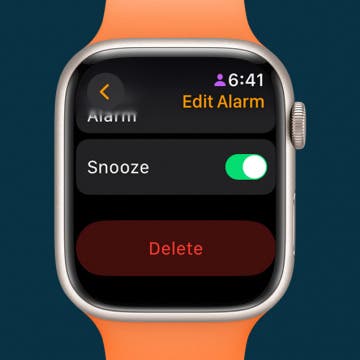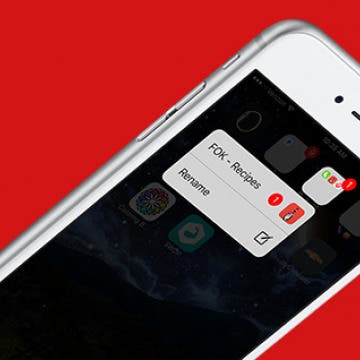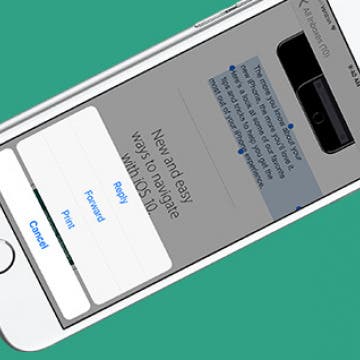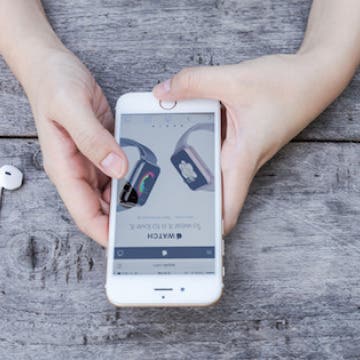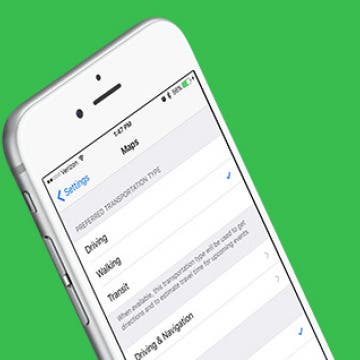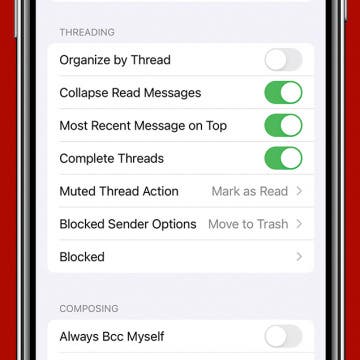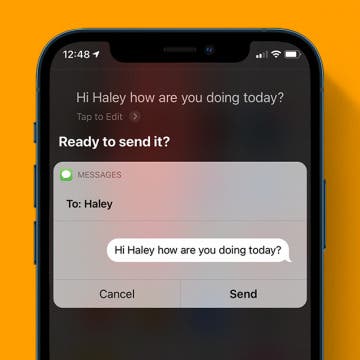iPhone Life - Best Apps, Top Tips, Great Gear
Buyer's Guide 2024: Best Speakers
By Nicholas Naioti
In today’s audio landscape, there’s no shortage of options when it comes to high-quality sound systems for your home. Whether you’re in the market for a Bluetooth speaker, a powerful home stereo setup, or the convenience of Wi-Fi streaming from your iPhone via AirPlay, each option brings its own set of features to elevate your listening experience. In this article, I’ll share my favorite options across these categories, highlighting what makes each one stand out in terms of sound quality, functionality, and ease of use. Whether you’re a casual listener or a dedicated audiophile, this roundup will help you find the perfect audio gear to transform any space into your personal listening room.
How to Delete an Alarm on Apple Watch
By Rachel Needell
Ever since I got my Apple Watch, it has become the primary way my alarm wakes me up in the morning. I often find myself messing with my alarm settings via my Apple Watch. That's why it's handy to know how to delete alarms directly from your Apple Watch without using your iPhone. Here's how to disable an alarm on Apple Watch.
- ‹ previous
- 224 of 2403
- next ›
Crush Your 2025 Health Goals with the Withings Body Scan
(Sponsored Post) By Amy Spitzfaden Both on Thu, 01/09/2025
Your 2025 health goals deserve so much more than just a number on a scale. Withings is here to support all your body resolutions with a revolutionary health analysis. The Withings Body Scan revolutionizes home health checkups in a powerful, incredibly simple experience, directly from your home, in just 90 seconds.
How to Quickly Rename a Folder with 3D Touch on iPhone
By Conner Carey
With iOS 10, Apple added more functions for 3D Touch. One of the things you can do with 3D Touch in iOS 10 is quickly rename an app folder on your Home screen. Usually, you have to open a folder, tap and hold the title, and then type in your new app folder name. But with 3D Touch, you can simply 3D Touch the app folder icon, tap Rename, and enter the new name. Here’s how to quickly rename a folder with 3D Touch on iPhone.
How to Get Rid of Split Screen on iPad
By Jim Karpen
Wondering how you get rid of split screen on iPad? Split View is the split screen feature that allows two apps to be open at once on your iPad's screen, but many people end up with a split screen on their iPads by mistake, especially in the Safari app. While there are many useful ways to use split screen on the iPad, some users simply don't like the iPad split screen. Here's how to remove split screen on iPad.
How to Quote Text in Your Email Reply on iPhone or iPad
By Conner Carey
There is never any shortage of emails to check. And any tricks that can save time when reading and replying to emails are amazing. That’s why quoting text for an email reply is a great feature to know. Let’s say you receive an email with a specific portion you want to quote in your reply, you can easily do so with this tip. Here’s how to quote text in your email reply on iPhone or iPad.
Why Your Apple Watch Is Dying So Fast & How to Fix It
By Olena Kagui
Apple Watch battery life is significantly shorter than comparable smartwatches and fitness trackers. However, there are many things you can do to get the most out of your Apple Watch battery. We'll teach you non-intrusive ways to alter your settings that will add hours of valuable battery life.
How to Sort Songs By Title in Apple Music with iOS 10
By Conner Carey
Did anyone else upgrade to iOS 10, visit their songs on Apple Music, and ask, “What happened? What are my song arranged by artist on my iPhone?” I threw up my hands and decided to get used to it, but one of our editors, Rheanne, came in my office today with a solution. And it’s super easy. If you’re not a fan of sorting songs by artist in Apple Music, you can change it back to the pre-iOS 10 state. Before iOS 10, songs were automatically sorted by title. With the upgrade, sorting songs on Apple Music suddenly changed; now you can change it back. Here’s how to sort songs by title on Apple Music with iOS 10.
How to Turn on AirDrop & Receive AirDrop Files on iPhone
By Conner Carey
You've probably heard of AirDrop before, but you may be wondering what AirDrop is, how it works, and of course, how to use it! AirDrop is a feature that allows you to wirelessly send and receive photos, videos, websites, locations, and more with nearby Apple devices running on iOS 7 or later. You can also share with Macs running on Yosemite or later if your iPhone runs on iOS 8 or later. For AirDrop to work, both WiFi and Bluetooth must be turned on, and you must be signed into your iCloud account. I love using Airdrop to easily transfer pictures from my iPhone to my Mac. Airdrop is also a great way to share photos with friends after you've attended an event together. Let's get started learning how to enable AirDrop on our iPhones, and how to use it.
How to Change Your Default Transportation Mode in Maps
By Conner Carey
Maps on iPhone assumes you want directions for a car by default. But if you often use public transportation or walk, you may want to change your default transportation mode for Maps. Changing your default transportation mode for Maps is easy within iPhone settings. That way, when you open Maps and select a route, you’ll automatically see the directions and estimated travel time for the mode of transportation you plan to use. Here’s how to change your default transportation mode in Maps.
How to Prioritize App Update Downloads with 3D Touch on iOS 10
By Conner Carey
One of the things you can do to save your iPhone battery is to turn off automatic app updates. However, doing so means your app updates pile up and eventually you have to update them all, usually at the same time. Let’s say you’re updating ten apps, but one of those apps is Facebook Messenger and you need to reply to a friend’s message as soon as possible—you can use 3D Touch to prioritize that app’s update before the others. Here’s how to prioritize app update downloads with 3D Touch.
If you have the iPhone 7 or 7 Plus, you’ve probably asked what the heck is haptic feedback? In short, it’s a vibration used to let the user know a button has been pressed. In the case of the iPhone 7, the Home Button uses haptic feedback to let you know you’ve pressed the button to unlock your iPhone, activate Siri, or what have you. You can change the “click” you feel in the iPhone Home Button settings. The haptic feedback on iPhone used in the Home Button has three different options to choose from. Here’s how to customize Home Button haptic feedback with iPhone 7 or 7 Plus.
How to Turn Off Email Threads in Mail
By Conner Carey
Best Tech Gifts Under $25: Stocking Stuffers They’ll Love
By Conner Carey
For Christmas last year, I decided to splurge on myself by buying the Apple Watch. This was long before we even knew when an Apple Watch series 2 would make its debut, and I wasn’t willing to wait. I got it and quickly fell in love with all (well, most) of its features. Sure, apps loaded far too slowly, but I rarely used it for third-party apps. Having directions on my wrist when driving, skipping songs in two taps from the watch, and easily tracking activity throughout my day were the features I used and loved the most. But I got really tired of constantly being in touch. Honestly, I don’t need half the functions the Apple Watch has and I always feel slightly weird wearing one in public, “Walking Apple nerd, coming through.” So this Christmas, I decided to simplify. With a desire to improve my fitness in the coming year, I looked for a wearable that focused more on health tracking and less on everything else. I set a budget of a hundred dollars and required the wearable also be waterproof. Hello, Fitbit Flex 2 ($99.95). Here’s my five reasons I’m replacing my Apple Watch with a Fitbit Flex 2 this year.
How to Search the Notes App on the iPhone
By Conner Carey
If you're looking for a particular note, you can search within individual folders in the Notes app. But what if you want to search through all the notes in the app all at once? It's easy to do. Starting with iOS 11, Notes has its own search bar within the app. You'll just have to pull down slightly on the screen to make it appear. By searching your Notes with its search bar, you can find any note you've created by searching for terms from the note. Here's how to search the Notes app on your iPhone.
How to Change Your Weather App Temperature to Celsius on iPhone
By Conner Carey
If you want to join the rest of the world by reading your weather temperatures in Celsius, you can choose to make the switch in the Weather app. It’s a quick tap to switch from Fahrenheit to Celsius and back, but it’s hidden at the bottom of the page. And if you’re only looking at a single destination's weather, you might miss it altogether. Here’s how to change your Weather app temperature to Celsius on iPhone.
iPhone Dictation: How to Use Voice-to-Text
By Conner Carey
These days, hands-free iPhone operations are easier than ever. Siri commands can take care of almost all your iPhone dictation needs. But if you want to mostly dictate text instead of using a keyboard, you can also enable dictation on your iOS device. We'll show you how to send texts and emails via Siri, how to enable dictation, and more.
What good is a rugged, waterproof wireless speaker if you have to carry it around with you while on an adventure? That's the thinking behind the Braven BRV-1M ($99.99), an attractive, solidly built outdoor Bluetooth speaker that is designed for on-the-go use. It's waterproof (IPX7) and quite rugged. But unlike most competing outdoor Bluetooth wireless speakers, it has a GoPro mount built-in, so you can easily attach it anywhere a GoPro camera would go, such as on a bike, boat, or motorcycle. I just wouldn't mount it to a helmet since it is somewhat heavy.