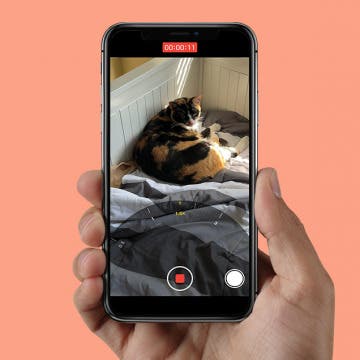iPhone Life - Best Apps, Top Tips, Great Gear
iPhone 15 Release Date & Rumor Roundup: Everything We Know
By Olena Kagui
It's almost that time of the year again when Apple announces its brand-new lineup of iPhones! This September, we can expect the release of the iPhone 15. It is rumored to be one of the most significant iPhone transformations yet! Between the leaks, whispers, and past experiences, here's everything we know about the new iPhone 15 line.
Romanticize Your Life with OHOM Self Heating Tea Set
By Haley Hunter
Any warm beverage lover knows the importance of drinking your steaming cuppa in the temperature sweet spot: after the scalding steam has eased and before the lukewarm disappointment sets in. Finishing your morning beverage before it goes lukewarm is a challenge though! That’s why the promise to keep my beverages hot while simplifying my desk layout piqued my interest. First stop: the OHOM Ui Plus Self Heating Mug Set (starting at $88) and OHOM Leiph Self Heating Teapot Set ($49).
- ‹ previous
- 266 of 2403
- next ›
Crush Your 2025 Health Goals with the Withings Body Scan
(Sponsored Post) By Amy Spitzfaden Both on Thu, 01/09/2025
Your 2025 health goals deserve so much more than just a number on a scale. Withings is here to support all your body resolutions with a revolutionary health analysis. The Withings Body Scan revolutionizes home health checkups in a powerful, incredibly simple experience, directly from your home, in just 90 seconds.
Do you have an idea for an app but lack the programming knowledge to begin building it? In this weekly blog series, I will take you, the non-programmer, step by step through the process of creating apps for the iPhone, iPod touch, and iPad. Join me each week on this adventure, and you will experience how much fun turning your ideas into reality can be! This is Part 21 of the series. If you are just getting started, check out the beginning of the series here.
How to Stop Greedy Apps from Gobbling Data
By Sarah Kingsbury
Have you ever been watching something on Netflix with your iPhone or iPad only to realize the app was using cellular data instead of Wi-Fi? Most of us do not have unlimited data available, so that can be an expensive mistake. To avoid using data when you don't have to, it's a good idea to prevent data-gobbling apps from accessing data as their default setting. You can do this by turning off cellular data for specific apps, like video and music streaming apps, and changing the frequency with which apps like Mail fetch new data.
How to Move, Delete & Mark Multiple Emails at a Time on the iPhone
By Sarah Kingsbury
The ability to mark, move, or delete emails using the Mail app comes in handy when you need to manage your inboxes. You can easily mark, move, or delete an email in your iPhone's Mail app from within the body of an email using the menu at the bottom of your screen. You can also manage individual emails from within your inbox by swiping to the left over the email. But this is tedious if you have a large number of emails to deal with.
How to Keep Siri from Mixing up Events and Reminders
By Jim Karpen
It can be really handy to use Siri to create events and reminders — so much faster than opening the app and doing it manually. However, you need to be careful how you word your request, because Siri will sometimes mix things up: creating an event when you wanted a reminder, and vice versa.
The Fastest Way to Share Contact Information from Your iPhone
By Sarah Kingsbury
You can send contact details (also known as a contact card) via text or email directly from the Contacts app in your iPhone. Do you often find yourself typing out phone numbers or addresses into a text when you need to share one contact's information with another contact? Well, you'll be happy to hear that there's a much easier way to share contact information on your iPhone—and it doesn't involve copying and pasting or tediously typing it out.
How to Zoom in on iPhone While You're Shooting Video
By Sarah Kingsbury
If you've ever tried to capture your kids being adorable or hilarious on video, you know that super stealth is often required. If a child notices that they are being filmed, the cuteness usually ends immediately. Fortunately, zooming is not just for static picture taking.
The Brookstone HDMI Pocket Projector Pro ($249.99) was a wonderful surprise for me; an extremely functional, portable, and practical creation that is well worth the extra $49 investment for the required Apple A/V adapter — if you don't already have one that is. Once you've got the Apple A/V adaptor, connecting your iPad or iPhone to the projector is as simple as plugging it in and turning it on. With this projector you can instantly view your iDevice's high-definition videos and images, games, and even native iOS apps like Keynote or FaceTime, all on a variable sized viewing screen the can enlarge the image to a 115-inch diagonal size.
How to Edit Calendar Events with Siri
By Jim Karpen
I'm finding it so much easier to interact with my personal information apps via Siri compared to opening the app and entering the information, especially setting a calendar event or a reminder. You just speak a few words and it's done. What I didn't know, until recently, is that you can also use Siri to edit events.
How to Customize & Use the Summary Tab in the iOS 13 Health App
By Becca Ludlum
Apple's Health app can tell you how many flights of stairs you've climbed or steps you've taken, your cycling distance, calories, weight, and, starting with iOS 13, how often your headphones were too loud. Sorting through all that data could be daunting, but the Summary tab can be customized to show only what you want to see: simply go open the Health app, tap the Summary tab, tap Edit in the top right corner, and then select the kinds of data you want to see in your summary. More health minded? With a HealthKit accessory, you can track your resting heart rate, blood pressure, and respiratory rate. Looking to focus on nutrition? The Health app can show your nutrients including sodium, fat, carbohydrates, and fiber. Choosing which of all these metrics to view is easy! Let me show you how.
How to Use Emoji Shortcuts Instead of Switching Keyboards
By Sarah Kingsbury
Previously, we covered creating keyboard shortcuts to help you quickly type commonly used phrases. Did you know you can also create shortcuts for emoji characters (those cute emoticons that go way beyond your average smiley face)? This is handy if you use a lot of emoji characters and don't want to switch back and forth between keyboards all the time.
How to Change Font Size on iPhone for Easier Reading
By Sarah Kingsbury
If your eyesight isn't what it used to be, you may find the small text size on your iPhone or iPad hard to read and wonder, "Why is the font on my iPhone so small? How do I make the text bigger?" There's no need to strain your eyes; here are several tricks you can use to make reading on an iPhone or iPad easier, including changing your iPhone font size.
How to Time Yourself with Music on Your iPhone
By Sarah Kingsbury
Use timers a lot? Here's a fun way to use music on your iPhone to time showers and other activities like workouts or your kids' chores. If you like to fall asleep listening to music or podcasts and want playback to stop after a set time, this tip will work for that too.
If you own an Apple Watch, you already know that the built-in speaker it comes with is not designed to deliver high-quality audio, at any appreciable volume. Yet with a respectable onboard storage capacity for your music, the Apple Watch has the potential to store and deliver great sounding audio wherever you go, if you have a quality Bluetooth speaker that is. A good Bluetooth speaker can also work wonders when it comes to phone calls and FaceTime chats, as most Bluetooth speakers these days also house a built-in microphone for such purposes. Here are three of our favorite Bluetooth speakers that serve as perfect complements to the Apple Watch.
How to See the Exact Battery Power Percentage Your iPhone Has Left
By Sarah Kingsbury
Do you always measure ingredients exactly when following a recipe? Do you say things like, "According to my pedometer app, I've walked 3.8 miles today."? Do you use decimals when filling out your weight on medical forms?
If you do, you'll be happy to know you can also quantify exactly how much battery power your iPhone has left.
As a tennis player, I often need to know when sunset will be (since the outdoor courts where I play don't have lights). Conveniently, Siri can tell me the time of sunrise and sunset. You cannot only find the time for today but also for any day of the next week. (Note, however, that Siri won't give you information for dates in the past.)