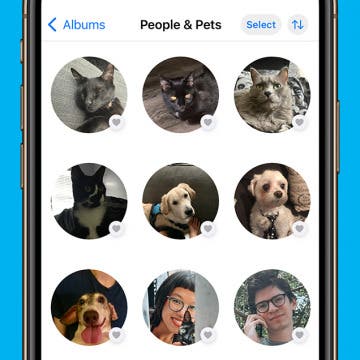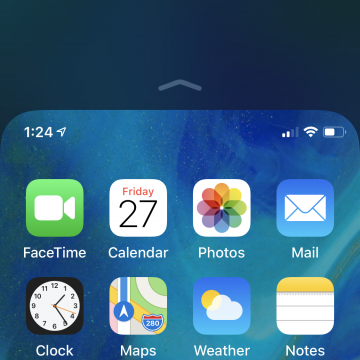iPhone Life - Best Apps, Top Tips, Great Gear
Fixed: People Album Won’t Recognize Pictures of Pets
By Rhett Intriago
In iOS 17, you may have noticed the People album in the Photos app has been renamed to People and Pets. That’s because your iPhone can now identify your pets, making searching for photos of them infinitely easier. However, if this new feature isn’t working for you, here are a few solutions to resolve the problem.
Use Your Contact Information to Autofill Forms on iPad
By Amy Spitzfaden Both
If you're anything like me, using an Apple Pencil to fill in a PDF on an iPad takes your handwriting from bad to worse. Fortunately, iPadOS 17 offers Enhanced AutoFill which lets you select your AutoFill information to fill in things like your name and address without having to type it or scribble it in. It's easy, once you know how to do it!
- ‹ previous
- 277 of 2404
- next ›
Crush Your 2025 Health Goals with the Withings Body Scan
(Sponsored Post) By Amy Spitzfaden Both on Thu, 01/09/2025
Your 2025 health goals deserve so much more than just a number on a scale. Withings is here to support all your body resolutions with a revolutionary health analysis. The Withings Body Scan revolutionizes home health checkups in a powerful, incredibly simple experience, directly from your home, in just 90 seconds.
Tip of the Day: Change Your Default Reminders List
By Sarah Kingsbury
A few weeks ago we published a tip explaining how to add an item to a specific list in Reminders using Siri. If you don't specify which list you want to add the reminder to, it will get added to your default Reminders List. But if you find yourself mostly adding items to a list that is not the default Reminders List, such as your Shopping List, why not make that your default list?
How to Use the iPhone Reachability Feature, with or without a Home Button
By Sarah Kingsbury
iPhone screens have gotten wider, and those wider screens can sometimes be hard to navigate one-handed. If you're having trouble accessing items at the top of the screen on your iPhone, give your overstretched thumb a break and start using Apple's Reachability feature to pull the top of the screen within reach. To use this feature, you'll need to enable Reachability in the Settings app. Here's how to use Reachability, with our without the Home button, to make your iPhone's screen more comfortable to access.
Tip of the Day: 5 More Instagram Tips and Tricks You May Not Know
By Rheanne Taylor
I admit it. I use Instagram a lot. In fact, it’s probably the most-used app on my iPhone. That's why I'm always surprised when I discover there are things about it that I don't know yet.
Tip of the Day: Avoid Sketchy Websites by Checking the URL of a Link
By Sarah Kingsbury
If you've ever tapped on a link that unexpectedly took you to a sketchy website while using your iPhone or iPad, you'll be glad to know Safari makes it easy to check the URL of any link before you go there.
Tip of the Day: How To Shoot Time-Lapse Videos in iOS 8
By Jim Karpen
Time-lapse videos can be fun, whether of moving clouds, a sunset, a busy street corner, a tennis player — basically any situation where there's movement or change. Time-lapse videos simply take still photos at specific intervals, such that a slow-moving snail can appear to be speeding along. One of the neat features of iOS 8 is the new Time-lapse mode in the Camera app. As usual, Apple has made it simple.
Tip of the Day: How To Customize Your Sharing Screen
By Jim Karpen
One of the great features of recent versions of iOS is how deeply embedded sharing is. You can quickly share items such as photos and videos with friends, on Facebook, on Twitter, on Flickr, and more. In fact, you have so many options now that the screen that pops up when you tap the button for sharing can start to get cluttered. Fortunately, you can customize it.
How to Call 911 or Activate Emergency SOS on a Locked iPhone
By Sarah Kingsbury
Apple prides itself on making everything on its devices intuitive. So you could probably figure out how to make an emergency call on a locked iPhone pretty quickly. But do you want to take even those precious moments to do so in a real emergency? Why not learn how ahead of time? Read on to learn how to make an emergency call and how to activate emergency SOS on your model iPhone.
How to Add Widgets to Your iPad & iPhone Today View
By Jim Karpen
What is a widget? Widgets are a quick way to look at information and news from apps without having to open them. Let's take a look at how to add widgets to your Today View so that they're organized and easy to access.
What To Do If Your Device Gets Stuck in Recovery Mode
By Jim Karpen
In a recent post I noted that iOS 8.1.1 is now available for download. This morning I added a sentence to that post reminding people to BACK UP FIRST. That's because it's not uncommon for something to go wrong when one updates. For example, when I updated to iOS 8, I encountered an error, and the only way to get my iPad out of it was to restore to factory settings. Doing so means that everything is lost. Fortunately, I had backed up first, so it wasn't a problem.
Tip of the Day: Delete Mail Faster in iOS 8
By Sarah Kingsbury
In iOS 7, deleting individual emails from your inbox in the Mail app was a multi-step process. You had to swipe left on the email preview and then choose Delete from the options that appeared. It's much faster in iOS 8.
How to Hide the Predictive Text Feature on Your iPhone Keyboard
By Sarah Kingsbury
When Apple announced that its keyboards would have a predictive text feature, the general reaction was, "About time, Apple!" But it turns out there are some iOS users who find the feature really annoying. Fortunately, it's easy to remove the predictive text feature on your iphone.
Tip of the Day: Quickly Find an Attachment in a Message Thread
By Sarah Kingsbury
You know when you want to show people that cute picture someone texted to you that you didn't bother saving to Photos? You don't have to scroll through endless conversations in Messages until you find it.
How to Take Panoramic Pictures on iPhone & iPad
By Rheanne Taylor
Whenever I see a panoramic view, my first instinct is to take a photo. But a standard shot on the iPhone doesn't capture the view. Here's how to use Apple's Camera app to take panoramic pictures.
Tip of the Day: How to Remove Contacts from the App Switcher
By Sarah Kingsbury
In iOS 8 you can now quickly access your contacts via the App Switcher by double clicking the Home Button. If you don't want to look at a list of your favorite and most recent contacts every time you use the App Switcher, or if you don't want anyone else to easily see who you call or text most often, you can disable the feature in settings.
Walmart Black Friday Deals Include iPhone 6 for $104
By Jim Karpen
Black Friday deals are coming soon, and websites are beginning to post the details. AppleInsider has all the info on Walmart's deals, which include an iPhone 6 for $179 plus a $75 gift card, meaning that your final price is effectively $104. They also have iPad deals, such as the first-generation 16 GB iPad Air for $397 with a $100 gift card.
There are many new features available to you in iOS 8 in the Photos and Camera apps. When you're viewing an individual photo, one nice new feature is the ability to designate it as a favorite. Then those photos that you've identified as favorites are automatically collected into an album titled Favorites.