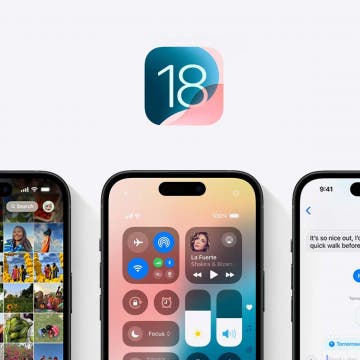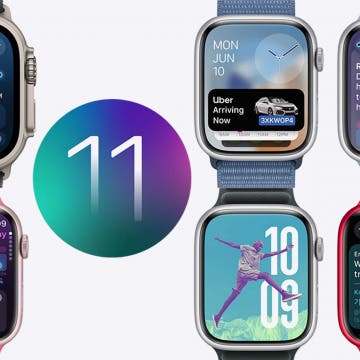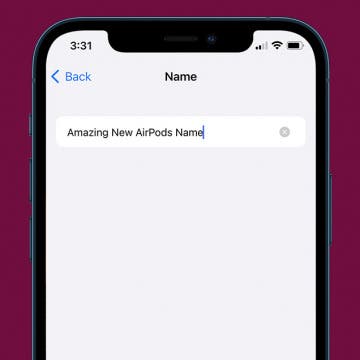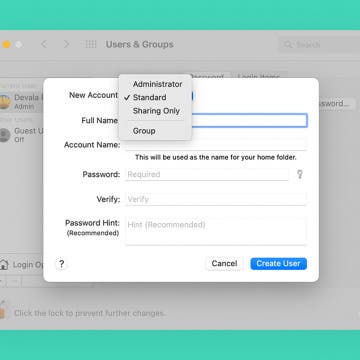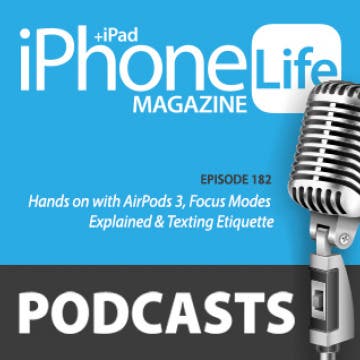iPhone Life - Best Apps, Top Tips, Great Gear
WWDC iOS 18: All-New Features & the Addition of Apple Intelligence
By Ashleigh Page
Apple previewed iOS 18 at the June 10 WWDC Keynote, and the latest updates are all themed around customization, convenience, and the integration of Apple's personal intelligence system. With iOS 18, it's now more convenient than ever to communicate, view needed information, and make fun new edits to photos. Let's go over all the new iPhone features we have to look forward to in the fall, including satellite-based texting, the all-new Image Playground featuring AI-generated images, improved customization options, and much more.
What’s Coming for Apple Watch with watchOS 11
By Rachel Needell
Apple introduced a slew of updates to watchOS during the 2024 WWDC Keynote on June 10. This year's keynote focused primarily on how Apple will incorporate AI into its software. However, the Apple Watch seems to be fairly immune to these new AI features. Instead, Apple appears to be staying true to the device’s fitness tracker origins and honing in on the convenience of a smartwatch.
- ‹ previous
- 76 of 2408
- next ›
Here’s Why Your iPhone Randomly Vibrates & How to Fix It
By Brian Peters
A vibrating iPhone can notify us of calls, messages, or other important events, even when notifications are silenced. But if your iPhone randomly vibrates, here is what could be causing the buzz, and how to fix it when your iPhone vibrates for no reason.
iPhone 13 Pro Review
By Amy Spitzfaden Both
I’ve never gotten a Pro iPhone before, because I never felt like I needed it. Yes, I’d enviously eye the remarkable pictures my friends would post on social media that they claimed to take on their Pro or Pro Max, but I’ve always been happy to stick to the budget models, and my wallet has been, too. This year, however, I got the opportunity to try out the iPhone 13 Pro.
Why You Should Wait for Apple Watch Series 8
By Donna Schill
The Apple Watch Series 7 isn’t the upgrade I’d been hoping for, but I bought it anyway. Let me explain. In spring of 2021, as Apple rumors began picking up, we saw renders of a completely redesigned smartwatch. It was going to have sleek flat edges reminiscent of the latest iPhones and iPads. It would house a blood glucose monitor, and, by some accounts, a sensor that measured stress levels. This was going to be a massive upgrade. But as September drew near, the forecast changed. Apple analysts broke it to us that we’d have to wait a whole year to see any of these upgrades!
How to Time-Lapse a Video on iPhone
By Rheanne Taylor
The iPhone makes it easy to create time-lapse videos right in the Camera app — no video editing required! It’s as simple as pointing and tapping, like any other photo or video function on the iPhone. However, it’s important to plan ahead so you get your time-lapse recording right the first time around, because it may not be possible to recreate the event. In this tutorial, we’ll show you how to operate the iPhone’s time-lapse feature and make sure the results are awesome on the first try.
MacBook Pro M1 Max: Should You Buy It?
By Leanne Hays
Apple’s 2021 MacBook Pro is loaded with updates and improvements that make it “the world’s best pro notebook,” as Apple executive Greg Joswiak proclaimed upon its release. But these high-end features come with a hefty price tag. Does the 2021 MacBook Pro warrant the price? Is it a better idea to wait for the refreshed MacBook Air that’s sure to arrive in a year or less?
How to Rename Bluetooth Device on iPhone
By Rhett Intriago
Whether you're bored with the default device name or own many devices and aren't sure which is which, we'll show you how to rename Bluetooth devices on your iPhone. The good news is that once you rename your Bluetooth device, the new device name will appear whenever you connect to other devices, such as your iPad or Mac. Let's cover how to change the Bluetooth device name on your iPhone.
Apple Watch Walkie-Talkie Range: How Far Does It Reach?
By Rhett Intriago
The Walkie-Talkie app on Apple Watch can be useful when you’re out and about with friends or even at work-related events. However, you may be wondering how close you need to be to use this feature. The Apple Watch Walkie-Talkie range is actually not limited, since it uses cellular data or WiFi to communicate instantaneously. Let's cover how to make sure your Walkie-Talkie app is properly enabled, and whether it is set to use both Wi-Fi and cellular data.
How to See Heart Rate on Apple Watch Using Siri
By Rhett Intriago
Every Apple Watch has a heart rate monitor built-in. Whether you want to see your heart rate during workouts or have a heart condition and would like to receive alerts when your heartbeat is irregular, this is an incredibly useful feature. Siri can even show you the most up-to-date information on your heart rate if you simply ask! In this article, we’ll go over how to use Siri to view the heart rate monitor on your Apple Watch.
How to Set Up New Accounts for Multiple Users on Mac
By Devala Rees
Adding a new user account to your Mac is a surprisingly simple process! You can easily create a new user account in System Preferences and set the permissions you would like to give the new user. Let's cover how to create a new user account on your Mac.
How to Change Brightness Level on Mac
By Devala Rees
It's not unusual for me to adjust the screen brightness on my Mac multiple times in a day. When I'm working in lower-light environments, a dimmer screen feels easier on my eyes. At the same time, I often work outdoors or in well-lit environments, in which case, the ability to increase my screen brightness can make a big difference in how well I'm able to see what is on my display. Let's cover how to adjust the monitor brightness on your Mac.
Hands on with AirPods 3, Focus Modes Explained & Texting Etiquette
By Susan Misuraca
In the 182nd episode, David shares why he loves Apple’s third-gen AirPods, covering everything from fit, to sound quality, to using Find My to track down lost buds. Other topics include how to customize Focus Mode alerts in Messages, texting etiquette, and the backstory behind the viral game Wordle (plus how to play it on your iPhone).
Fixed: Make Apple Watch Vibrate for Texts & Calls
By Olena Kagui
When your sound is off, Apple Watch vibrations or haptics can make sure you stay on top of texts and calls without disturbing anyone in your vicinity. If you experience your Apple Watch not getting notifications via vibration, we can help!
How to Convert a Pages Document to PDF on Mac
By Jivan Hall
When sharing files from your Mac, you often need a file format that is universally accessible regardless of what type of computer or software the recipient is using. Because PDF files are compatible with nearly all devices and software, it's even fairly common for the PDF format to be required when sending documents to institutions or businesses. So if you enjoy using the Apple Pages word processor, learning how to convert a Pages document to PDF will come in handy!
How to Use Your Xbox Controller for iPhone
By Brian Peters
New iPhones and iPads are quite capable of running games with the kind of graphics that would have required a computer or game console in the past, but many people find playing action games with touch screen controls to be difficult or unenjoyable. Fortunately, it's quick and easy to connect a video game controller with Bluetooth capability to your iPhone or iPad.
How to Register for Apple Music
By Kenya Smith
Apple Music allows you to listen to millions of songs at any time whether online or offline. You can also create playlists, stream and download audio files, get personal recommendations, see what your friends are listening to, watch music videos, and more. The best thing about Apple Music is that there are no ads that can interrupt you while listening to music. Whether you have an iPhone or iPad, here are simple steps that'll help you subscribe to Apple Music.
How to Loop a Video on iPhone
By Olena Kagui
Looping videos refers to making a video to replay indefinitely. I will teach you how to turn a video into a boomerang using free third-party apps. Plus, I’ll remind you how to loop a Live Photo to turn it into a short loop video. Let’s get started!