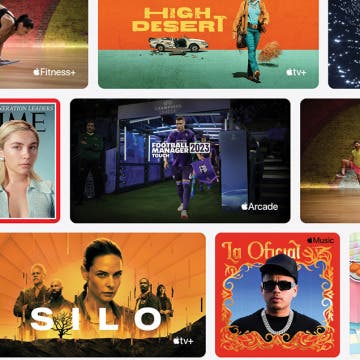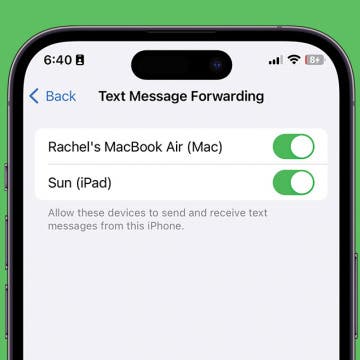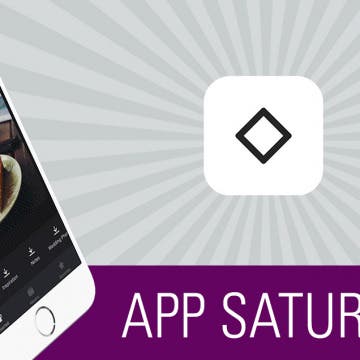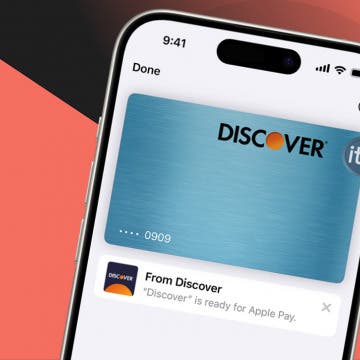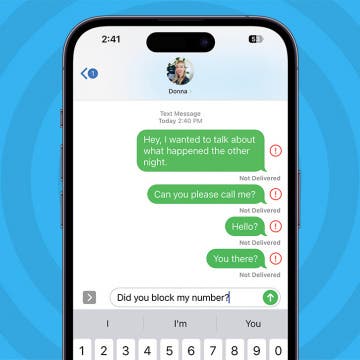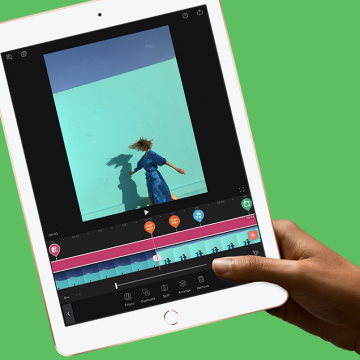iPhone Life - Best Apps, Top Tips, Great Gear
Which Apple Services Are Worth Paying For?
By Amy Spitzfaden Both
Apple Music, Apple Fitness+, iCloud+, News+, Apple One… The list of Apple’s subscription options is enough to make your head spin. Each subscription comes with its own questions: Is it better than its competitors? Is it worth the monthly price? If I subscribe, will I use it? How can I best bundle my subscriptions? Lucky for you, I’ve tried every Apple subscription out there and can tell you with confidence which are worth the monthly price tag.
How to Automatically Forward Text Messages to Another Phone
By Rachel Needell
Can you divert text messages to another phone automatically? Sort of. If you want to automatically forward text messages to another device, you have to link that device to the same Apple ID as your iPhone, and then enable automatic text message forwarding. If you don't want to link another device to your Apple ID, your best option is to forward text messages manually.
- ‹ previous
- 185 of 2412
- next ›
Ah spring, the time of year when a golf fan's fancy turns toward Augusta, Georgia, and the Masters Tournament. It's time for the Masters 2020 at last, and to catch all the live action, we'll need to figure out how to watch the Masters on our Apple TVs, iPhones, or iPads. Broadcast rights for the tournament are split between CBS and ESPN, and masters.com are offering previews and commentary. With so many broadcasters offering so much Masters content, we have our work cut out for us to figure out which streaming providers and TV antenna will offer the best live coverage for free, or at the lowest price possible. Let's get started learning how to live stream the 2020 Masters Tournament.
Solved: iCloud Backup Not Working
By Leanne Hays
Is your iCloud backup not working? On occasion, you may get an unwelcome message such as, "iPhone Backup Failed," on your iPhone. If you find that your iCloud backup is not working, there could be several reasons that the backup failed. Let's troubleshoot why your iPhone's backup failed, then learn how to fix the issue.
How to Cancel Apple Pay Payment on iPhone or iPad
By Leanne Hays
Apple Pay makes it easy for iPhone users to send money and receive it! But how do you cancel a cash app payment you've made with Apple Pay? Let's cover how to cancel an Apple Pay payment you made by mistake, or so that you don't have pending payments hanging out in your transaction history.
I have never used my Photos app to properly sort my pictures into albums, and I’m going to make an educated guess and say that this is true for most of us. We take a bunch of photos at an event or with friends, share the ones we love, and let the others take up space on our devices. When it comes time to find a photo, I’m always searching through the All Photos album, scanning for the one I need. But there is a better way! I found Slidebox because I was looking for an app that would let me easily create albums, sort photos into those albums, and delete the photos I don’t need to keep. To my absolute delight, Slidebox allows me to do this super easily by using swiping gestures to quickly sort through photos like you sort through potential connections on Tinder. Learn more on why I love this app and what it does below.
How to Update Saved Credit Cards on iPhone
By Leanne Hays
You can save credit card information using AutoFill on your iPhone, then make online purchases using the saved information without having to dig your card out of your wallet. Here's how to edit and change saved cards, and delete your AutoFill credit card on iPhone.
Best Productivity Apps: Top Picks from the iPhone Life Team
By iPhone Life Team
How to Know If Someone Blocked You on iPhone & iMessage
By Leanne Hays
With recent iPhone software updates, like iOS 17.7.2 and iOS 18.2, the signs that your number has been blocked continue to change. We'll show you the most reliable ways to tell if someone blocked your number, plus some specific tips for how to know if someone blocked you on iMessage. Let's dive into how to know if someone blocked you.
Apple Security Alert Scam: Get Rid of Fake Virus Alerts
By Leanne Hays
It can be alarming when you're browsing a website and a pop-up appears warning you of an iPhone virus. Fake Apple virus warnings, messages, and Apple security alerts are scams designed to get you to call or tap on a link. Fake Apple virus warnings are dangerous, so follow the steps below on how to safely stop these scams by turning on pop-up blocker settings.
WWDC Rumors Point to New iPad Pro with Face ID
By Sarah Kingsbury
In the 80th episode of the iPhone Life Podcast, Sarah, Donna, and David go over all the latest rumors leading up to Apple's Worldwide Developers Conference in June. Will we be seeing a new iPad Pro with Face ID? What about a more affordable MacBook Air? Listen in to find out.
The New iPad Will Have Apple Pencil Support
Apple unveiled a new 9.7 inch iPad for 2018 with lower educator pricing and an expansive package of classroom-management and curricular apps at its recent "Let's Take a Field Trip" event. The new hardware and applications are designed to launch teachers, students, administrators, and the classroom itself into an integrated, streamlined future where educational and creative opportunities are expanded, organized, and optimized.
Is it possible to delete an Apple ID account permanently? The answer is yes, but it does come with some complications, such as losing access to your iCloud storage and iMessages. We'll cover some less extreme options for solving problems with your Apple ID, then learn how to deactivate and delete an Apple ID permanently if that's the right step for you.
Apple HomePod Review: 5 Things We Love About Apple's Smart Speaker, & a Few We Don't
By David Averbach
Should You Purchase the HomePod?
iPhoneLife CEO and writer David Averbach reviews audio quality, "Hey Siri" performance, the HomePod's fit into Apple's ecosystem, five of his favorite HomePod features, and who should and shouldn't purchase a HomePod.
Best iPad Cases for Kids: Cute, Cool & Kid-Proof Accessories
By Leanne Hays
Kids love iPad time as much as the rest of us, but am I the only one who can almost see my iPad cringe at my child's enthusiastic appreciation? My standard protective iPad case can handle the wear and tear of adult and teenage use, but isn't up to the task of drops, bangs, and spills that a younger child dishes out. Therefore, I've set about to find the very best iPad cases for young children so that I can safeguard my iPad and my nerves from the perils of our preschooler in residence. I'm looking for three key features in my search for the best iPad case for kids: it must be drop proof, easily cleaned, and cute. Let's get started on our review of my findings so you can decide which of these iPad-saving cases you'd choose!
How to Block Caller ID on iPhone & Make Private Calls
By Leanne Hays
When you make a call on your iPhone, Caller ID reveals your phone number to the person you're calling. If you want to know how to make a private call on your iPhone so your Caller ID doesn't show up, there are a few ways to accomplish this. Here are three ways to hide your phone number, as well as who can still see your number even with these methods, and a simple way to make your phone number visible again on a call-by-call basis, even if you've blocked your number. Let's get started learning how to block your phone number on your iPhone.
Apple Cash doesn't need any extra app downloads or new accounts to work; all you have to do is set up Apple Pay in Settings. Once set up, Apple Cash will allow you to request and receive payments quickly and conveniently through your Messages app, and even cancel payments if needs be. Not everyone will want to receive payments automatically, though. Some people may want to approve each payment that gets sent to them, and there is a setting in Apple Cash that allows for manual rather than automatic payment acceptance. Let's get started learning how to change your Apple Pay settings from automatic to manual receipt of payments. Please note that there is no Apple Cash for Android; only iMessage users can send and receive Apple Cash.
Organizing your life so that it works for you instead of against you is a great way to lower overall stress and free up some brain power. Wunderlist is a to-do list and task manager that allows you to easily keep track of any area of life, get reminders about what you need to do, and collaborate with others from right within the app. I also use Wunderlist to make lists of random things I want to remember, such as movies I want to watch or books I want to read. On the surface, it’s easy to look at Wunderlist and see just a to-do app, but the plethora of features make it an incredible tool for staying organized and on top of things without having to remember it all yourself. We’ll go over more on what Wunderlist does and why we love it below.