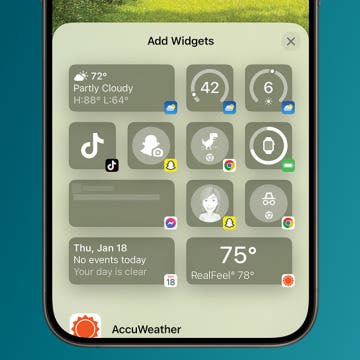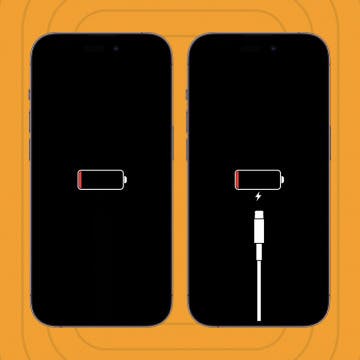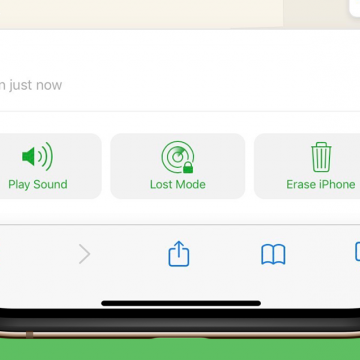iPhone Life - Best Apps, Top Tips, Great Gear
Best Widgets to Organize Your iPhone
By Rachel Needell
Widgets have been available on the iPhone’s Home Screen since iOS 14, but many of us don’t take full advantage of them, despite certain apps’ pleas for us to add them to our Home Screens. Widgets may seem like bigger distractions, taking up screen real estate and demanding our attention, but in reality, they can offer helpful information at a glance and allow us to interact with the apps without fully opening them or getting lost in other app notifications as we scroll to find one. Here are the best ways to utilize widgets to keep your display streamlined and efficient, plus a few team favorite favorites for you to try out.
How to See Podcast Transcripts in the Podcasts App
By Rhett Intriago
Want to read a transcript of your favorite podcast while you listen to it? With the latest iOS update, Apple Podcasts now offers podcast transcripts. Here’s how to use this helpful new feature.
- ‹ previous
- 132 of 2406
- next ›
How to Add Apps to Your Home Screen from Your App Library
By Amy Spitzfaden Both
This article will tell you how to add apps to your Home screen from your App Library. A convenient feature introduced with iOS 14 is the ability to download apps straight to your app library. This keeps your Home screen free from the clutter of apps you only use occasionally and saves you from scrolling through every single app you've ever downloaded whenever you're navigating your Home Screen. But what about the apps you do want to add to your Home Screen? Fortunately, you don't have to go in and temporarily turn off the Download Straight to App Library feature if you want just one or two apps on your Home Screen. There is a quick and easy way to add apps to your Home screen from your App Library. Here is how to do it.
October Apple Event: iPhones, AirTags, HomePod, A New Mac, Fitness+ & More
By Erin MacPherson
We all had a pretty solid understanding that the 2020 iPhone announcement would be delayed, but that didn’t make Apple’s distinct lack of iPhone news at its September 2020 event any easier to swallow. Still, iPhone users everywhere are thrilled to hear that Apple will be announcing its newest iPhone lineup—presumably the iPhone mini, iPhone 12, iPhone 12 Pro, and iPhone 12 Pro Max—on October 13. What else might Apple announce at this event? Apple recently registered a new model number for a Mac, so we're hopeful for an Apple-Silicon version. AirTags have been in the works for long enough, and we're looking forward to learning more about when Fitness+ will be made available. Audiophiles will be excited to hear that there may be an AirPods Studio release, and that a more affordable HomePod could be on the docket as well. Let's take a look at the most likely reveals for the October 13 Apple event.
Follow Our October iPhone 12 Event Coverage
By Sarah Kingsbury
Apple will hold a second fall event on October 13, where we'll finally find out if the rumors are true about new, much delayed iPhone 12 line, as well as other devices such as Air Tags, a new HomePod, and more. Our editorial team will be watching the Apple event live stream, and we'll host a conversation in our private Facebook group as the event happens; you're invited to join in, ask questions, and share your opinions. We'll tape a special podcast episode after the announcement, where we’ll discuss everything just announced. Read on to learn more about how to be a part of our event coverage.
The official Apple announcement has arrived! The second fall 2020 Apple event will take place on Tuesday, October 13. We can confidently assume that Apple will finally announce their new iPhones, the iPhone 12 and iPhone 12 Pro. We'll find out if talk of four different new iPhone models (one 5.4-inch, two 6.1-inch, and one 6.7-inch model) is accurate, if Apple will offer a more affordable version of the HomePod, and Tile-like Bluetooth trackers, called AirTags. We'll be offering commentary during the event in our Facebook group, and in the special podcast episode we'll be recording right after. Here’s how you can watch Apple's iPhone reveal too.
Review: Omnia 100W PD Fast Charger for MacBook & iPhone
By Todd Bernhard
You might not get excited by something as mundane as a USB-C A/C adapter, but in this case, you should. The future is USB-C, which gives you greater compatibility, faster charging, and a reversible plug. Apple has embraced USB-C for its MacBooks and the Pro version of its iPads. It's likely that future iPhones will join the party as well. But, you get a USB-C adapter with your MacBook so what's the big deal about the Omnia 100W PD Fast Charger ($54.99) that Aukey sent me to try?
Review: The BlueDriver Pro Scan Tool
By Todd Bernhard
I own several cars, and while I'm not a mechanic, I do like to be able to see what's going on with them. When I get the generic "Check Engine Light" I want to know if I really need to bring it in for service. I was excited to try the BlueDriver Pro Scan Tool ($99.95), and when I did, I realized it's a game changer.
How to Use a USB Drive with an iPhone or iPad
By Hannah Nichols
Sometimes we run out of space on our Apple devices. External storage for iPads and iPhones can be tricky to use, so we are going to walk you through using a USB (also called a flash drive or thumb drive) with both an iPhone and an iPad. This will help you easily transfer things like photos to an external storage device or external hard drive. Moving certain items to external storage will free up space for you to keep taking photos and utilizing your device to its fullest potential. Let’s look at how to use a USB drive with an iPhone or iPad.
Review: Tranya T10 Wireless Earbuds
By Mike Riley
The audio accessory company Tranya has steadily been expanding its product catalog with a broader range of wireless earbuds. The company has recently released a new design, the Tranya T10 ($79.95). Has Tranya made a huge improvement to Tranya's previously released Rimor model that I reviewed last year? Read on to find out.
Some iPad and iPhone apps require mic and camera access to function properly, and some don't. Apple has introduced new app privacy settings with iOS 14, which allow users to customize access to personal data like photos and videos, app by app, choosing to allow full access, partial access, or no access at all. There's also a way to check microphone and camera access in your Settings app. This way, you can change camera and microphone settings for any app, all in the same place, so apps that don't need to listen to you or see you can't. Let's learn how to allow camera access on your iPhone and iPad or turn it off, and how to allow microphone access, or turn off access to your iPhone or iPad microphone.
When Will Apple Announce the iPhone 12?
By Donna Schill
In the 144th episode, David and Donna pour over the latest announcement and release date rumors for the iPhone 12. They also each share their personal favorite iOS 14 features for listeners to try for themselves at home.
How to Know If iPhone or iPad Is Charging When Off or On
By Olena Kagui
Long battery life and quick charging are two features that iPhone and iPad users like me enjoy on a daily basis. There are various ways that an iPhone can be charged. When your phone is on, it's easy to confirm that it's charging by checking the battery icon. However, if your phone is completely out of juice and you can't see the iPhone charging icon, how do you know if your phone is charging? What about your iPad?
How to Find Someone Else's iPhone When It's Lost
By Olena Kagui
So, how do you find someone else's iPhone? While the iPhone Find My app is most commonly used to locate your own devices, you can also find someone else's iPhone using the Help a Friend feature. Below, we'll cover how to use Find My iPhone for someone else.
In this day and age, we keep a lot of personal information on our iPhones. Losing your phone can be incredibly stressful, which is where Find My iPhone Lost Mode can help. But what does Lost Mode do on iPhone? Lost Mode is a feature of the Find My app, which combines Find My iPhone and Find My Friends into a single app. When an iPhone is in Lost Mode, it will be locked and will display a custom message. At the same time, it will turn on tracking so that you can see the location of the device, even if your location services were originally disabled.
Review: InvisibleShield Device Disinfecting Wipes by ZAGG
By Todd Bernhard
We are all trying to stay healthy and one way to protect yourself is to sanitize items you touch frequently, especially your smartphone. The folks at ZAGG, owners of InvisibleShield, among other brands, have been shipping alcohol wipes with their screen protectors, so it was a no-brainer to offer Disinfecting Wipes (starting at $4.99) on their own.
Should I Use a Screen Protector for My iPhone?
By Olena Kagui
Every new iPhone model comes with a screen that is more resistant to scratches and cracks than its predecessor. Despite technological advances, these expensive devices are still not life-proof. A damaged screen is not only unsightly, it can make basic iPhone use more difficult. On the other hand, there are certain drawbacks to using a screen protector. This is why many are asking, “should I use a screen protector for my iPhone?" If you're wondering if having a perfect screen is worth the hassle of choosing, installing, and eventually removing a screen protector, the answer is: it depends.
How to Improve Voice Memo Audio: Enhance Recording on the iPhone
By Erin MacPherson
Apple has released an enhancement to improve audio quality for Voice Memos on iPhone. No more searching for an audio recording app to enhance sound quality! I use Voice Memos frequently when doing interviews or taking notes for projects I'm working on, so I've been looking forward to this new iOS 14 Enhance Recording feature for some time. Anyone who records audio will find relief in the clearer sound and reduced background noise for new Voice Memos and previously recorded memos. Here's how to use this simple, one-touch feature.