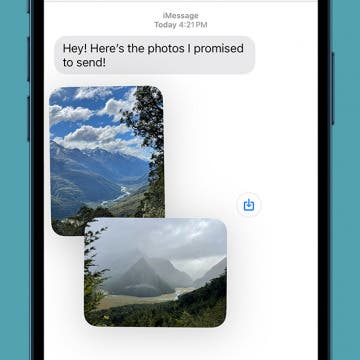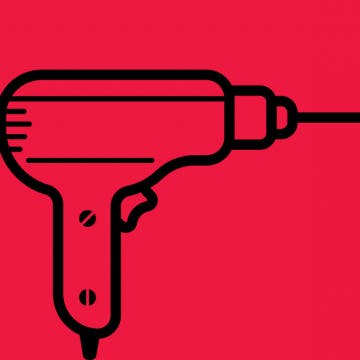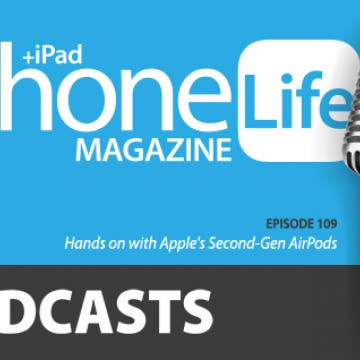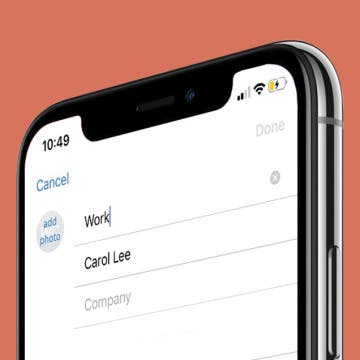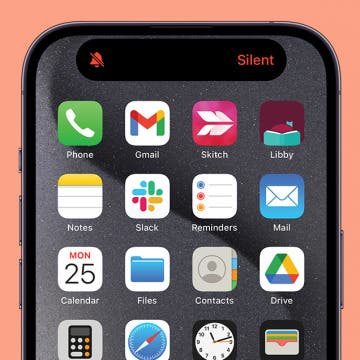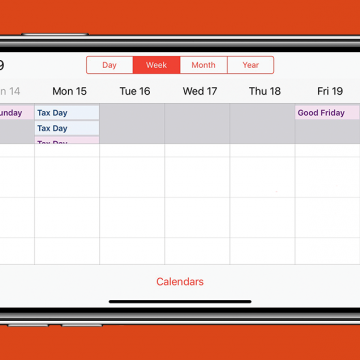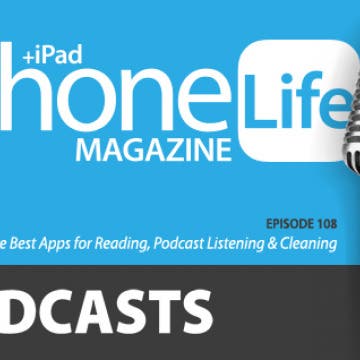iPhone Life - Best Apps, Top Tips, Great Gear
Why Can’t I See Pictures on iMessage? Easy Fixes!
By Ashleigh Page
Did someone send you photos, but the images are not loading in iMessage? While frustrating, iMessage photos not showing up in your text conversations are usually simple to resolve. For most people, the issue is with their messaging or iCloud settings. Here's how to check these key settings and ensure you still have iPhone storage available to receive new photos.
How to View Reactions to Messages in Group Chats
By Rachel Needell
One of the best parts of iMessage is the ability to react to people's messages. But when you're in a group chat, it can be difficult to keep up with who reacted to what. Luckily, it's super simple to figure out. Here's how to see who reacted to your message and what they reacted to.
- ‹ previous
- 163 of 2406
- next ›
Messaging Dos & Don'ts: Texting Rules for the Digital Age
By Sarah Kingsbury
If you came of age in the pre-smartphone era, you already know the basics of phone etiquette. But now that texting and messaging apps have overtaken phone calls as the preferred method of staying in touch, it’s a good idea to become familiar with the dos and don’ts of texting as well. Here’s how to avoid being the bane of the group chat, telling someone it’s funny that their loved one died, and snubbing someone just by letting them see that you read their message!
Ever since I got my iPhone X last year, I’ve been intrigued by the possibility of creating a wireless charging station for it. Sure, there’s a burgeoning supply of furniture with Qi chargers already built in, but they’re more expensive than I’m willing to spring for. Beyond that, I enjoy repurposing all sorts of items around the house, from pallets, to fabric, to old box springs, and thought this project would be a great way to reuse a less-than-gorgeous piece of furniture while improving my less-than-stellar carpentry skills. My goal was to combine the old and worn with cutting-edge technology to create a piece of furniture no one would suspect had the ability to wirelessly charge your iPhone.
Hands on with Apple's Second-Gen AirPods
By Sarah Kingsbury
In the 109th episode of the iPhone Life Podcast, tune in as Sarah, Donna, and David share their first-hand experiences with Apple's second-generation wireless earbuds. Other topics include productivity apps and tips and Apple's last-minute cancellation of the AirPower mat it's been promising since 2017.
App Saturday: Overcast
By Hallei Halter
I habitually autoplay hours of Netflix or Youtube because I like the sound of people talking while I'm puttering around my apartment. Podcasts naturally fill that need with the bonus that I'm not missing any context since there's nothing to watch, only listen to. But even when I'm only listening, I still want to personalize my choices. Overcast is a podcast player app that gives me as many choices as I want when it comes to selecting content and how I want to hear it.
There's something soothing about grouping related things together, and that goes for contacts too! Contacts are listed alphabetically in the Contacts app and Apple doesn't offer a way to group them by any other criteria (although you can use the search function to filter contacts by things like company name or notes you may have added to a contact card). But these contacts won't otherwise be grouped all together in your list of contacts. You can work around this by editing your contacts' names to include initials or words so they appear grouped together according to criteria determined by you. Use this tip to group your contacts by how you know them—work, a hobby, family, etc.—so you can quickly browse to message a specific person or see everyone in that group at once.
How to Turn Silent Mode On & Off on iPhone
By Hallei Halter
It's easy (and annoying) to be distracted by your phone's alerts and incoming calls. Follow this tip on turning on your iPhone's silent mode if you need some peace and quiet but don't want to enable a Focus mode like Do Not Disturb. Here's how to put your iPhone's ringer on silent while the baby is napping, you're watching a show, or if you just find the sound of a phone ringing unpleasant.
At the 2019 Consumer Electronics Show in Las Vegas, I picked up a pair of ThinOptics Glasses and Case (starting at $19.95) from ThinOptics. The company has a novel design for reading glasses (and computer glasses) that rest on your nose without temples, so the glasses are quite small. They are also flexible and durable.
If the Apple Watch is too geeky and a typical fitness tracker doesn't do enough for your overall health and well-being, the GoBe 2 ($169) from Healbe may be of interest. They sent me their "Smart Life Band" which is something inbetween a smartwatch and a fitness tracker. The GoBe 2 measures (or recommends) calorie intake, energy balance, sleep quality, emotional states, water balance, burned calories, heart rate, stress level, steps, and distance. In short, it addresses all or most of the health benefits of a smartwatch, and perhaps more, but without the excess capabilities many fitness users wouldn't bother with.
How to Boost Music Volume on Your iPhone
By Hallei Halter
Are you using your iPhone as a speaker while you listen to music, and wishing there was a little more oomph to the the audio? Here's a quick trick to get an audio boost for your iPhone's music when just turning up the volume isn't cutting it. Essentially, this tip for the Apple Music app works by suppressing the bass tones of the audio, so you'll hear softer sounds more clearly.
A big theme at the 2019 Consumer Electronics Show in Las Vegas was "Retro" and yet the cutest item I saw was both retro and futuristic at once. The folks from Divoom gave me a Tivoo ($59.90) to try and I love it. It looks like a small, old-fashioned CRT television set from the 50s or 60s, without the rabbit ears. It's sold in assorted colors for a reasonable price.
App Saturday: Amazon Music
By Hallei Halter
While you may think of Spotify or Apple Music when it comes to streaming music, if you're wanting to stay up to date with new music or browse your tried and true favorite albums, Amazon Music just about has it all. And you already have access to it if you are an Amazon Prime member. With the ability to find and listen to thousands of hours of music, you won't have to search for long to settle on something you enjoy.
Logitech Z606 Speaker System Review
By Mike Riley
Logitech has been a major player in the PC speaker scene for years, and the company recently has begun to branch out to support other devices besides its core market. One of these major growth opportunities is with iPad customers who are seeking a high quality wireless audio solution included with their usual PC audio needs. Logitech's Z606 5.1 Surround Sound with Bluetooth ($129.99) was created for this customer in mind. Read on to find out how well this flexible PC and mobile device audio solution delivers on its promise.
How to See the Week View in the Calendar App on Your iPhone
By Hallei Halter
Want to see what any given week has in store for you in your iPhone's Calendar app? Just turn your iPhone on its side and you'll see your week in more detail. The Calendar app is one of a handful of iOS apps that shows you a different view if you hold your iPhone horizontally instead of upright. (You can see the Week view in both landscape and portrait oritentation on the iPad.) Looking at events in the week view allows you to see at a glance what you have planned over the next few days and makes it easy to reschedule events by dragging them from one time slot or day to another. Here's how to see the week view in Calendar.
How to Set a Timer on the iPhone (Updated for iOS 14)
By Hallei Halter
Having a timer with you that you can use at a moment's notice is incredibly handy. Setting a timer on your iPhone can prevent a cooking mishap or get you motivated if you're trying a time management style like the Pomodoro Technique. I often use my iPhone Timer when I have about 30 minutes before I need to leave the house, so I can catch up on dishes without being late. Here's how to set a timer on your iPhone.
The Best Apps for Reading, Podcast Listening & Cleaning
By Sarah Kingsbury
In the 108th episode of the iPhone Life Insider Podcast, tune in as the team shares their favorite apps for reading, listening to podcasts, and getting on a good cleaning routine at home. Stick around for an exclusive Insider discussion of how to manage your app subscriptions on the iPhone.
How to Turn On Mono Audio for AirPods
By Hallei Halter
Most people prefer listening to audio on their AirPods in stereo (where sound is fed through at least two channels). This requires listening to both AirPods to get the full dual-channel experience. But what if you only want to use one AirPod? You're going to miss out on the sounds coming through the other AirPod. Mono audio is a feature on iPhones that makes sure you don't miss anything when using one ear instead of two. Whether you have hearing loss in one ear, want to share the other AirPod with someone else, have misplaced one of your AirPods, or just want to keep one ear tuned in to what's going on around you, it's possible to make all the sound come out of one AirPod by enabling Mono Audio in your Accessibility Settings. Switching to this single channel setting means you'll be able to hear all the audio from either AirPod, so you can choose which AirPod to use.