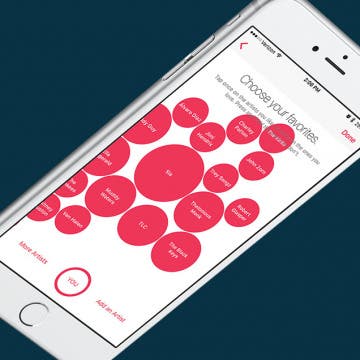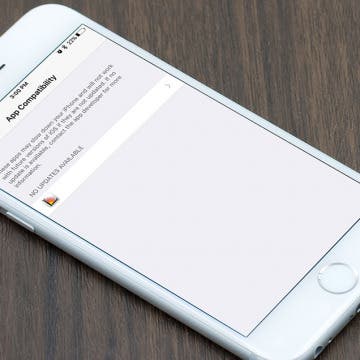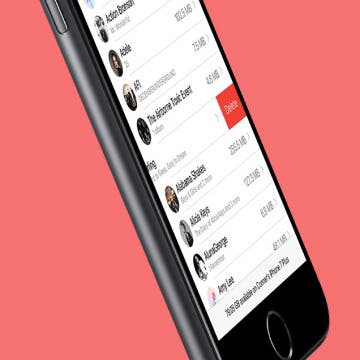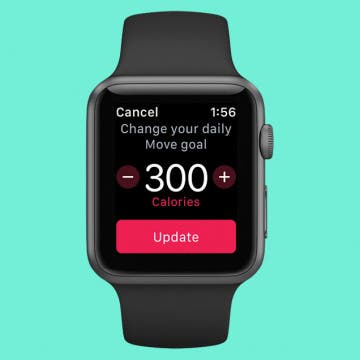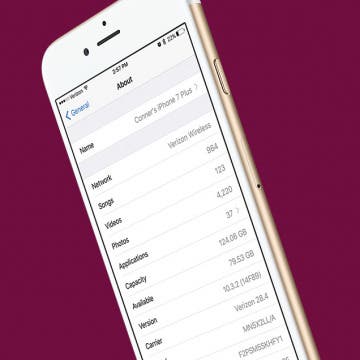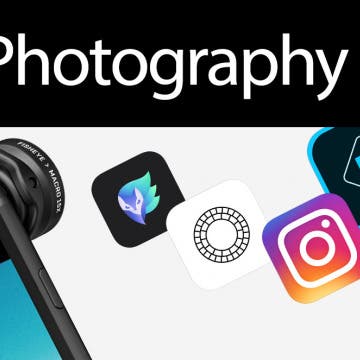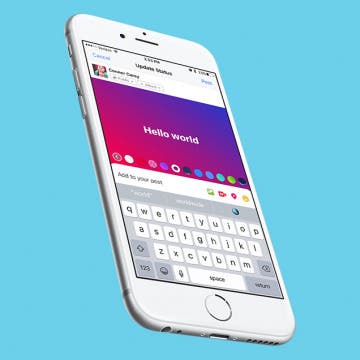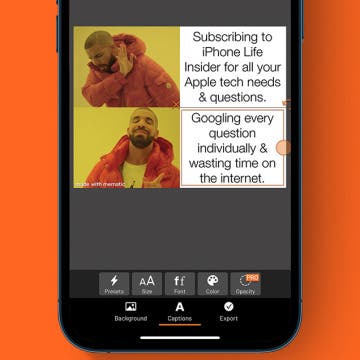iPhone Life - Best Apps, Top Tips, Great Gear
Why Is Apple Watch Not Tracking Sleep?
By Rachel Needell
One of my favorite things about my Apple Watch is the sleep tracker. It is so cool and helpful to be able to view your sleep stages and understand your sleeping patterns and general health better. But sometimes the Apple Watch will stop tracking your sleep or randomly skip a night. Here are a few potential fixes for Apple Watch not tracking sleep.
How to Find iPhone Featured Photos in the Photos App
By Amy Spitzfaden Both
If you see a photo you like in your Feature Photos on your iPhone and want to locate it in an album or your camera roll, it's possible, but still a little tricky to find. Here are two ways to find Featured Photos in your camera roll or albums.
- ‹ previous
- 204 of 2406
- next ›
Auto-Delete Text Messages to Save Space on iPhone
By Jim Karpen
When you know how to delete text messages on the iPhone automatically, you'll have an easier time managing your storage. The stuff on our iPhones and iPads tends to accumulate, using up valuable storage space. This will be especially useful in saving space if your text messages include video and audio messages. Here's how to automatically erase old text messages on iPhone.
The new Braven Stryde 360 ($99.99) is one of the latest in the robust lineup of rugged, adventure-ready, waterproof Bluetooth speakers from Braven. It brings a highly portable form factor and reliable waterproof protection to a speaker that also offers crisp, clear sound quality and respectable volume levels, especially for a portable wireless speaker of this size.
Apple Watch Tips, Smart Desks & the Etiquette of Message Reactions
By Sarah Kingsbury
In the 63rd episode, the iPhone Life team focuses in on Apple Watch features that can help you get the most accurate Apple Watch fitness and exercise metrics. Other topics include the coolest new technology and smart-office ideas for the ultimate smart-office setup (spoiler: Donna and Sarah love standing and elliptical desks) and whether or not using Message Reactions in the iPhone messages app is the lazy way out.
When you first sign up for Apple Music, it tries to get an understanding of what music you’re interested in. But if you want to tweak those selections and expand what music Apple Music selects for you, you can go back and choose more music that you like. Of course, there are other factors as to why Apple Music has selected the song for you that it has, but playing around with this setting in Apple Music will let the service know where your music-listening priorities stand. Here’s how to choose more music you like in Apple Music on iPhone.
I remember when the Sunrise calendar app stopped getting updates. My (first) world fell apart. I jest over dramatically for effect, of course, but it was truly difficult to find an app to replace it. Had I known in advance, I could have started looking for that replacement sooner. (I now use Vantage, by the way). Luckily, you can actually check if an app you have won’t be receiving new updates on your iPhone or iPad. Here’s how to see which of your apps will no longer have updates available in the future.
How to Mass Delete Downloaded Artists in Apple Music
By Conner Carey
It’s lovely to live during a time when music is so readily available. If you have Apple Music, you can go from discovering a song to listening to it offline in a matter of minutes. Apple Music allows you to have a library of music that’s stored in the cloud, as well as music that's downloaded to your device, which you can play when you don’t have an internet connection. But the music you download will certainly start to take up a lot of space after a while. Here’s how you can mass delete downloaded artists in Apple Music, without removing the music from your Apple Music library altogether.
A cool feature in the Photos app is the geolocation tool. Let’s say you took a vacation to Mexico. You can look at a photo on a map and see all your other pictures from that trip grouped by the different places you visited. Here’s how to view photos by location on a map with the iPhone or iPad.
Closing your Activity rings on your Apple Watch creates a sense of accomplishment. Now you can customize each of your Activity goals to meet your needs! You might be training for a marathon or a competition, or you may be recovering from an injury and need lower move goals until you are recovered. Meeting your goal means progress regardless of how it compares to the goals of others, which is why it’s so important to customize your Move, Exercise, and Stand goals for your activity needs. Regardless, it’s good to set goals that are just beyond what you think you can achieve; that way you have the opportunity to surprise yourself! Here’s how to change your Move, Stand, and Exercise goals on your Apple Watch.
How to Give Your iPhone a New Name
By Conner Carey
Your iPhone is given a default name when you first set it up. That name appears in a few different places such as on iTunes when you plug in your iPhone or in Find My iPhone when you’re looking for it or another device. When you check to see what devices are using your Apple ID, all of your devices will be listed by name. So why not have some fun with it? Whether you want to rename it for clarity or just to be silly, here’s how to give your iPhone a new name.
Do you ever wish you could see more (or less) of an email's content before deciding whether to open or delete it? Luckily, you can. Perhaps you want to see less of an email preview for added privacy on a shared device, or maybe you want to see more lines of the email so it’s easier to decide whether to open the email or delete it. Regardless, here’s how to change the number of lines of text shown in your email previews on your iPhone.
Enter iPhone Life’s Instagram Photo Contest: Deadline September 4
By Rheanne Taylor
ATTENTION: Our photo contest has recently undergone a few changes, so be sure to read our new rules carefully.
It's photo contest time again. We know you enjoy taking the occasional artistic shot with your iPhone, so why not get rewarded for it? Enter our iPhone Photography Contest on Instagram for a chance to win an Olloclip lens and a spot in our magazine!
Review: NIFTY Is the Portable Charger of & for the Future
By Todd Bernhard
USB-C is the future, whether the iPhone 8 supports it or not. Apple has embraced USB-C across its latest MacBooks, and the cable has a lot of advantages, including reversible connectors and quick charging. To bridge the gap until we get USB-C for iPhone, there's the NIFTY Mobile Charger ($79.99).
How to Add Colored or Patterned Backgrounds to Facebook Posts
By Conner Carey
A while back, you may have noticed color gradients suddenly appearing behind friends' Facebook statuses. At first, I found them quite disconcerting; but I’ve started to get used to the darn things, and I even use them now and again. By now, the feature has rolled out to most (if not all) Facebook users. Here’s how you can add colored or patterned backgrounds to your Facebook posts on iPhone.
Color Blind? How to Correct Your iPhone's Colors for Your Vision
By Conner Carey
Accessibility features on iPhone improve year after year. It used to be that those who are color blind could only to choose to use grayscale, but did you know that’s no longer the case? If you’re color blind, you can go into your settings and select the color correct palette that works with your specific type of color blindness. It’s pretty incredible. Even those with ‘regular’ vision should check it out. Here’s how to correct your iPhone’s colors for your vision.
How to Make a Meme on iPhone for Free
By Conner Carey
Do you want to create your own meme? It’s easy! I’ll teach you how to make memes on your iPhone, recommend meme creator apps, and show you free online meme builders. Of course, I’ll also clarify what memes are and how you can share the memes you make with your family, friends, and even strangers on the internet.
How to Fix iMessage Not Working on iPhone
By Conner Carey
Here's why iMessage isn't working and how to fix it once and for all. If iMessage won't activate, a text was not delivered, your iPhone is not receiving texts, iMessage is grayed out, you're getting an "iMessage needs to be enabled to send this message" pop-up, or you're having other iMessage problems, here's the fix.