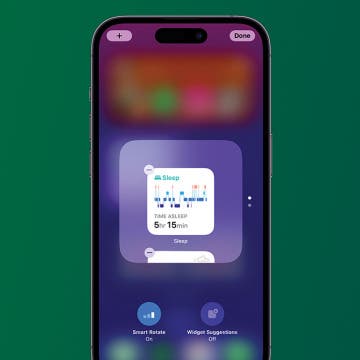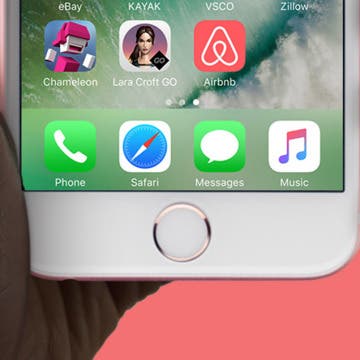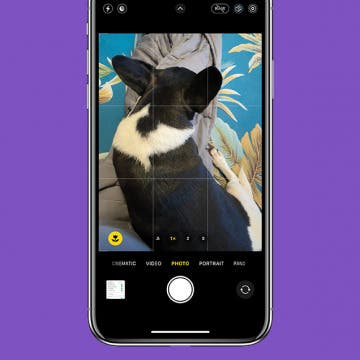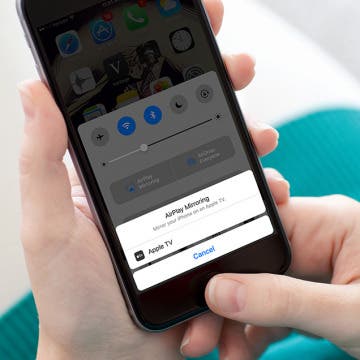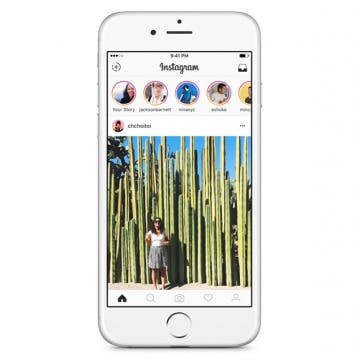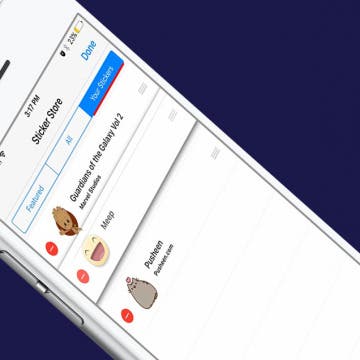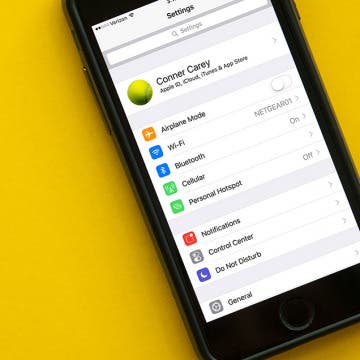iPhone Life - Best Apps, Top Tips, Great Gear
How to Stop Random Adding of Widgets to Smart Stacks
By Rachel Needell
Widgets are a great way to organize your iPhone and iPad's Home and Lock Screen. The Smart Rotate feature can also be a great way to make more of your Home Screen's precious real estate by stacking multiple widgets that automatically rotate based on use, time of day, and other factors. However, you may have noticed random widgets you didn't add popping up instead. Here's how to fix random apps popping up in stacked widgets.
Solved: Why Is the Time on My Lock Screen Dim?
By Rhett Intriago
Back in iOS 16, Apple added the option to customize your iPhone Lock Screen, including the option to add widgets and change the appearance of your clock. However, in iOS 18, some users have experienced a bug that causes the iPhone Lock Screen clock to dim. So why is the time on your Lock Screen dim? Let’s find out below!
- ‹ previous
- 210 of 2406
- next ›
How to Get Siri to Read Text on iPhone
By Rachel Needell
Apple's accessibility feature known as VoiceOver can be quite unruly if you're not used to it. It fundamentally changes the way you interact with your iPhone, and therefore most people tend to stay away. However, we discovered a way to enable VoiceOver temporarily just to have it read text on your phone screen aloud when you need it and quickly turn it off right afterward. It may sound complicated, but it's so simple and fun! Here's how to set it up!
Sharing events on your iPhone calendar with contacts can increase productivity at work, make get-togethers with friends easier to plan, and consolidate your upcoming events on your iPhone calendar for easy access. But how do you share events on the iPhone calendar? Follow the steps below to send an iPhone calendar invite to a group of contacts using your iPhone calendar app.
How to Customize Your iPhone Dock
By Mark Struczewski
Did you know that you can customize your dock? You can place your favorite apps in the dock for easy access anytime. There are some default apps in your dock, but if you use different apps most frequently, you may want to move them to the dock. I am also going to tell you how I have my iPhone dock set up and why. I invite you to share what apps you have in your dock. Just know that there are no right or wrong answers here. Here's how to customize your iPhone dock.
Best iPhone Photography Apps for Beginners
By Bri Eischeid
With social media apps that encourage the sharing of iPhone photos, such as Instagram, vsco, snapchat, tumblr, and even Facebook, becoming popular and staying at the top of the App Store charts, pictures have yet again wormed their way into the center of our lives. Whether it's adventures, triumphs, or tribulations; so much of our lives can be portrayed in a single snapshot. It can be hard for beginners to find the best iPhone photo editng apps to edit and share the perfect still of the moment. Lucky for you I've found the four most helpful photo apps for iPhone to meet your photography needs:
In the past, when a stranger on Facebook sent you a message, you didn't receive a notification the way you would with messages from friends. These messages used to be filtered into a section of Facebook Messages called the Other Inbox, but now Facebook has split the Other Inbox into two separate areas: Message Requests and Filtered. The Message Requests Inbox is for messages from people you've communicated with in the past, although you might not be friends with them on Facebook. The Filtered Inbox is for completely unknown senders. There’s actually an easy (though unintuitive) way to access your hidden messages. Most of the time, these messages aren't important. But every now and then, there’s a message you need or want to read. Here’s how to view your hidden Facebook messages on iPhone.
How to Add a Grid on Your iPhone Camera for Better Photos
By Olena Kagui
Do you want to level the horizon in a photo? Or maybe you're wondering how to take more interesting photos? For both cases, you can set gridlines to display in your Camera app, allowing you to take level photos and leverage the oh-so-powerful rule of thirds for strong photo compositions. We'll explain the rule of thirds and cover how to enable the grid in your Camera settings.
There are two major different ways you can connect or stream your iPhone or iPad to your TV. The easiest and cheapest way (if you already own an Apple TV) is to use AirPlay, which will allow you to enable iPhone screen mirroring. Alternatively, you can hook up your iPhone or iPad to your TV with an HDMI cable. If your TV doesn’t have an HDMI port, you can use a VGR or AV adapter and cable to connect to your analog TV. But that’s a fairly small pile of people, since the vast majority of TVs have HDMI ports. Which is why I’m going to focus on how to connect your iPhone or iPad to your TV via AirPlay mirroring or with an HDMI cable and adapter. Regardless of what method you choose, it may take a little money to hook your iPhone up to your TV. Which is why, if you already have an Apple TV, I recommend using AirPlay mirroring to watch your iPhone or iPad on your TV. However, I’ll go over both methods and what you need to hook up your iPhone or iPad to your TV below.
How to Change Your Starting Location in Maps
By Abbey Dufoe
Usually, you’re looking for directions from your current location. But what if you need to change your starting point or ad multiple destinations to your route? We’ve got you covered. While you can't currently plan a multi-stop trip in Apple's Maps app, you can create a complex route using Google Maps. You can change your starting Location using Apple or Google Maps. Here’s how to get directions from a starting point that is not your current location in Apple and Google Maps and how to plan a multi-stop trip using Google Maps.
Big news broke the internet recently. Since Instagram now has Snapchat-like features such as disappearing photo stories, the social network decided to continue its imitation: if someone takes a screenshot of your disappearing photo, you will receive a notification. While the internet seemed to freak out over this, it’s a great measure for privacy. Disappearing photos are supposed to...well, disappear. So it only makes sense that you’d receive a notification when someone decides your disappearing photo should be a more permanent photo on their device. Now that Instagram stories are a bit more secure, here’s how to take an Instagram photo that will disappear.
How to Download Stickers for Facebook Messenger on iPhone
By Conner Carey
Facebook’s selection of free stickers is so much better than Apple’s, which is one of the many reasons users love Messenger so much. Stickers in Facebook Messenger work very similarly to stickers in Messages: you can download sticker packs and send them to friends. Since Facebook Messenger has such a great variety of stickers, they’re a lot of fun to use. Here’s how to download stickers for Facebook Messenger on iPhone.
How to Clear Google Maps History & Apple Maps History
By Conner Carey
Both Apple Maps and Google Maps store search history on your iPhone. This makes it easy to find places you’ve been and quickly get directions to them again. But you don't have to keep old location history. Here’s how to clear history on Google Maps and Apple Maps.
Keep Your Home Screen Organized by Resetting the Layout
By Abbey Dufoe
Sometimes you need to do some app housecleaning. Maybe your kid moved your apps around, or maybe you just want to see what apps you currently have installed. If you have a lot of apps, it can be easy to lose track of them, even if they're organized into folders. If you’re looking for a fresh start, take a few quick steps in your settings to reset your Home Screen layout on iPhone or iPad.
When you search the web in Safari on your iPhone or iPad, the default search engine determines what search engine is used to look for results. In addition to Google and Bing, iOS also gives you the option to use DuckDuckGo for Safari, which doesn't track your search history. Changing the default browser on an iPhone or iPad is easy; let's learn how.
How to View Your Apple ID Profile on iPhone with iOS 10.3
By Conner Carey
Within Settings on iPhone, there are plenty of ways to access your Apple ID. Before iOS.3 on iPhone, you would find your devices, access to Apple ID, storage and iCloud information, and other important device info scattered throughout the Settings app. But when Apple recently released iOS 10.3, that all changed. Now, when you open the Settings app, your Apple ID profile is the first thing you’ll see. Let’s take a quick tour.
Review: Netgear Arlo Pro Smart Home Security System
By Mike Riley
Looking for an easy-to-use home security solution that works wirelessly both indoors and outdoors? Netgear's Arlo Pro (starting at $249.99) meets those requirements and offers loads of other features that make it worth a closer look.
Review: IonSlim 5K Battery Pack for USB-C and USB-A
By Todd Bernhard
I was able to try the IonSlim 5K for USB-C ($54.95) from Moshi before it was released. Like other Moshi products, it's elegantly designed, with quality materials, including anodized aluminum. At 8.5 mm, it's also incredibly slim, almost as slim as an iPhone 7, yet it provides 5,150 mAh of power and Fast Charging at 15 Watts (5 volts at 3 amps), which is impressive given the thickness (or lack of thickness.)