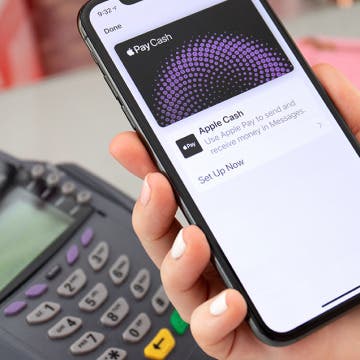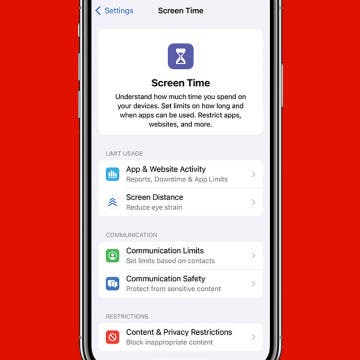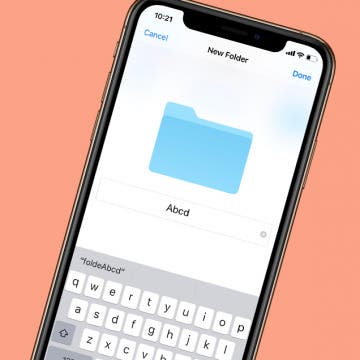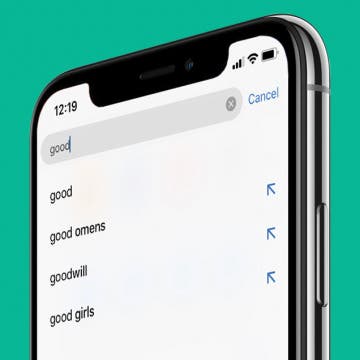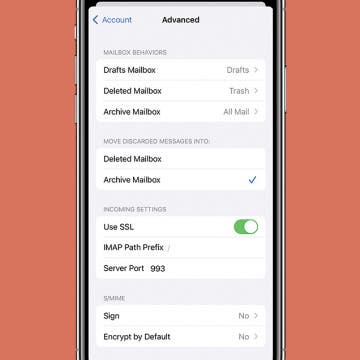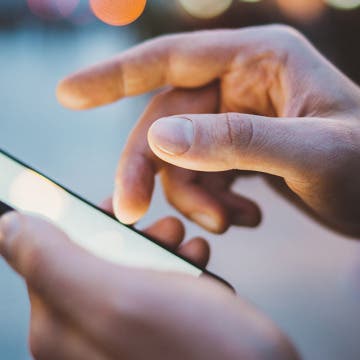iPhone Life - Best Apps, Top Tips, Great Gear
Can You Use Apple Pay with a QR Code?
By Rhett Intriago
Using a QR code for Apple Pay would be extremely convenient, but it doesn’t work quite the way you would expect. You can't pay with Apple Pay using a QR code, but you can scan QR codes to add different types of tickets and passes to your Apple Wallet. Here’s how.
How to Turn On Screen Time
By Rachel Needell
Turning on Screen Time is a great way to track how often you use your device and what you spend the most time doing. Under Screen Time, you have the ability to track metrics across days and weeks, as well as set limits for Screen Time, too. Here's how to get started with Screen Time on your iPhone or iPad.
- ‹ previous
- 160 of 2407
- next ›
How to Set Up Apple Watch Fall Detection
By Hallei Halter
If you take a spill while wearing your Apple Watch, the hard fall Apple Watch detection feature will automatically send alerts to emergency services and will alert your emergency contacts. But which Apple Watch has fall detection available? In this article, I will tell you which models have this feature available and teach you how to enable it.
How to Create a New Folder in the iPhone Files App
By Hallei Halter
If you want to get a better handle on file organization on your iPhone, the Files app can really help. Here's how to make a folder in the Files app. You'll have to have iOS 11 or later, and have set up and enabled iCloud Drive on your iPhone. You'll only be able to create a folder within the iCloud Drive category in the Files app. The On My iPhone category only stores files from apps that are downloaded to your device and can't be manually changed.
Harmony Elite Review: The Best Universal Remote Gets Better
By Todd Bernhard
I have been using Logitech Harmony remotes since before Logitech acquired the Harmony Remote Control company. Each time the company came out with a new model, I would buy it and upgrade my main family room remote then migrate the previous generation Harmony remote to other rooms in the house. But until recently, I had stuck with the last generation model, the Ultimate. With a name like Ultimate, I really didn't expect that the new model could be much better. Then Logitech sent me the newer Harmony Elite ($349.99).
How to Use Search Suggestions in Safari & Chrome on Your iPhone
By Hallei Halter
When searching the web on your iPhone, you can use the search suggestions that appear below the search bar in Safari or Chrome instead of typing out your whole query. Usually when you tap a search suggestion, it immediately searches with those terms. With iOS 12.2 or later, when you tap the blue arrow next to a search suggestion, the phrase is added to the search bar and you'll be able to continue typing or tapping to add additional search suggestions
How to Save to Files: iPhone Organization 101
By Hallei Halter
Saving items like notes, documents, and photos to the Files app on your iPhone can help you view and manage various content types in one place. We'll show you how to save files to your iPhone’s dedicated Files app and use it as a hub to view your content. The Files app can be synced via iCloud across all your App devices, which makes it especially efficient as a file management system!
If you’re looking for the latest in iPhone upgrade gossip, then you’ve come to the right place. We’ve got all the latest rumors surrounding Apple's fall iPhone event, including the latest renders, details about the A13 chip, camera upgrades, and potential names of all three expected models (iPhone XI, iPhone XI Max, and iPhone XIR).
This Protective, Colorful X-Doria Case Shows Off the Colorful XR
By Todd Bernhard
If you bought an iPhone XR, as I did, you probably spent some time deciding on a color (I chose red) and the last thing you want to do is cover that phone in a solid case. At least that's how I felt. Fortunately, X-Doria makes some very protective cases that have a clear back. The company sent me the Defense Air ($39.99) in several colors. I chose the red one, and it looks quite stylish with the red iPhone XR. But X-Doria also offer versions with silver or black or teal. Apple offers the iPhone XR in more colors than that, so I would hope X-Doria would match the others, but if not, you can still mix and match nicely.
Have you noticed the Photos tab in the Photos app doesn't display all the photos you took at last night's party or from your morning walk? You can turn off Summarize Photos to view photos, as in ALL photos, in the Photos app. When Summarize Photos is on, the Photos tab chooses key photos to display. For example, if you took multiple photos of the same flower, Summarize Photos will have one or maybe two displayed when you browse the Photos tab. Here's how to turn off Summarize Photos so you can view all photos on your iPhone.
Review: Play Drums Anywhere on Anything with Senstroke
By Todd Bernhard
The Senstroke Drum Sensors (starting at $190) could have helped back when I had a roommate who played the drums. France-based Senstroke sent me its virtual drum kit sensors and I have a new appreciation for the drums. Instead of bothering others, you can play drums on just about any surface and "hear" the percussion from the companion Senstroke iOS or Android app, including via headphones. The app supports Basic and Expert modes, with the advanced option allowing customization of your virtual drum kit.
How to Switch from Text to Phone Calls on the iPhone
By Hallei Halter
Have you ever wanted to turn your text into a call on the iPhone? Text messages are quick to send and read, but sometimes you'll need to call the other person to clear something up or if you need more direct communication. Here's how to make a phone call from the text chat, so you can reply to a text message with a phone call without leaving the Messages app. This can also be helpful if you don't have a contact's number saved on your phone, but have received text messages from them.
Tropico for iOS Game Review
By Mike Riley
In addition to creating its own games, Feral Interactive has established itself as one of the preeminent PC to iOS game port developers for iPhones and iPads. Whether its Feral Interactive's own Rome: Total War games or high speed racing games like GRID Autosport, the company's proven porting track record has set the bar for other companies intending to bring classic PC games to iOS.
How to Stop Emails from Going to Archive on iPhone
By Hallei Halter
Have you been swiping emails away and wondering, "Why are my emails going to archive on my iPhone?" Here's how to delete emails on your iPhone, by changing the default swipe action from archive to delete.
How My Kids Inspired Me to Change My Phone Habits
By Briana Dicks
Do you remember when the first smartphone came out? It was only a little more than a decade ago. A couple years later, my husband told me he wanted to upgrade from his old-school flip phone to an iPhone 4. Let me tell you, I was not on board. I remember complaining that he would be on it all the time—just like all our friends who had already converted. Fast forward to today, and I myself am the proud user of an iPhone X and am sad to say that my behaviors are probably worse than those of my friends all those years ago. It took me a while to realize I had a problem.
iPhone 11 Rumors Predict Prominent Triple-Lens Camera
By Sarah Kingsbury
In the 113th episode of the iPhone Life Podcast, members of the team talk everything iPhone 11. Will the next iPhone model slated for a September release really house a triple camera array on the back? Will it be as unsightly as critics say, and will improved photo quality make it a worthy tradeoff? Listen to find the answers to these questions and more.
Are you wondering how to use the Safari app because you're not quite sure what the icons mean? Here's a brief overview of the main icons in the iOS Safari app and how to use them. All the icons reviewed can be found along the bottom bar after you open the Safari app on your iPhone. The icons do the same thing in the iPad Safari app, but may be located in a different part of the screen.
How to Change App Layout on Apple Watch Apps
By Hallei Halter
Apple Watch apps can be easily navigated using one of two layouts. Grid view shows your app icons in a honeycomb layout that you can navigate with your finger. List view shows apps in alphabetical order, which you can scroll through using the Digital Crown. We'll show you how to set your Apple Watch apps to list view or grid view, according to your preference.