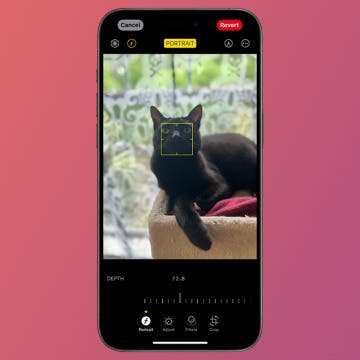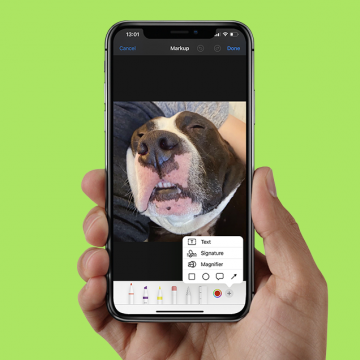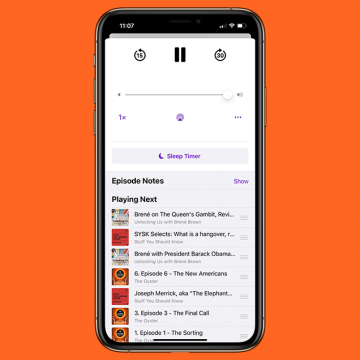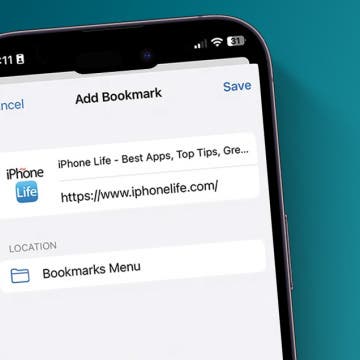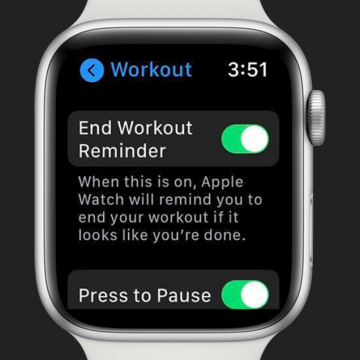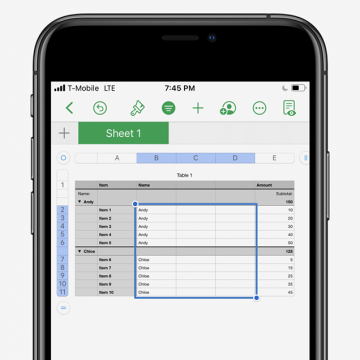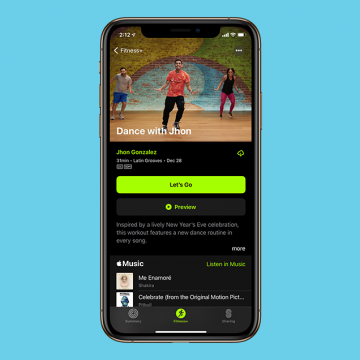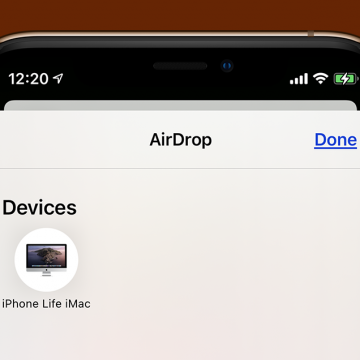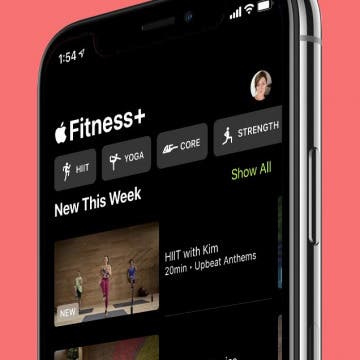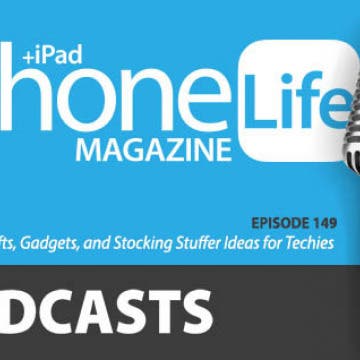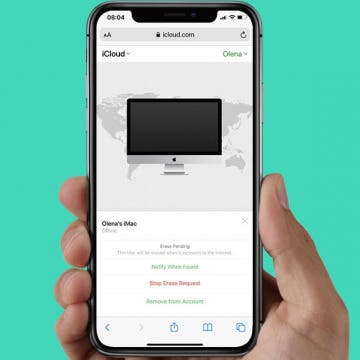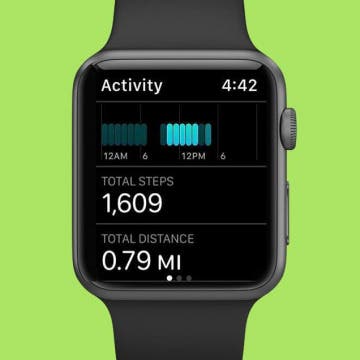iPhone Life - Best Apps, Top Tips, Great Gear
Change the Focus Point of Portrait Photos
By Rhett Intriago
Have you ever taken a Portrait mode photo on your iPhone and wanted to change the focus point later? Well, now you can, thanks to the latest version of iOS. Any model of iPhone 13 and newer includes a feature that allows you to manually adjust the focus of almost any portrait photo.
Keep the Music Going with Crossfade in Apple Music
By Rhett Intriago
Does Apple Music have crossfade? Yes! After the iOS 17 update, Apple Music now has the option to enable crossfading for your music. This is a handy feature if you never want the music to stop abruptly. Here’s how to enable crossfade.
- ‹ previous
- 125 of 2408
- next ›
How to Organize Your Calendar in 2025
(Sponsored Post) By Amy Spitzfaden Both on Thu, 02/13/2025
Apple is pretty good about updating its products, but it seems to have forgotten about the Calendar app and its many downsides. The makers of Informant 5, on the other hand, do not forget to regularly improve their app based on user experience. The latest updates to this calendar and task-management app are a productivity game-changer.
Coolest Ways to Use Markup on iPhone to Edit Photos and PDFs
By Olena Kagui
Markup is a nifty iPhone feature that allows users to doodle, magnify, and add text to images and PDFs in the Photos, Mail, Notes, Files, and Messages apps. Whether you need to add a signature, insert text, or draw shapes onto existing documents or photos, Markup has you covered. With Markup, you can save time when signing digital documents and add your personal flair to your images. Here how to use the markup tools on your iPhone.
How to Manage & Organize Podcasts on an iPhone
By Olena Kagui
Using the Podcasts app, iPhone users can download podcasts, create playlists, and organize them as needed. You can even activate picture in picture in the Podcasts app to keep listening while you multitask on your iPhone. The following tips will help you navigate your podcasts for the ultimate listening experience.
How to Make Folders for Photo Albums on iPhone
By Leanne Hays
If you have a lot of photo albums on your iPhone, it can be easy to waste a ton of time searching through them to find what you're looking for. One of my favorite tricks is to create folders to sort my photo albums into, which makes life a lot easier. We'll show you how to create folders for photo albums to help you sort and organize iPhone photos.
How to Bookmark in Safari on Your iPhone & iPad
By Leanne Hays
Tired of searching for a website or webpage in the Safari app every time you need to refer to it? We'll show you how to add a bookmark on your iPhone or iPad, and where to find the bookmarks on your iPhone. Now, you can skip the search and easily find the website you're looking for every time. Let's go over how to bookmark on iPhone.
iPhone Apps & Gear for Your New Year’s Resolutions
By Donna Schill
In the 150th episode, David and Donna share apps and gear to help you accomplish your 2021 goals. Last but not least, they’ll go over tips for decluttering your phone that will help give you a fresh start for the new year!
How to Turn Off Start & End Workout Reminders on Your Apple Watch
By Erin MacPherson
Many Apple Watch users love the Start and End Workout reminders because, like me, they forget to properly track their workouts. However, other users are irritated be the constant reminders, and since they already know how to end a workout on the Apple Watch, they don't want to deal with the additional notifications. We'll show you how to change your Apple Watch settings to stop these reminders.
Quickly Reply to Texts on Apple Watch
By Erin MacPherson
Do you ever wish communication was simpler and more accessible on your Apple Watch? That was the idea behind Apple Watch's Default Replies and Smart Replies, but too often you just can't find the right reply. We’ll show you how to create a custom reply message on your iPhone's Watch app.
How to Format Tables in the Numbers App on the iPhone & iPad
By Erin MacPherson
If you need to know how to format a table on your iPhone or iPad, you're in the right place. The Numbers app is packed with great features to process data, make lists, and create or edit tables. In this article, we'll walk you through the easy process of opening and formatting tables in the Numbers app on both iPhone and iPad.
How to Find & Delete Your Siri Search History
By Erin MacPherson
Can your iPhone show Siri history? Not anymore, but your searches are stored on your iPhone and shared with Apple. Here's how to delete your Siri history on your iPhone to keep your data secure and opt out of letting Apple access your Siri searches at all.
Apple Fitness Plus Review: Who Will Love It & Who May Not
By Erin MacPherson
How do you work out in a world where COVID-19 has made gyms unsafe? The simple answer is to work out at home, but that doesn't mean it's easy. Home workouts seem lackluster when you've been stuck at home for months already. Perhaps unsurprisingly, Apple has met this need head-on with a tech subscription offering, complete with a free trial. The advent of their newest fitness app, Apple Fitness Plus, is timed just right, but the expectations are high for this new service. So how does it measure up?
The 8 Best 3rd-Party Apps iPad for Apple Pencil
By Olena Kagui
An Apple Pencil is a great tool that can help you make the most of your iPad. It can be used for drawing and designing, or simply to taking quick notes by hand. There are many iPad Apple Pencil apps that help you explore your creativity and boost productivity. Check out these third-party Apple Pencil-compatible apps that will allow you to step up your iPad game.
How to AirDrop From Your iPhone or iPad to Your Mac
By Leanne Hays
What is AirDrop, and how does it work? AirDrop uses Wi-Fi and Bluetooth to transfer files back and forth between Apple devices within range. You can use AirDrop to transfer from your iPhone or iPad to your Mac; it's faster and easier than using email! Here's how to AirDrop content from your iPhone to your Mac.
How to Sign Up for Apple Fitness Plus & Start Your Free Trial
By Erin MacPherson
The highly anticipated Apple Fitness Plus (Fitness+) service is here, and getting started is quite simple. We'll show you how to take advantage of your free Apple Fitness+ trial, whether you're an existing user of an Apple Watch 3 or later, or purchased one recently. Just need to know how to find Apple Fitness Plus? We can help with that, too.
Gifts, Gadgets & Stocking Stuffer Ideas for Techies
By Donna Schill
In the 149th episode, David and Donna share holiday gift and stocking stuffer ideas, from the HomePod mini to the original AirPods to the best iPhone screen protector. Stick around for an update on Apple’s new M1 MacBooks and Mac mini, plus a first look at Apple’s new workout video service called Fitness Plus.
It's important to turn off Activation Lock when you give away or sell your iPhone, iPod, or other Apple device so that the person who now owns your device can use it. Activation Lock turns on automatically when Find My is activated, so you may not even realize it's enabled, which is why many users don't realize until it's too late that they haven't disabled the lock. Don't worry: even if you have already given away or sold the device, it is still possible to turn off Activation Lock remotely. We'll show you how.
How to Fix Inaccurate Apple Watch Step Tracking
By Erin MacPherson
Your Apple Watch is your personal assistant, your personal trainer, and your most accessible gadget. One of the best ways to meet your daily exercise goals and stay motivated is to track your steps, which contributes to your overall count for calories expended. It's important, however, to ensure that your Apple Watch pedometer is working correctly, or you may be seeing inaccurate step tracking results. In this article we look at how to make sure your Apple Watch is able to accurately count your steps, and how to how to calibrate your Apple Watch step counter if it's inaccurate results.