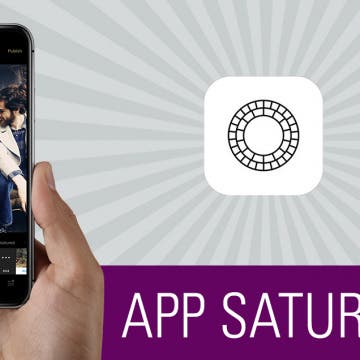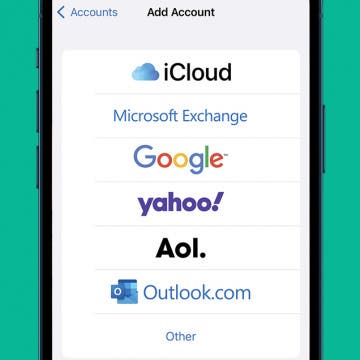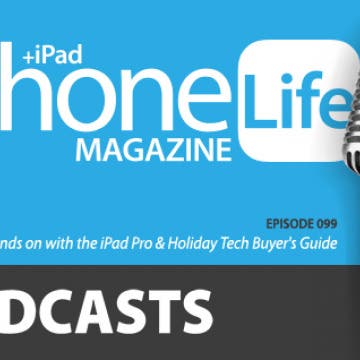iPhone Life - Best Apps, Top Tips, Great Gear
Have you ever cleared notifications from the Notification Center on your iPhone or iPad, only to have them come back a day or two later? Here's how to get rid of iPhone notifications that keep coming back!
See Who Is Connected to Your Hotspot & Remove Them
By Rhett Intriago
Ever find yourself in a situation where you need a Wi-Fi connection but you’re nowhere near a wireless router? You can use your iPhone as a personal hotspot. What is a personal hotspot? The hotspot on your iPhone can provide a Wi-Fi connection to your other devices. But what if someone you don’t want using your hotspot connects to it? Here’s how to use the hotspot on the iPhone and kick other devices off of it.
- ‹ previous
- 170 of 2408
- next ›
How to Organize Your Calendar in 2025
(Sponsored Post) By Amy Spitzfaden Both on Thu, 02/13/2025
Apple is pretty good about updating its products, but it seems to have forgotten about the Calendar app and its many downsides. The makers of Informant 5, on the other hand, do not forget to regularly improve their app based on user experience. The latest updates to this calendar and task-management app are a productivity game-changer.
Learn how to protect your data and limit your iPhone's Lightning port to charging only with USB restricted mode. If you lose your iPhone, or even lose sight of your phone in a public place, like plugged into the wall of the coffee shop, your data is susceptible to USB hacking tools such as keyloggers, even if it's locked. USB Restricted Mode is an iPad and iPhone security setting that can help secure your data by disabling access to the Lightning port after your device has been locked for an hour. After USB Restricted Mode turns on, your iPhone's USB/Lightning port is disabled, and you'll have to use Face ID, Touch ID, or your passcode to unlock your iPhone so you can use USB accessories. Let's go over how to enable restricted mode, and how to turn off or disable restricted mode.
App Saturday: VSCO X
By Hallei Halter
Typical vintage filters for photos slap on a yellow tint and call it a day. VSCO, a photography app that doubles as a photo editor, imitates analog camera settings to make your images look like natural film photos. The app also offers VSCO X, a yearly subscription that bulks up the app to include over 100 filters and tools to edit your photos to look like professional pieces.
The new iPhones are out and they continue to get better, in particular when it comes to photography. But one area that could use help is lighting, especially when it comes to using the self-facing camera. That's where the Lighting Kit for Smartphone ($99.99) comes in. Lume Cube gave me a kit to try. I often record videos from trade shows and I can see how valuable this will be for me.
How to Search by Lyrics in Apple Music
By Hallei Halter
Have a song stuck in your head but can't figure out what it is? Well, you can search by song lyrics in Apple Music. Even if the words in your head don't include the title, there's still a good chance you'll find what you're looking for in the search results. Here's how to look up songs by lyrics in Apple Music.
How to Use Volume Buttons to Take a Picture on an iPhone
By Hallei Halter
Did you know you can use your iPhone's volume buttons to snap photos? Learning how to get the best angle for a photo on an iPhone can be tricky. Using the iPhone volume buttons can make it easier to take a picture when holding the iPhone at an awkward angle. Here's an iPhone camera trick: how to take a photo with your iPhone's volume buttons.
How to Check the Weather Forecast for Your Destination in Maps
By Hallei Halter
When you're planning a trip, in town or further afield, it can be a good idea to check the hourly weather forecast for your destination. You can do this in Apple Maps, which is especially useful if you already have the app open for navigation purposes.
How to Sync Apple Calendar with Google Calendar
By Hallei Halter
Many users maintain both Google Calendar and their iPhone Calendar app at the same time, which can be a pain to manage. Having two separate calendars can lead to missed appointments, confusing notifications, and other issues. If this sounds familiar, we can help! We'll walk you through how to sync Google Calendar to the iPhone Calendar app for simpler scheduling.
How to Use the iPhone Level App
By Leanne Hays
The iPhone has a bunch of great native apps that can really help you get your work done. But one of the best, little-known apps that come on your iPhone is the Measure app and its hidden spirit level. The level on your iPhone, while sometimes imperfect, does a pretty decent job of gauging how straight your paintings are hanging. There are a few keys to getting it to work right, but this has helped me out in so many circumstances where I did not have access to a spirit level.
Apple Watch Frozen? How to Force Close an App on the Apple Watch
By Hallei Halter
Is your Apple Watch frozen? It's always annoying when an app freezes or glitches on your Apple Watch. We'll show you how to force quit the app and reopen it. Happily, the process to force close an app on the Apple Watch is short and sweet, so your app should be back up and running properly in no time. If not, we have a few more Apple Watch troubleshooting steps to try.
Movies, Music, Podcasts & Apps to Enjoy over the Holidays
By Sarah Kingsbury
In the 100th episode (hurray for making it to triple digits!) of the iPhone Life Podcast, Sarah, Donna, and David share all of their best recommendations of movies, music, podcasts, and apps to enjoy over the holidays. From cooking apps for a festive dinner to interactive iPhone games for the whole family, this episode will give you everything you need for a merry, cheerful end to the year. Note: We'll be back January 10 for episode 101, where we'll be reporting live from the Consumer Electronics Show in Las Vegas!
Most people use the Calendar app on the iPhone and iPad to set reminders for meetings and appointments. These events are usually scheduled to begin when the minute hand is at a 0 or 5, so scrolling through each minute to get to the right time can be annoying. But Apple's Calendar app for the iPhone and iPad is more versatile than you may have realized; here's a quick tip for setting precise times in the Calendar app that will take less than a minute to learn!
Sennheiser Momentum True Wireless Earbuds Review
By Mike Riley
I have used Sennheiser wired headsets for years, finding them to be high quality sound and comfort. So I was excited when Sennheiser announced their initial entry into the rapidly crowding market of wireless earbuds. How could they possibly match the audio and comfort quality they were known for in the wired headset world in the earbud market, especially when even high-end wireless earbuds were prone to subpar audio reproduction and dropouts? It was with some trepidations that I inserted each earbud and cranked up the tunes to determine if Sennheiser could master the wireless space as well as they had the wired audio experience. Read on to find out.
Hands on with the iPad Pro & Holiday Tech Buyer's Guide
By Sarah Kingsbury
In the 99th episode of the iPhone Life Podcast, David shares his insights after spending a month with Apple's new iPad Pro. Learn whether or not the latest generation tablet with Face ID and an edge-to-edge display can really function like a computer or whether it's still a luxury device for browsing the web. In this episode, the team also shares their favorite product recommendations from iPhone Life's 2018 Tech buyer's guide.
Anytime a new version of iOS is released there are bound to be some growing pains. Since the release of iOS 12.1, some users have reported that a few of their contacts have received question marks and other odd glyphs instead of the intended emoji. Why does this happen, and what can you do to fix the problem? Don't worry, we've got you covered. In this article, we'll go over all the reasons your contact might be receiving alien glyphs from your iPhone and what they can do to solve the problem. Read on to learn all about these strange Emojis and how to get you and your contact's phones speaking the same language.
Forgot Your Passcode? How to Restore a Disabled iPhone or iPad with iTunes, iCloud, or Recovery Mode
By Leanne Hays
So you forgot your iPhone passcode; now what do you do? If you've entered the wrong password for your Lock Screen too many times, you already know your iPad or iPhone is disabled and are wondering how to restore your device. There are a few ways to reset the Apple password on your device and get into a locked iPhone or iPad, whether you have an older iPhone like an iPhone 6 or 7, all the way up to the newest iPhones. Let's get started learning how to reset a disabled iPhone or iPad with iTunes, iCloud or recovery mode.
How to Share Screen on FaceTime
By Leanne Hays
As someone who lives very far away from my closest friends and much of my family, FaceTime calls have become the lifeblood of many of my longest relationships. This also means that so much of our lives are separate, and I can’t simply lean over on the couch to show my friend or family member something cool on my phone. However, it can be that simple with Screen Sharing on a FaceTime call!