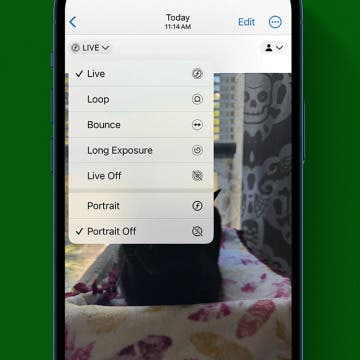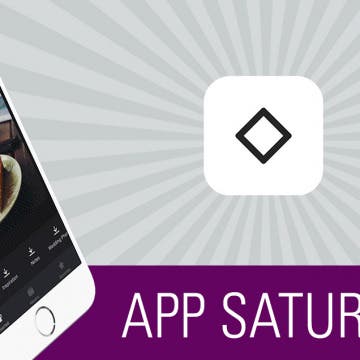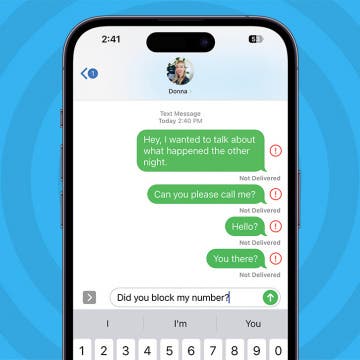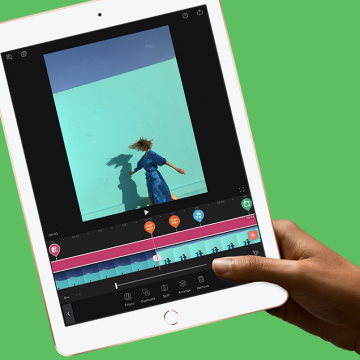iPhone Life - Best Apps, Top Tips, Great Gear
Easily Blur the Background of Photos on iPhone 15
By Rhett Intriago
If you have an iPhone 15 and love taking photos, this tip is for you. You can now easily blur the background of a photo you have already taken. Read on to find out more about how to add Portrait mode after taking a photo.
How to See How Long You've Been on FaceTime
By Amy Spitzfaden Both
Knowing how long a FaceTime call lasted can be handy whether you're trying to keep track of who you spoke to when or are just curious if that call with your favorite person that felt like only twenty minutes was actually two hours, knowing how to see how long a FaceTime call was is a fundamental iPhone skill. Here's how to check how long a FaceTime was.
- ‹ previous
- 184 of 2408
- next ›
How to Organize Your Calendar in 2025
(Sponsored Post) By Amy Spitzfaden Both on Thu, 02/13/2025
Apple is pretty good about updating its products, but it seems to have forgotten about the Calendar app and its many downsides. The makers of Informant 5, on the other hand, do not forget to regularly improve their app based on user experience. The latest updates to this calendar and task-management app are a productivity game-changer.
Everyone has to eat to live, which is why apps that make planning, shopping, and preparing healthy meals are a godsend. This year I’ve been cooking the most I ever have in my life, and I’ve quickly realized how difficult it can be to keep all the recipes I’ve tried (or want to try) organized. And on top of that, there seemed to be no way to use those recipes to create a shopping list. But what I didn't previously know about is today’s incredible app: Paprika 3. For a one-time purchase of $4.99, this app allows you to save recipes from the internet without having to type any ingredients or directions. You can create a list of everything in your own pantry, build a meal plan with recipes you’ve saved, and add whatever you need to buy to a grocery list. All the work that takes place outside of the kitchen can be done with Paprika 3. There’s a whole lot this app can do, and we'll cover it all below.
How To Check Apple Watch Battery on iPhone
By Leanne Hays
The battery life of the Apple Watch can be checked directly on your watch but also from the iPhone that it’s paired to. This is great for cold weather months when your watch is buried under layers or for when it's charging in another room and you don't feel like getting up. I'll explain how to see battery life on Apple Watch easily from your iPhone.
One of the coolest features of Apple's new HomePod is its ability to team up with your Apple Music subscription and act as a personal DJ, playing custom playlists based on your listening habits for you enjoy whenever you ask. Your HomePod's mixology skills can get thrown off kilter, though, if family members or visitors are also asking Siri to play their favorite tunes. And this will also influence what Apple Music thinks you like and plays for you on your other Apple Devices as well. Fortunately, there's a HomePod setting you can change to ensure that you won't end up listening to a mish-mosh of all your friends' and family members' musical tastes. Let's get started learning how to keep other HomePod users from influencing your "For You" Apple Music recommendations on your HomePod.
Ah spring, the time of year when a golf fan's fancy turns toward Augusta, Georgia, and the Masters Tournament. It's time for the Masters 2020 at last, and to catch all the live action, we'll need to figure out how to watch the Masters on our Apple TVs, iPhones, or iPads. Broadcast rights for the tournament are split between CBS and ESPN, and masters.com are offering previews and commentary. With so many broadcasters offering so much Masters content, we have our work cut out for us to figure out which streaming providers and TV antenna will offer the best live coverage for free, or at the lowest price possible. Let's get started learning how to live stream the 2020 Masters Tournament.
Solved: iCloud Backup Not Working
By Leanne Hays
Is your iCloud backup not working? On occasion, you may get an unwelcome message such as, "iPhone Backup Failed," on your iPhone. If you find that your iCloud backup is not working, there could be several reasons that the backup failed. Let's troubleshoot why your iPhone's backup failed, then learn how to fix the issue.
How to Cancel Apple Pay Payment on iPhone or iPad
By Leanne Hays
Apple Pay makes it easy for iPhone users to send money and receive it! But how do you cancel a cash app payment you've made with Apple Pay? Let's cover how to cancel an Apple Pay payment you made by mistake, or so that you don't have pending payments hanging out in your transaction history.
I have never used my Photos app to properly sort my pictures into albums, and I’m going to make an educated guess and say that this is true for most of us. We take a bunch of photos at an event or with friends, share the ones we love, and let the others take up space on our devices. When it comes time to find a photo, I’m always searching through the All Photos album, scanning for the one I need. But there is a better way! I found Slidebox because I was looking for an app that would let me easily create albums, sort photos into those albums, and delete the photos I don’t need to keep. To my absolute delight, Slidebox allows me to do this super easily by using swiping gestures to quickly sort through photos like you sort through potential connections on Tinder. Learn more on why I love this app and what it does below.
How to Update Saved Credit Cards on iPhone
By Leanne Hays
You can save credit card information using AutoFill on your iPhone, then make online purchases using the saved information without having to dig your card out of your wallet. Here's how to edit and change saved cards, and delete your AutoFill credit card on iPhone.
Best Productivity Apps: Top Picks from the iPhone Life Team
By iPhone Life Team
How to Know If Someone Blocked You on iPhone & iMessage
By Leanne Hays
With recent iPhone software updates, like iOS 17.7.2 and iOS 18.2, the signs that your number has been blocked continue to change. We'll show you the most reliable ways to tell if someone blocked your number, plus some specific tips for how to know if someone blocked you on iMessage. Let's dive into how to know if someone blocked you.
It can be alarming when you're browsing a website and a pop-up appears warning you of an iPhone virus. Fake Apple virus warnings, messages, and Apple security alerts are scams designed to get you to call or tap on a link. Fake Apple virus warnings are dangerous, so follow the steps below on how to safely stop these scams by turning on pop-up blocker settings.
WWDC Rumors Point to New iPad Pro with Face ID
By Sarah Kingsbury
In the 80th episode of the iPhone Life Podcast, Sarah, Donna, and David go over all the latest rumors leading up to Apple's Worldwide Developers Conference in June. Will we be seeing a new iPad Pro with Face ID? What about a more affordable MacBook Air? Listen in to find out.
The New iPad Will Have Apple Pencil Support
Apple unveiled a new 9.7 inch iPad for 2018 with lower educator pricing and an expansive package of classroom-management and curricular apps at its recent "Let's Take a Field Trip" event. The new hardware and applications are designed to launch teachers, students, administrators, and the classroom itself into an integrated, streamlined future where educational and creative opportunities are expanded, organized, and optimized.
Is it possible to delete an Apple ID account permanently? The answer is yes, but it does come with some complications, such as losing access to your iCloud storage and iMessages. We'll cover some less extreme options for solving problems with your Apple ID, then learn how to deactivate and delete an Apple ID permanently if that's the right step for you.
How to Update watchOS on Your Apple Watch
By Leanne Hays
Apple releases a new version of iOS every year of late and iPhone owners are encouraged to download the update as soon as possible. This is because new versions of iOS contain not only convenient new capabilities, but also repairs for glitches, and new security features that keep our devices safe from viruses and other malware. The Apple Watch is no different from the iPhone in its need to have regular software updates, so let's get started learning how to update watchOS so your device can deliver its full potential of features and capabilities!
Apple HomePod Review: 5 Things We Love About Apple's Smart Speaker, & a Few We Don't
By David Averbach
Should You Purchase the HomePod?
iPhoneLife CEO and writer David Averbach reviews audio quality, "Hey Siri" performance, the HomePod's fit into Apple's ecosystem, five of his favorite HomePod features, and who should and shouldn't purchase a HomePod.