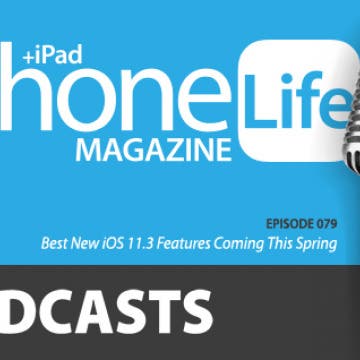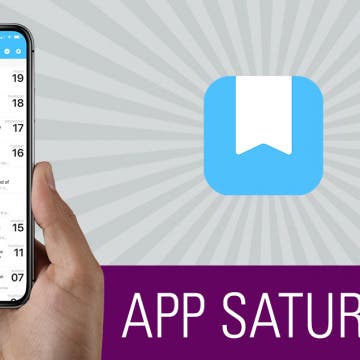iPhone Life - Best Apps, Top Tips, Great Gear
The Best of CES 2024
By Amy Spitzfaden Both
The tech world started off 2024 with a bang at the annual Consumer Electronics Show (CES) in Las Vegas. The convention bustled with life after some atypical years caused by the COVID-19 pandemic. While the show floor was full of hot tech and innovation of all kinds, we were on the lookout for the best gear and accessories for Apple users in particulart. Smart home products were everywhere, with vacuums and air fryers taking center stage, while wireless charger makers were keen to emphasize their adoption of Qi 2 technology. And it seemed like everyone had their own answer to othe upcoming VisionPro. Here, in no particular order, are our picks for the very best of CES 2024.
How Power Sharing on iPhone 15 Works
By Rhett Intriago
It’s well known by now that the iPhone 15 ditched the Lightning connector for USB-C. However, what many people don’t know is that the new USB-C connection on the iPhone 15 can reverse charge. Find out how to take advantage of this handy new feature!
- ‹ previous
- 185 of 2408
- next ›
How to Organize Your Calendar in 2025
(Sponsored Post) By Amy Spitzfaden Both on Thu, 02/13/2025
Apple is pretty good about updating its products, but it seems to have forgotten about the Calendar app and its many downsides. The makers of Informant 5, on the other hand, do not forget to regularly improve their app based on user experience. The latest updates to this calendar and task-management app are a productivity game-changer.
Best iPad Cases for Kids: Cute, Cool & Kid-Proof Accessories
By Leanne Hays
Kids love iPad time as much as the rest of us, but am I the only one who can almost see my iPad cringe at my child's enthusiastic appreciation? My standard protective iPad case can handle the wear and tear of adult and teenage use, but isn't up to the task of drops, bangs, and spills that a younger child dishes out. Therefore, I've set about to find the very best iPad cases for young children so that I can safeguard my iPad and my nerves from the perils of our preschooler in residence. I'm looking for three key features in my search for the best iPad case for kids: it must be drop proof, easily cleaned, and cute. Let's get started on our review of my findings so you can decide which of these iPad-saving cases you'd choose!
How to Block Caller ID on iPhone & Make Private Calls
By Leanne Hays
When you make a call on your iPhone, Caller ID reveals your phone number to the person you're calling. If you want to know how to make a private call on your iPhone so your Caller ID doesn't show up, there are a few ways to accomplish this. Here are three ways to hide your phone number, as well as who can still see your number even with these methods, and a simple way to make your phone number visible again on a call-by-call basis, even if you've blocked your number. Let's get started learning how to block your phone number on your iPhone.
Apple Cash doesn't need any extra app downloads or new accounts to work; all you have to do is set up Apple Pay in Settings. Once set up, Apple Cash will allow you to request and receive payments quickly and conveniently through your Messages app, and even cancel payments if needs be. Not everyone will want to receive payments automatically, though. Some people may want to approve each payment that gets sent to them, and there is a setting in Apple Cash that allows for manual rather than automatic payment acceptance. Let's get started learning how to change your Apple Pay settings from automatic to manual receipt of payments. Please note that there is no Apple Cash for Android; only iMessage users can send and receive Apple Cash.
Organizing your life so that it works for you instead of against you is a great way to lower overall stress and free up some brain power. Wunderlist is a to-do list and task manager that allows you to easily keep track of any area of life, get reminders about what you need to do, and collaborate with others from right within the app. I also use Wunderlist to make lists of random things I want to remember, such as movies I want to watch or books I want to read. On the surface, it’s easy to look at Wunderlist and see just a to-do app, but the plethora of features make it an incredible tool for staying organized and on top of things without having to remember it all yourself. We’ll go over more on what Wunderlist does and why we love it below.
How to Delete Privacy-Invading Facebook Apps on iPhone
By Leanne Hays
Facebook Privacy: How to Delete Facebook Apps
- Tap on the x to the right of the app you want to delete.
- Choose Delete App or Delete App & Activity from the pop-up menu. I recommend Delete App & Activity.
- After deleting your chosen app, you'll receive a notification telling you the app may still keep data you've previously shared.
- After you tap Close, you'll see a screen like this:
The next time your Facebook app refreshes, the apps you deleted will completely disappear.
How to Turn On Automatic App Updates
By Leanne Hays
When you enable automatic updates for your apps, the iPhone will update all your apps at once instead of requiring you to manually update each app individually. To enable automatic updates for all your apps, open Settings and enable Updates inside the Automatic Downloads menu. Let's learn how to save time by setting all your iPhone apps to update automatically.
How to Transfer Apple Cash to Your Bank Account
By Leanne Hays
Apple Pay Cash gives iPhone users a convenient way to send and receive money right from the Messages app on the iPhone. Apple Cash doesn't need any new accounts or app downloads to work; it functions within your normal iMessages as long as you already have Apple Pay set up. While Apple Pay is a super convenient way to receive money, not everyone will want to keep their entire balance on their Apple Cash card. We've already gone over how to use Apple Pay in the Safari browser on your iPhone, and how to send money with Apple Pay. Now, if you've been wondering, "how do I transfer money from Apple Pay to my bank account?" we'll show you how to use the Wallet app to transfer money from Apple Cash to your bank account of choice, instantly, or in one to three days.
If your credit or debit card is lost or stolen, you'll want to suspend it in your iPhone's Wallet & Apple Pay app. If your phone is lost or stolen, you'll also probably want to remotely erase your device. Better safe than the sorry victim of credit card fraud or identity theft! So how do we go about suspending lost or stolen credit cards to prevent someone else from using them? And how can we suspend our cards if our iPhone is also gone? Don't panic; in just a few easy steps you can suspend credit cards in Apple Pay on your iPhone, or remotely if your iPhone's been lost or stolen and you have access to another smartphone or computer.
Share Reminders on iPhone with Friends to Get Things Done
By Leanne Hays
Sharing lists in the Reminders app includes great features like the ability to add and remove members from a shared list, and even to remind list members to accomplish tasks when they're at the correct location to do so. Once you get the hang of using Reminders to share your lists, you may just wonder what you ever did without this feature!
How To Update Kindle Books on Your iPhone
By Leanne Hays
One of the best features of digital books, besides their incredible helpfulness in saving space, is their ability to be updated. When corrections and changes need to be made, Amazon can simply send the updated content to your Kindle. But how can Kindle owners manage their Kindle settings to make sure these automatic updates happen? We've already gone over how to buy Kindle books on your iPhone or iPad and how to delete them on the Kindle app or a Kindle device. Now, let's go over how to manage your Kindle settings to make sure your e-books are automatically updated so you can have all the most current versions of your Kindle content!
Don’t Leave the House without This Rugged Solar Charger for Your iPhone
By Anonymous (not verified)
We've teamed up with StackCommerce to bring you iPhone Life Deals, showcasing unique discounts on some of the top gadgets and software from around the web. This post does not constitute editorial endorsement, and we earn a portion of all sales.
It’s frustrating when your iPhone dies on you when you’re nowhere near an outlet. Maybe you were expecting an important call while out for the day, or perhaps you were on a long hike about to reach the ideal spot for a beautiful photo—and then your phone dies. It’s situations like these that reveal the utility of a portable battery charger.
Best New iOS 11.3 Features Coming This Spring
By Sarah Kingsbury
In the 79th episode of the iPhone Life Podcast, the team shares the best features coming to your iPhone and iPad this spring with iOS 11.3. Learn why this software update will make a difference for you, from battery performance settings to messages that sync with iCloud. Other topics include the never-ending Apple Maps versus Google Maps debate, mortifying tech mishaps, and a quick-and-dirty trick for deleting tons of emails in a snap.
Apple's Photos app can scan every face in every image, identify people, and sort the pictures into their respective People albums. Sometimes though, the Photos app identifies people incorrectly and puts a friend or family member's picture in the wrong People album. Here's how to move a misidentified photo from a People album.
Best To-Do List & Note-Taking Apps for iPad & iPhone
By Rheanne Taylor
Using the right task-management app and note-taking app can make all the difference to your productivity. Unfortunately, the iPhone Notes app and Reminders app aren't quite up to handling more than the basics. On the other hand, the App Store offers so many alternatives that it can be hard to know which of the options will end up being the right app for your particular needs. Whether you're looking for the best task-reminder app, the best Evernote alternative, the best checklist app, or the best iPad note-taking app, we've assembled this list of our favorites and shared which functions each app does really well. There's sure to be an app in this list that can meet your requirements!
Is your Apple Watch stuck on the Apple logo, or otherwise frozen or glitching? Don't worry; you can easily restart your Apple Watch. If your Apple Watch is still not responding, you can force restart or hard reset (reboot) it. Let's learn how to reboot your Apple Watch with either a restart or force restart so you can get it unfrozen and back to normal!
There are the apps we try and the apps we use. For the longest time, Day One sat on my iPhone as a wonderful journaling app I never used. Then iPhone Life magazine’s managing editor Rheanne Taylor showed me how she organizes her Day One journaling app. And in that moment, I realized I completely missed arguably the best feature this app has: the ability to create multiple journals. I’ll go more into her brilliant organization below. But with a simple change of outlook, the app has become more invaluable to me than any other note-taking, journaling, or markup app available. If you’re not familiar with Day One, then you’re really in for a treat. This journaling app is beautifully designed and works like a dream. I’ll go over more on what Day One does and why we love it below.