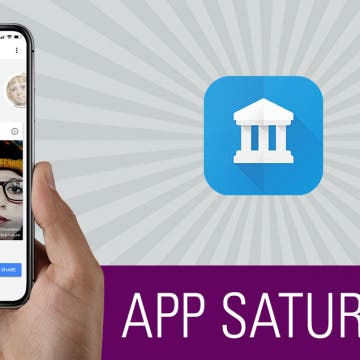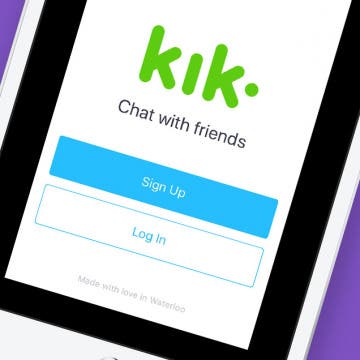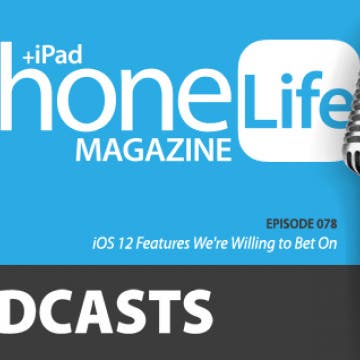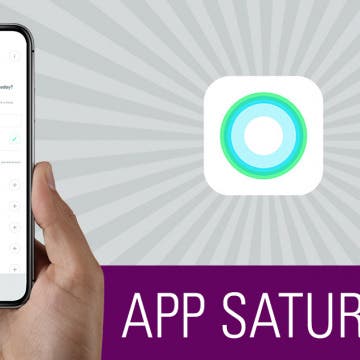iPhone Life - Best Apps, Top Tips, Great Gear
Easily Identify Your Car’s Maintenance Symbols
By Rhett Intriago
Ever run into car trouble, but you’re not sure what those symbols on your dashboard mean? Now, you can use your iPhone to easily identify car dashboard symbols and meanings by simply snapping a picture. Find out how to use this cool new Visual Look Up feature below!
5 Best Word Puzzle Games of 2025
By Amy Spitzfaden Both
If you own an iPhone, you've undoubtedly seen ads for word games promising to raise your IQ and keep your mind as alert as a twenty-year-old's. While I can't guarantee that, I have found the five best word games in terms of app quality, enjoyability, and perfect levels of challenge. Download these to help you relax on your sofa while giving your mind a little workout.
- ‹ previous
- 186 of 2408
- next ›
How to Organize Your Calendar in 2025
(Sponsored Post) By Amy Spitzfaden Both on Thu, 02/13/2025
Apple is pretty good about updating its products, but it seems to have forgotten about the Calendar app and its many downsides. The makers of Informant 5, on the other hand, do not forget to regularly improve their app based on user experience. The latest updates to this calendar and task-management app are a productivity game-changer.
Review: Pionears Are Fun & Functional True Wireless Earbuds
By Todd Bernhard
One of the coolest gadgets I saw CES, according to myself, my friends, and my family, was the Pionears Wireless Earbuds ($69.99) from Origaudio. At first glance, it looks like an oversized Zippo lighter (about the size of a deck of playing cards), but it's really a charging case for two remarkably tiny earbuds. And the lid snaps open and closed (thanks to magnets) just like a lighter, but for a much healthier use case! The storage case itself has a 4,400mAh battery; and what is really cool is that it slips into a charging dock with integrated A/C wall plugs, so no cables are needed.
Review: VogDuo 30W Travel Wall Charger
By Daniel Rasmus
I have a new travel companion. VogDuo has delivered what is perhaps the ideal travel charger. The VogDuo Charger Pro 3-Port USB Wall Charger ($49.99) is thin, powerful, and adaptive. And my evaluation unit is cherry red, just like Elon Musk’s car heading out to the asteroid belt.
I have to admit I have a new addiction. Well, not an addiction so much as a way to while away my time during on-demand NBC television show commercials you can't fast forward through even though Comcast owns NBC. The game is called Word Flow (free with in-app purchases).
What iPad Do I Have? How to Easily Identify Any iPad Model
By Leanne Hays
Here's how to do an iPad model number check, so you can easily identify which iPad version you have. We'll also go over how to know what iPad generation your iPad is from. Finally, we'll give you a list of all iPad versions and iPad model numbers. Here's how to tell what iPad you have!
I recently tried out Solo New York's Cameron Rolltop Backpack and Shorewood Leather Briefcase. Solo New York gets the urban vibe and understands the practicality of modern work. The design of both bags takes into account that briefcases and backpacks often travel with other luggage. The design includes panels for sliding thebags over rolling luggage handles. For someone who travels a lot, that feature alone makes these bags far more appealing than any who skip or skimp on this feature. Read on for more details about each bag.
How to Check Voicemails from Blocked Numbers on an iPhone
By Leanne Hays
Can you still get voicemails from blocked callers on your iPhone? Yes, you can. We'll show you how to see blocked numbers on an iPhone, see blocked voicemails on an iPhone, how to find blocked numbers in FaceTime, and how to see blocked numbers in Messages.
How to Avoid Accidental 911 Calls on Apple Watch
By Leanne Hays
The Apple Watch is an ideal purchase for on-the-go people who need an ultra portable device that can offer both functionality and durability. Many of the iPhone's best loved features are included in the Apple Watch, including fitness tracking and health monitoring, the ability to play music, and of course text messaging and calling. The Apple Watch also accommodates health apps with safety features designed to notify wearers of medical concerns and offer help to contact emergency services if needed. These features have been credited with everything from alerting Apple Watch owners to life-threatening health crises to enabling the Coast Guard rescue of an Apple Watch user stranded off the California coast after a kiteboarding mishap. Sometimes, though, it can be a little too easy to get in touch with Emergency Services via an Apple Watch; there have been multiple reports of accidental calls to 911 from Apple Watch owners who unwittingly triggered their device's SOS setting. How can you keep from joining their number and accidentally dialing 911 on your Apple Watch? Let's figure it out!
Find Your Art History Doppelganger with Google Arts & Culture
By Conner Carey
Google found a clever way to make people pay attention to its already impressive Arts & Culture app: selfies. If you’re on social media, you’ve likely seen someone's face next to a piece of art that looks eerily similar—they probably did that with the Google’s Arts & Culture (Free) app. Once you’ve found your doppelgangers, you can learn more about the artwork and the artist that created it. Aside from this really cool feature, there is an incredible reservoir of information available within the app. Anyone with an interest in art, art history, iconic figures, and culture will be delighted by the plethora of fantastic information from around the world and throughout time. We’ll go over more on what the app does and why we love it below.
Kik for iPad: How to Download the Kik App on Your iPad
By Leanne Hays
Kik is a free messaging app that lets you send text messages, videos, GIFs, stickers, and more to friends who've also downloaded the Kik app. Kik users can also find new friends to message; and since the Kik app has over 300 million users, the odds are good that you'll find at least a few people you'd like to chat with. It's easy to get started using Kik; rather than using your phone number to create an account, all you need is an email address and username. Once you've downloaded Kik and created your account, you can use the app to message your friends who are also on the platform, and invite other people in your phone contacts to join. There's one problem though: Kik is easy to download on your iPhone, but what about Kik for iPad? Despite the lack of an official Kik app for iPad, there are ways to work around this missing offering. Let's get started learning how to get Kik for iPad.
Apple Cash: How to Send Money through Apple Pay in Messages
By Leanne Hays
Do you know how to send money with Apple Pay the fastest way? You can use Apple Cash and send it via the Messages app. In this article we will teach you how to Apple Pay someone securely and quickly by ‘texting’ them money that they can use as soon as they accept it.
You can use iCloud to upload photos to the cloud automatically, access iCloud photos on your PC or Mac, and easily download your iCloud photos. Here's how to set up iCloud for storing photos and upload photos to iCloud. We’ll also go over how to access iCloud photos on an iPhone, a PC, and a Mac. Lastly, we'll cover how to download photos from iCloud.
Answered: Can iPhones Get Viruses?
By Leanne Hays
Can iPhones get viruses? Not in the traditional sense, but in rare cases, your iPad or iPhone can become infected with malware. Luckily, you don't need an antivirus app or a virus cleaner to get rid of it. We'll go over how to improve your iPhone security, from preventing viruses to how to get rid of a virus on iPhone. Below, we'll cover how to check for viruses on your iPhone and remove them.
Way back in 2013 Instagram introduced direct messaging, called Instagram Direct, to the popular photo-sharing platform. In that iteration, direct messaging, or DMing, had to include a picture taken and edited in the Instagram app. Due to popular demand, Instagram now offers text-only direct messaging, which is really convenient for individuals who not only use the app to create, share, and explore photography, but also as an easy way to stay in touch with friends without switching to another platform or messaging app. Did you know that not only can you direct message friends on Instagram, you can also dm groups of friends? Let's get started learning how to create group conversations with or without pictures in Instagram on your iPhone.
How to Make Your Own Emoji on iPhone with the Emoji Me App
By Leanne Hays
iPhone emojis and Memoji stickers are fun to send to friends and family, but if you have an older phone that can't create emojis, or you're looking for the best emojis for every occasion, you can try a third-party app. So, how do you get an emoji that looks like you? You can make your own emojis with Emoji Me Face Maker. Emoji Me, a free custom emoji maker, lets users custom design their own free emojis and send them in sticker or GIF form in the Messages app.
iOS 12 Features We're Willing to Bet On
By Sarah Kingsbury
In the 78th episode of the iPhone Life podcast, the team fills you in on everything to expect from Apple's next major mobile software upgrade, iOS 12. Listen in to learn the release date, top rumors, and features we bet Apple will include.
Track Calories Using Your Voice with the Simple Evolve App
By Conner Carey
Let me start off by saying that this is not a perfect app, but I still think Evolve (Free) is worth your time. It’s an app that’s still building momentum, so it lacks some of the features I’ve come to take for granted in an app such as MyFitnessPal. But I’ve been using this app to track my calories for over a week, which is something I’ve never before been able to do every day. But Evolve’s minimalist user-interface makes a huge difference in the level of stress or discomfort I feel when tracking calories. Other apps have amazing features; but for me, it’s often too much. Evolve’s goal is to make tracking food the easiest and simplest it’s ever been. And at this, it succeeds. The clean, unobtrusive interface lends beautifully to this, and the streamlined design is mirrored in Evolve’s features. One of the app’s most promoted features is the ability to track what you’ve eaten with only your voice, which is meant to take only ten seconds (and sometimes does). I’m going to dive into the specifics of Evolve below; find out if it’s right for you.