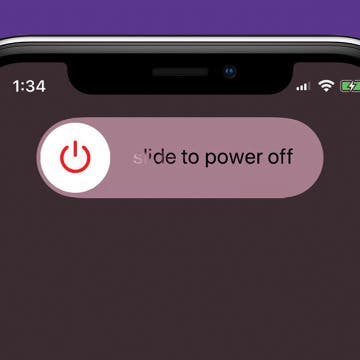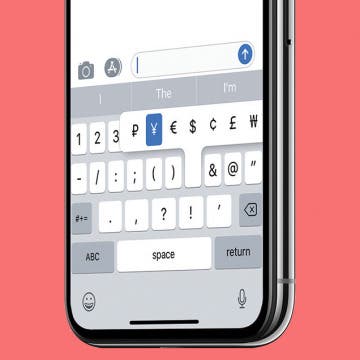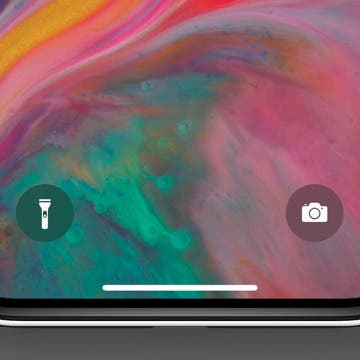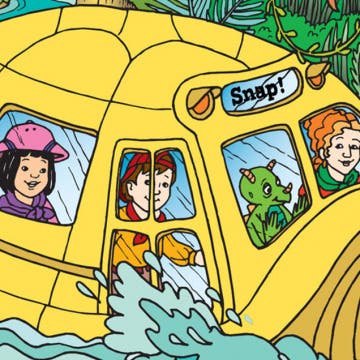iPhone Life - Best Apps, Top Tips, Great Gear
How to Get a Fake Number for Free: Temporary & Permanent
By Olena Kagui
Many people have or want a fake phone number to use for a small business, for privacy reasons, or for temporary verification to avoid spam calls and texts. Virtual numbers can be acquired for free using third-party services or apps. Fake phone numbers can be temporary or permanent, depending on your needs.
How to Identify Fake Phone Numbers (Free & Paid)
By Olena Kagui
If you suspect that someone gave you a fake phone number, there are ways to check it using a phone number validator. We will show you free and paid phone number checkers that can help you identify fake numbers. Finally, we’ll give you tips on how to avoid falling for fake phone numbers.
- ‹ previous
- 188 of 2408
- next ›
How to Organize Your Calendar in 2025
(Sponsored Post) By Amy Spitzfaden Both on Thu, 02/13/2025
Apple is pretty good about updating its products, but it seems to have forgotten about the Calendar app and its many downsides. The makers of Informant 5, on the other hand, do not forget to regularly improve their app based on user experience. The latest updates to this calendar and task-management app are a productivity game-changer.
How to Switch between Bluetooth Devices
By Conner Carey
You can pair multiple Bluetooth devices to your iPhone or iPad and easily switch between them from the Control Center. We'll go over where in the Control Center you can switch which Bluetooth device is currently playing your sound. This is handy if you need to switch from a speaker to headphones and in other similar instances. Here's how to switch Bluetooth devices in the Control Center.
Never Forget to Water Your Plants Again with Happy Plant
By Conner Carey
Whether indoors or out, plants add oxygen to the air and bring a sense of calm to those who look upon them. I’ve always dreamed of an apartment filled from top to bottom with sprawling green plants, but remembering the various watering schedules amid my busy schedule means more plants die on my watch than thrive. No longer! If your thumb ain’t so green, the Happy Plant (Free) app is what you need. The app lets you create a little profile for each of your plants and set a watering schedule. For each plant you add, the app prompts you to take a picture of the plant. And each time you water it, the app asks for another picture. Overtime, all of those photos are strung together for a time-lapse of your plant and its growth. I’ll go over more of what Happy Plant does and why I love it below.
How to Turn On iPhone X & Turn Off iPhone X
By Conner Carey
Without a Home button, how do you shut down the iPhone X? There are a couple ways; in a previous tip, I went over how to power off your iPhone without buttons, which is more of an iOS 11 feature than an iPhone X one. You can also hard restart your iPhone X, but you only need to do that if the device is frozen or glitching. However, you can still power down your iPhone X with buttons; the process is just a bit different than you’re used to. Let's get started learning how to turn on and off your iPhone X.
Currency Symbols: How to Type the Yen Symbol on Your iPhone
By Leanne Hays
Have you ever had the frustration of needing to use the yen symbol in a text or email and being unable to find it on your phone? After all, in addition to being Japan's currency, the yen is Asia's most traded currency, and the third most traded currency in the world. So surely Apple must have a way for iPhone users to type the yen symbol, right? Good news, there's an easy trick for typing the yen symbol on your phone. Let's learn how to type the yen symbol on your iPhone's keypad .
Currency Symbols: How to Type the Euro Symbol on Your iPhone
By Leanne Hays
Have you ever needed to use the euro symbol on your phone but been unable to find it? You're far from the only one who's had this currency symbol issue! The euro is the second most traded currency in the world at the moment. This is because not only is it used by 19 out of the 28 member nations of the EU, but also by more than 210 million people in countries around the world that peg their exchange rate to the value of the euro for stability. Let's get started learning how to type the symbol for euro on your iPhone's keypad so that you can communicate easily and effectively about the European Union's official currency wherever you are in the world.
How to Turn Off Portrait Mode After Taking a Photo on iPhone
By Conner Carey
Perhaps you took a photo in Portrait mode that didn’t turn out so well. The good news is that you can turn off Portrait mode after taking the photo since it is just a software feature. Here’s how to turn off Portrait mode after taking a picture on your iPhone.
The Benefits & Drawbacks of Going iPhone Free for a Week
By Sarah Kingsbury
In the 76th episode of the iPhone Life Podcast, find out why members of the iPhone Life team chose to participate in (or opt out of) of a company-wide "phone fast." Listen in to hear lessons learned and how they survived to tell the tale! Other topics include Animoji, sleep apps for combating insomnia, and Jabra's lineup of true wireless earbuds.
Plug the Logitech MX Sound Speakers into a Mac While It’s Paired to Your iPhone & iPad
By Todd Bernhard
Why have speakers for your Mac or PC and separate ones for your wireless devices? Logitech has an interesting alternative with the MX Sound ($99.99). The beautiful speakers can plug in to your computer using the 3.5mm input jack, while also being paired with not one but two Bluetooth devices. This means you could connect an iPhone and an iPad to the same high quality speaker and alternate use between the devices.
Want to know the quickest way to open the Camera app or turn the Flashlight on or off with an iPhone with no Home button, like an iPhone X, iPhone 11, or iPhone 12? Before the iPhone X, you had to swipe left on the Lock Screen to open the iPhone Camera. If you have a newer iPhone, though, we'll teach you how to turn on the Flashlight, turn the Flashlight off, and open the Camera, right from an iPhone Lock Screen.
If you have fond '90s cartoon memories of watching Ms. Frizzle and the gang take amazing trips in their magic school bus, I have great news! Your kids can enjoy The Magic School Bus in an updated form, The Magic School Bus Rides Again. In this reboot of the classic kids cartoon, Ms. Frizzle becomes a college professor, so her little sister Fiona Frizzle takes her place as teacher and bus driver at Walkerville Elementary. There are episodes reminiscent of the classic cartoon: trips to outer space, through the human digestive system, and under the ocean, but also shows with updated themes like renewable energy. If you're looking for an educational cartoon on Netflix that you can watch and enjoy as much as your kids will, this is the one!
How to Use App Switcher on iPhone
By Conner Carey
Want to know how to quickly switch between open apps or close apps running in the background? We'll show you how to access and use the App Switcher on your iPhone so you can quickly view and close your open apps.
How to Activate Siri on iPhone
By Olena Kagui
Learn how to turn on Siri in two different ways and decide which voice commands you prefer. Activating Siri is easy, but it is important to customize it so that it only activates when you want it to and is consistent every time.
Review: Outcry Extreme Bluetooth Speaker from Wicked Audio
By Todd Bernhard
I was expecting a more outrageous design for a speaker named Outcry Extreme ($54.99) from a brand named Wicked Audio, but that's what you get for making snap judgments. In reality, the Outcry Extreme looks like a high-end speaker from Sonos, but it's a fraction of the price. There is one styling cue that is subtle, but it's there. The Wicked Audio logo is embossed in the metal grill, if you're looking for it.
Did you just upgrade your iPhone to a new model with no Home button? The most common question we hear from users new to the no-home-button "club" is how to find the Home screen on an iPhone without that button. I encountered this issue with my iPhone 11 and was stuck Googling "How do I get to my iPhone 11 Home screen?" So I'm here to help, and hopefully to make it easier for you to feel comfortable with the new way to navigate home on your iPhone without a Home button. Here’s how to get to the Home screen on iPhone XR, XS, X, 11, and more.
Where & How to Watch The Crown Online or on Apple TV
By Leanne Hays
The Crown, an exclusive Netflix offering, won Best Drama at the Golden Globes this year, and viewers are already excited about news about The Crown Season 3. Will The Crown cast change much? Who will the new Crown actors and characters be? Will Helena Bonham Carter really join The Crown cast? We'll have to wait to find out, but speculation sure is fun! For now, though, if you haven't watched The Crown yet you haven't fallen too far behind. Seasons of The Crown are ten episodes each, and Season Two just premiered on Friday, December 8, 2017. This means that you have nearly all year to watch seasons 1 and 2 of the Crown and can look forward to wrapping your 2018 holiday gifts while watching The Crown Season 3. Here's how to stream The Crown online through your iPhone, iPad, Macbook, or Apple TV.
Where & How to Watch Godless Online or on Apple TV
By Leanne Hays
Godless is Netflix's first attempt at a western series. Originally intended to be a feature-length film, Godless got stretched to seven glorious episodes instead. I love it when that happens! With a cast including Jeff Daniels, Jack O'Connell, Michelle Dockery, and Merritt Wever, plus breathtaking scenery and authentic sets and costumes, this miniseries is sure to please Western afficionados everywhere. All seven episodes of the series have been released, but they're only available on Netflix, which means you need to be subscribed to Netflix. With a Netflix subscription you’ll be able to watch Godless online through your iPhone, iPad, Macbook, or other app-enabled device. You can also stream the show through your Apple TV.