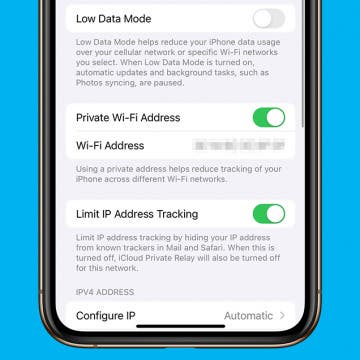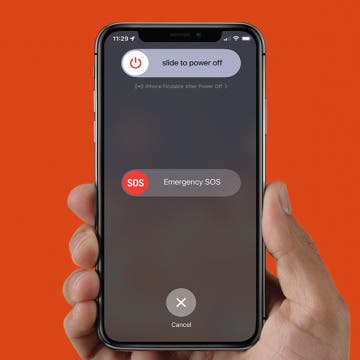iPhone Life - Best Apps, Top Tips, Great Gear
How to Unlock Your Mac with Your Apple Watch
By Rachel Needell
If you have an Apple Watch and a Mac, there are a few cool but hidden tricks you might not know you can do with the two devices together. One of those cool things is the ability to unlock your Mac or MacBook with the Apple Watch. This can be super useful if you're busy while someone wants to use your computer, plus you avoid being forced to tell them your password or type it out in front of them. Here's how to unlock your Mac with Apple Watch.
Private WiFi Address: What Is It & How to Enable It
By Rhett Intriago
Privacy is one of the iPhone’s best features. You can rest easy knowing your data is secure, and the iPhone’s Private Wi-Fi Address setting makes sure your connection is protected. Let’s go over what exactly this feature does and how you can enable it on your iPhone or iPad.
- ‹ previous
- 192 of 2408
- next ›
How to Organize Your Calendar in 2025
(Sponsored Post) By Amy Spitzfaden Both on Thu, 02/13/2025
Apple is pretty good about updating its products, but it seems to have forgotten about the Calendar app and its many downsides. The makers of Informant 5, on the other hand, do not forget to regularly improve their app based on user experience. The latest updates to this calendar and task-management app are a productivity game-changer.
How to Power Off, Power On & Hard Reset iPhone X & Later
By Conner Carey
There are a few methods for how to power off an iPhone 14, or any iPhone with no Home button. You can power down your iPhone inside the iOS Settings or shut down the device using the physical buttons on your iPhone. Read on to learn how to power off your iPhone, how to perform a hard reset, and how to restart your iPhone X or later.
How to Go to Home Screen on iPhone X
By Conner Carey
Without a Home button, how do you go back to Home screen from within an app on the iPhone X? Using gestures. A simple swipe up from the horizontal bar at the bottom will do the trick. iPhone Home screen has been around forever; we’re just accustomed to going back to Home screen by using the Home button. This is one of those things you’ll have to get used to with the iPhone X, but I promise it doesn’t take long for the new method to become intuitive. If you’re having trouble figuring out how to go to Home screen on your iPhone X, here’s how to return to Home screen using your new best friend: gestures.
In Apple's Safari browser on your iPhone and iPad, you can add an article or web page you want to save to your Reading List. The Reading List on your iPhone and iPad is a Safari feature that makes it easy to come back later and read all your saved articles. With iOS 11 and later, iPhone and iPad owners can tell Safari to save articles to read later, even offline, without internet access. This is an easily overlooked feature that’s actually really cool. We've already shown you how to enable Safari Reader mode, so you can look at web pages without ads. Now, here’s how to save web pages and articles on your iPhone and iPad with the Safari browser for online or offline reading. We'll also cover how to find your Reading List, so you can keep reading no matter what your location.
How to Answer Calls on AirPods & AirPods Pro or Reject Them
By Conner Carey
Learning how to answer calls with AirPods Pro or AirPods is really convenient if your hands are full while you are cooking, walking the dog, or carrying groceries. In this quick guide, we’ll teach you how to answer calls with AirPods and AirPods Pro. I’ll also cover rejecting calls and hanging up so you manage every call without reaching for your iPhone.
Review: External iPhone Microphones from AmpRidge
By Mike Riley
With the incredible video-processing technology embedded in Apple's latest iPhones, the optics and 4K video capture make them highly capable video cameras. Unfortunately, the most significant limitation of the iPhone's portability is the reliance on its embedded iPhone microphone to capture audio. AmpRidge has addressed this constraint head-on with two external microphones for iPhones. Let's take a closer look at what each iPhone mic has to offer iOS videographers.
How to Move Multiple Apps at Once with iOS 11 on iPhone
By Conner Carey
Drag & Drop in iOS 11 is mostly for iPad users; however, the iPhone is also perfectly capable of dragging multiple items, such as apps or photos, and dropping them somewhere else. Which means you can select multiple apps that you want to drop into a folder on your iPhone or iPad. Here’s how to move multiple apps at once with iOS 11 on iPhone.
How to Use Markup to Insert a Drawing into an Email on iPhone
By Conner Carey
Apple's Mail app just keeps getting better; in the past, you could attach a document to an email, you could also send multiple photos. Now, ever since iOS 11, you can also use a feature called Markup to create a quick, simple drawing and insert it into an email on your iPhone; it's easy! So if you’ve been dying to send your masterful iPhone works of art (AKA drawings) through email, now you can. Here’s how to create, insert, and send a drawing in an email on your iPhone.
How to Set Up Face ID on iPhone & Use it to Unlock Apps
By Conner Carey
Apple has long used biometric identification as a privacy and security feature for the iPhone, but it's since switched over to Face ID from Touch ID. Once you set up Face ID on your iPhone, you will have the option to look at your screen to unlock it, unlock and open apps, and many other options. Let's get started learning how to set up face recognition on your iPhone.
How to Scan on iPhone & Easily Sign Documents
By Conner Carey
Scanning documents in your iPhone Notes app is pretty darn easy! The Scan and Sign feature stores scanned documents electronically, allowing you to scan, sign, and share documents from any device. Below, we'll cover how to scan a document with your iPhone and sign and share a PDF from your mobile device.
Eat Healthy Yet Deliciously with this Recipe & Meal Planning App
By Conner Carey
Recipe apps are a dime a dozen. But every now and then, I come across and test out one that really stands out from the crowd. Fit Men Cook is a healthy recipe app with meal plans, shopping lists, and lots of helpful information.The name may declare this an app for men, but lots of women (including myself) use and love the app as well. Whether you’re trying to lose weight without feeling deprived or looking to incorporate more healthy foods into your diet, Fit Men Cook is for casual exercisers and bodybuilders alike. We’ll cover more on what the app does and why we love it below.
Many advertisers on the web use a bit of software called cookies to follow you around so they can continue to advertise to you across the web. People are simply more likely to make a purchase if they’re familiar with a product, so cookies essentially make you familiar in the hope that you’ll eventually decide to buy. But with iOS 11 on iPhone, you can ask Safari to prevent this cross-site tracking so that ads aren’t able to follow you around the internet. If you’ve ever clicked on an ad, only to have that same ad suddenly appear on every website you go to, this setting is designed to make that stop. Here’s how to stop advertisers from following you around the web in Safari with iOS 11 on iPhone.
Best iOS Racing Games: GRID Autosport for iPhone & iPad
By Mike Riley
Feral Interactive, the company responsible for the remarkable port of the Total War games to the iOS platform, has outdone itself with its latest PC to mobile conversion. GRID Autosport for iPhone and iPad ($9.99), originally developed for the PC and game consoles by Codemasters, is an amazing achievement in presenting the fidelity and complete package (including 10 free episodes of downloadable content) from the desktop and game console counterparts. Read on to find out why the release of this driving game is a defining moment for iOS gamers.
How to Lock Notes on iPhone: Password or Face ID
By Conner Carey
Can you lock notes on iPhones? Absolutely! Let's learn how to hide notes on iPhones running iOS 16 or an older operating system. Once your note is locked, you’ll have to use a password, Face ID, or Touch ID to unlock it, keeping the information in your Notes app safe from prying eyes!
iPhone X: How to Swipe between Apps with the App Switcher
By Leanne Hays
Switching apps on your old iPhone was an easy gesture—double click on the home button and scroll horizontally between the apps that pop up, which are handily ranked from right to left in the order you used them last. But now you've upgraded to the iPhone X, and the faithful home button is no more. Fear not, fellow iPhone X initiate! There's a learning curve; but once you've mastered a few simple flicks and swipes, you'll be back to multitasking as fast or faster than ever before. Let's go through the easiest and most efficient ways of using your new iPhone X to switch apps. We'll go over using the Home indicator, quickly switching between open apps, accessing the App Switcher, and closing out apps you're finished using. Once you've acclimated to the bezel-less iPhone X, you'll never look back. So without further ado, here's how to switch between apps on your new iPhone X.
In this article we'll take a look at some of the App Store's best and most critically acclaimed action games of 2017. Whether you enjoy single-player or multiplayer action and adventure, this roundup of stellar iOS games, presented in no particular order, will offer something for all fans of mobile action games.
Apple Watch Series 3: What We Love & Hate after 2 Months with the New Watch
By Sarah Kingsbury
In the 72nd episode, iPhone Life COO Noah Siemsen joins the team to discuss the pros and cons of life with the new Apple Watch Series 3, including whether cellular service is worth it and what the teams loves (and doesn't love) about Apple's newest wearable.