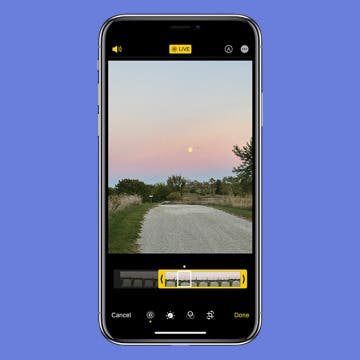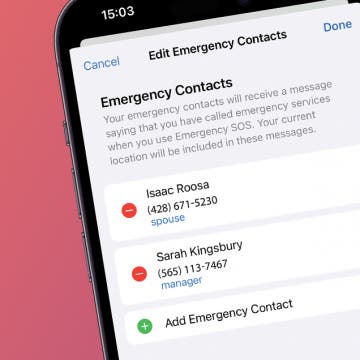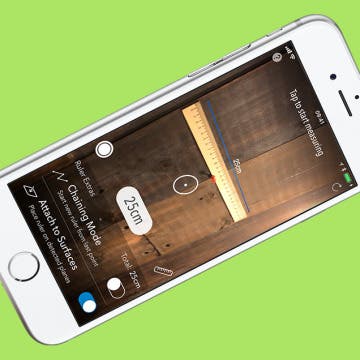iPhone Life - Best Apps, Top Tips, Great Gear
Pick the Perfect iPhone Weather Widget for You
By Rhett Intriago
There are three new versions of the Weather widget that have been added to your iPhone. Now, you can see a more detailed view of the day’s forecast, a daily forecast, or the sunrise and sunset times. Here’s how to find these handy new widgets.
Use iPhone 15 Pro Action Button to Translate
By Rhett Intriago
With the release of iOS 17.2, Apple has added an extra action to the iPhone 15 Pro’s Action button. You can now press the Action button to instantly Translate your own voice. Here’s how to set up this handy new feature.
- ‹ previous
- 195 of 2408
- next ›
How to Organize Your Calendar in 2025
(Sponsored Post) By Amy Spitzfaden Both on Thu, 02/13/2025
Apple is pretty good about updating its products, but it seems to have forgotten about the Calendar app and its many downsides. The makers of Informant 5, on the other hand, do not forget to regularly improve their app based on user experience. The latest updates to this calendar and task-management app are a productivity game-changer.
How to Crop a Live Photo by Removing Frames
By Conner Carey
An iPhone Live Photo captures 1.5 seconds before and after a shot is taken, making it easy to accidentally catch the blur from lowering your phone, or worse, something you don’t want anyone to see. The solution is simple, as you can just trim out unwanted frames. Here’s how to edit Live Photos on your iPhone.
How to Disable In-App Ratings & Review Pop-Ups on Your iPhone
By Conner Carey
You’ve probably received thousands of pop-ups asking you to rate and review an app during your time with your iPhone and iPad, but how often have you actually rated and reviewed them? Pop-ups of any kind are super annoying, and if I really love (or strongly dislike) an app, I go out of my way to rate and review it. But the overwhelming majority of these requests are denied before my brain even acknowledges what the pop-up asked me to do. Luckily, with iOS 11 and later on iPhone, you can turn off in-app requests to rate and review apps fairly easily. Here’s how.
How to Use the One-Handed Keyboard on iPhone
By Conner Carey
Do you like to multitask and find yourself trying to text with one hand? Or are the newer iPhone models just too big for you to use one-handed? Well, the one-handed keyboard on iPhone has come in handy (pun intended) more than once after learning this tip. This one is super quick to access and makes quickly typing out a message that much more convenient when you only have one hand at the ready.
Follow iPhone Life's Epic Guide to iOS 11 Magazine on Flipboard
By Conner Carey
If you get special satisfaction each time you discover a new way to use your iPhone or iPad, you're going to love our latest Flipboard magazine featuring our very best iOS 11 tips. Follow "The Epic Guide to iOS 11 on iPhone & iPad" magazine on Flipboard to get time-saving tips on how to use Apple's new Battery Life suggestions, turning your Live Photos into gifs, setting up Emergency SOS on iPhone, and much more.
Click here to subscribe.
Is Apple Music or Spotify the Best Music Streaming Service?
By Sarah Kingsbury
In the 70th episode of the iPhone Life Podcast, tune in as David takes on Conner in a debate over whether Spotify or Apple Music is the superior music streaming service.
Review: Add a Smart Pet Feeder to Your Smart Home
By Todd Bernhard
Perhaps the best smart accessory you can get for your smart home, if you have a dog or cat, is the SmartFeeder ($119.99–$149) from Petnet.io. I have a dog that I love, but my wife and I work and our kids are at school, so it's nice to know that our dog can be fed regularly. Additionally, we try to be precise about how much we feed our dog, and the Petnet.io app lets us choose the exact amount of dry dog food. The app is elegant and simple and I found it easy to set up the app and the online account, as well as the hardware.
Now that we've all got our hands on the iOS 12 update, it's worth a reminder to check a few settings. One of the biggest changes with iOS 11 was the new driving Do Not Disturb for iPhone feature. If you haven't used this driving mode for your iPhone yet, it's a safety feature that's well worth your time to set up. I’ll show you how to turn on Do Not Disturb While Driving, how to turn off Do Not Disturb While Driving, and I’ll also cover the Do Not Disturb While Driving text message auto-reply on the iPhone!
How To Add Emergency Contact on iPhone for Emergency SOS
By Conner Carey
The Emergency SOS feature lets you call for help in many different ways, including discreetly by holding down a button, via satellite, and even automatically if a car crash or fall is detected. After an Emergency SOS call ends, your iPhone will automatically send a message with your location to your Emergency contact(s). Add an extra layer of security to your life by adding your iPhone emergency contact.
With the release of iOS 11 and Apple’s debut of the new iPhone 8, iPhone 8 Pluse, and iPhone X, I wanted to feature an awesome augmented reality app so we can get a taste of what’s to come. With iOS 11 out, Apple’s ARkit for app developers is available too. Which means we’re going to see more and more apps that utilize the iPhone’s camera to present some kind of graphic, game, or information as a part of the world around us. The most popular example of AR on iPhone to date is, of course, Pokemon GO. But I’ve heard a lot of people wondering if and how AR could be used for more than just gaming. Well, I’ve got an incredible example today. Say hello to AR MeasureKit. Who needs a tape measure when you’ve got an iPhone? I’ll go over more ofwhat it does and why we love it below.
How to Create a Kaleidoscope Apple Watch Face on iPhone
By Conner Carey
WatchOS 4 for Apple Watch added a lot of quality features to the smartwatch, including new watch faces. My personal favorite addition is the new Kaleidoscope watch face that uses either a built-in photo or a photo of your choice to create a colorful image in one of three different styles. We’ll go over how to use the Kaleidoscope watch face and how to create your own Kaleidoscope Apple Watch face on iPhone.
A Quick Tour of the New App Store with iOS 11 on iPhone
By Conner Carey
The app store looks very different in iOS 11. Not only are many of the tabs at the bottom different, but also Apple has added new features to the App Store that weren’t there before. The App Store has full articles on how to play certain games, interviews with the developers of a popular app, a featured App of the Day, and more. In a lot of ways, it’s much easier to find and discover apps in the new App Store. But it may take some getting used to. Here’s a quick tour of the new App Store with iOS 11 on iPhone.
Are you someone who finds themselves poring back through their deleted emails, searching for that 20% off promo code you thought you weren't going to use? If you think you might want an extra step of precaution before emails are permanently deleted from your trash folder, consider turning on the Mail app's Ask Before Deleting feature.
Ready to watch MLB and the World Series online? We’ve got four different ways you can make that happen. If you’re watching the World Series on Apple TV, we’ll also cover options that will allow you to do so. It’s unlikely you’ll find a way to watch the World Series online for free (legally, at least), but there’s a few different subscriptions you can sign up for that will allow you to watch MLB and the World Series online and without cable. For cable subscribers, we’ll cover how you can watch the World Series on Apple TV with the Fox Sports Go app. But the rest of our options will be focused on watching MLB and the World Series online and on your devices, including iPhone, iPad, and Apple TV. Let’s go.
Some of iPhone Life's most popular articles have been about saving battery life on the iPhone, which just goes to show how much room Apple still has to improve when it comes to battery life. Luckily, you have a new source of information for saving battery life that’s directly from Apple: Battery Life Suggestions. Now, when you view Battery in your Settings app, Apple will present some suggestions for ways you can improve your battery life. Here’s how to use those Battery Life Suggestions for better battery life with iOS 11 on iPhone.
How to Easily Access Music While Working Out on Apple Watch
By Conner Carey
WatchOS 4 was probably the best Apple Watch software update we’d ever seen, especially for those who workout with their Apple Watch. In this update, not only did Apple add new workouts like HIIT, it also added the ability to quickly and easily swipe over to music from within the Workout app on Apple Watch. Now you don’t need to change apps and fumble around mid workout just to change the song. Here’s how to easily access music while working out with your Apple Watch.
Get to Sleep Easily & Focus Throughout the Day with White Noise
By Conner Carey
Everyone has a hard time getting to sleep at some point or another. And none of us appreciate alarms that startle us awake and out of the sweet, sweet joy of slumber. Plus, I don’t know about you, but any app that helps me focus is welcome in my life. Which is why, this week, I’m featuring my new favorite app: White Noise ($0.99). With over 40 sounds (and more available for download) that you can mix and record as you please, White Noise allows you to create various sound playlists that you can return to and share as you please. We’ll go into more on what White Noise does and why we love it below.