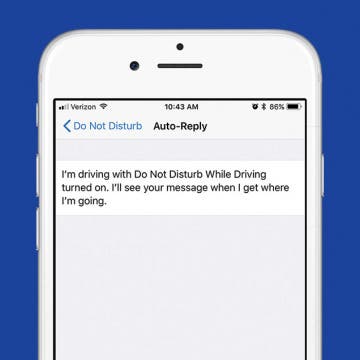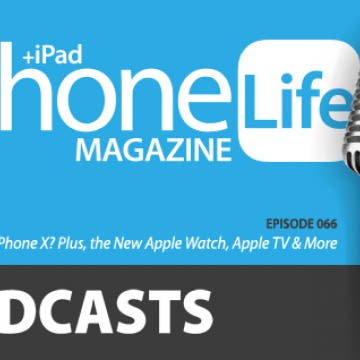iPhone Life - Best Apps, Top Tips, Great Gear
Solved: Why Is My AirPod Case Flashing Orange?
By Olena Kagui
Are your AirPods blinking orange? You’re not alone! If your AirPods or AirPod case blinks orange, you either need to charge them or reset them. We’ll walk you through the quick and easy steps you need to take to stop your AirPods blinking orange for good.
How to Recover Permanently Deleted Photos on iPhone
By Rachel Needell
If you've accidentally deleted photos from the Photos app on your iPhone, you may be panicking, wondering, "Can I recover permanently deleted photos from my iPhone?" You can recover deleted photos by going to the Recently Deleted folder. However, if the photos were deleted from your Photo library more than 30 days ago, you will need to restore your iPhone to a previous back up in order to recover the deleted photos.
- ‹ previous
- 199 of 2408
- next ›
How to Organize Your Calendar in 2025
(Sponsored Post) By Amy Spitzfaden Both on Thu, 02/13/2025
Apple is pretty good about updating its products, but it seems to have forgotten about the Calendar app and its many downsides. The makers of Informant 5, on the other hand, do not forget to regularly improve their app based on user experience. The latest updates to this calendar and task-management app are a productivity game-changer.
Darkroom: The Must-Have Photo Editing App for iPhoneographers
By Conner Carey
iPhone Life’s resident iPhoneographer and Managing Editor Rheanne Taylor has a favorite photo editing app that she uses constantly for her polishing her photos: Darkroom Photo Editor (free). But it’s not just her—avid photographers will tell you their all-time favorite filter from Darkroom at the drop of a hat, and a quick look at the app’s review will tell you much users love it. This app offers users a lot of control over their photos with a wide range of options. Access to the basic features of the app is free, but users say it’s well worth $3.99 to get all the premium tools or $5.99 for all the tools and filters. We’ll tell you more about the Darkroom app below, including what it can do and why we love it.
Sumo Lounge Omni Flex Review
By Mike Riley
Several years ago, I reviewed one of Sumo Lounge's largest bean bag chairs. My family and I still use that chair to this day even though it continues to take up a considerable amount of space in our entertainment room. After recently revisiting digital-lifestyle furniture, I decided to check up on Sumo Lounge to see what the company was up to and discovered to my pleasant surprise that Sumo has expanded its product line. One of the most recent additions to the family is the Omni Flex chair ($199). Does it maintain Sumo Lounge's comfort level while not taking up too much floor space? Read on to find out.
Apple Watch Emergency SOS: How to Set Up, Use & Turn It Off
By Conner Carey
What is emergency SOS on your Apple Watch? It is a quick way to alert authorities in case of an emergency. It can even be set up automatically to go off if you have experienced a fall. If you set up your Medical ID, it can also help alert your emergency contact. learn how to use it to add an extra layer of safety to your Apple Watch!
Apple’s New Product Lineup—and Why It Matters
By Donna Schill
Under Tim Cook’s leadership, Apple has maintained a deep sense of reverence for its late CEO Steve Jobs. Yet never has an Apple event paid as much tribute to Jobs as during this fall’s tenth-anniversary iPhone release, which took place a decade after Jobs revealed the original “one more thing.” The event took place in the Steve Jobs Theater located in the heart of Apple Park, the company’s new Cupertino, California-based campus whose design Jobs masterminded during the last years of his life. As Cook opened the fall keynote, he showed uncharacteristic emotion as he said, “Steve’s spirit and timeless philosophy on life will always be the DNA of Apple.”
Ready to Learn iOS 11? Become an Expert with Our Complete Guide
By Conner Carey
Apple has released the official public iOS 11 this fall, which means it’s time to figure out how to use all the new features! Each new version of iOS comes with a steep learning curve, but we want to make it easy for you. That's why we created The Complete iOS 11 Guide for iPhone Life Insiders, and you can gain access to this video guide immediately when you become a member. This guide is packed with all of the how-tos, tips, and tricks you need to become an expert in iOS 11. We’ll cover everything you need to know, and we'll make it easy to follow with guided videos that’ll show you exactly what your iPhone or iPad screen will look like every step of the way. You’ll be teaching your friends iOS 11 tricks in no time. Check out a preview of the guide and learn more about the iPhone Life Insider membership below.
Review: Pixie Adds Augmented Reality to Finder Tags
By Todd Bernhard
There are a lot of Bluetooth trackers out there, but the Pixie Finder (starting at $29.99) from Pixie has an interesting twist. Pixie has added Augmented Reality to the process of finding your missing gadgets. To accomplish this, one of the trackers needs to be attached to your iPhone or iPhone case. To Pixie's credit, the company gives away a custom case with your order.
One of the big safety features of iOS 11 is the new Do Not Disturb While Driving feature. When it’s on and set up, your iPhone won’t receive notifications while you’re driving unless you let it know you aren’t the person driving. It will also send automatic text replies to those who try to reach you to let them know that you’re driving and not available. And if it’s an urgent message, the person can reply "Urgent" and the text will go through. It’s a great feature for those who get distracted by their phone when driving. Here’s how to turn on Do Not Disturb While Driving with iOS 11 on the iPhone.
Should You Buy the New iPhone X? Plus, the New Apple Watch, Apple TV & More
By Sarah Kingsbury
Should you upgrade to Apple's $1,000 new iPhone X or defend your dollars and opt for one of the more reasonably priced iPhone 8 models? Sarah and David fiercely debate this point in the 66th episode of the iPhone Life Podcast following Apple's tenth-anniversary event. The team also analyzes the significance of the tech giant's other big updates, from the cellular-enabled Apple Watch Series 3 to the 4K Apple TV.
The Apple Watch Series 3 might have been pushed aside a bit because of the huge iPhone announcements, but the news about the Watch is just as exciting—I promise! Here's everything you need to know about the new cellular Apple Watch and watchOS 4, including the price of the new Apple Watch, the watchOS 4 and Apple Watch 3 release dates, and more.
Today Apple announced much of what many people expected after the Gold Master leak this past weekend. New features with three entirely new models are available, including a special model with some cutting-edge, innovative features. In the Cupertino, California event, at the new Steve Jobs Theatre, Apple announced iPhone pricing and release dates alongside its upgraded and new features.
Now that Apple has announced the new iPhones, the big questions remain: when will the new iPhones come out and how much will they cost? We’ve got answers below. The new iPhone will have three different models to choose from: iPhone 8, iPhone 8 Plus, or iPhone X. So when does the next iPhone come out? Pre-orders for the iPhone 8 and iPhone 8 Plus will begin September 15. They’ll hit store shelves on September 22. But, what about the new iPhone X? When does it come out and how much is it going to cost? Let’s take a look.
It’s Official! Wireless Charging Is Finally Coming to iPhone
By Conner Carey
It only took Apple years too long, but we finally will get wireless charging with the new iPhone 8 and iPhone 8 Plus, and iPhone X. Thankfully, this isn’t a feature reserved for the premium tenth-anniversary device. All of the new models Apple debuted today will have wireless charging, which means no more cables to required to charge up your devices. Just set your phone on any certified wireless charging pad and it’ll charge. Of course, after the company removed the headphone jack last year, you knew Apple had to come out with wireless charging. And to our surprise, your iPhone can charge with a standard Qi charging station instead of a proprietary wireless charging system as originally rumored.
The iPhone 8, 8 Plus & X Have a Glass Back & We're Here for It
By Conner Carey
Before the iPhone 5, all iPhones had a glass back. But that also made them more likely to crack or shatter. However, Apple has improved the glass back game by adding a reinforced aluminum band around the edge of the iPhone 8 and iPhone 8 Plus and a surgical-grade stainless steel band to the iPhone X. Apple also used a special compound within the glass to provide added strength. It probably took more courage to reinstate the glass back than it did to remove the headphone jack last year, but we’re ready to give it a try. One thing is for sure, the iPhone 8 and iPhone 8 Plus and iPhone X glass back looks stunning. And overall, it goes well with the new iPhone design. Let’s jump into some quick pros and cons of the glass-back iPhone 8 and iPhone 8 Plus and iPhone X and see what you think.
The Apple Watch Series 3 Is Here & It’s Cellular Capable
By Conner Carey
Last year, Apple released the Apple Watch Series 2. The second generation of Apple Watches was a swim-proof model with a GPS chip. But it failed to deliver cellular capability. Well, welcome to 2017! At its fall event, Apple announced that the Apple Watch Series 3 will have a built-in cellular chip. Will you be able to resist the temptation of a cellular Apple Watch Series 3? Let’s check out its best new features.
How to Remove iOS 18 Beta: Downgrade iOS 18 to iOS 17
By Conner Carey
If the Apple Beta Software Program is wreaking havoc on your iPhone, we'll show you how to change from the iOS beta to the latest publicly-released iOS update. There's one major downside, though; you will have to restore your iPhone from a backup. Here's how to downgrade from iOS 18 to iOS 17.