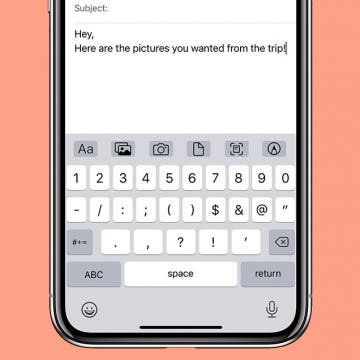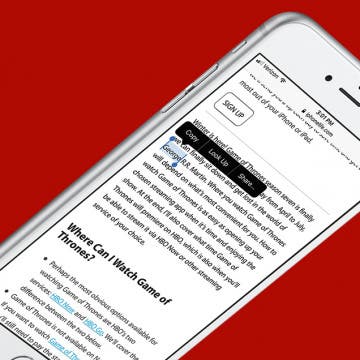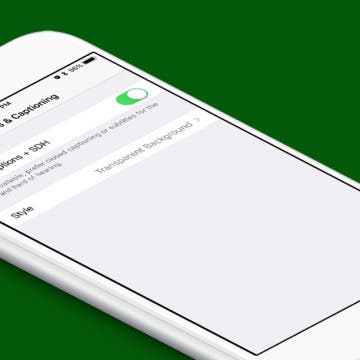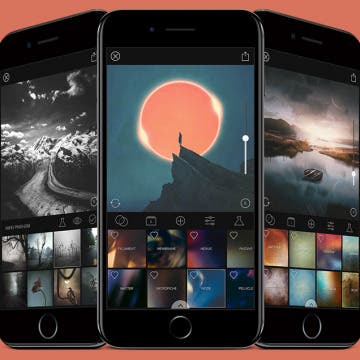iPhone Life - Best Apps, Top Tips, Great Gear
Answered: Are AirPods Waterproof?
By Rhett Intriago
Because of how well they stay in your ears, AirPods are a great earbud choice for when you’re working out. But what if you’re out for a run and it starts to rain? Or perhaps you want to go for a swim without interrupting your music. Should you still wear your AirPods? Find out for sure below.
5 Reasons Why We're Ready for USB-C
By Cullen Thomas
Apple has retired the decade-old Lightning cable from every product in its lineup. As our existing devices age out of use and we update to new devices with USB-C, we will finally recycle our tangled drawers of old Lightning cables, only to invest in a new collection of USB-C cables to tangle in our drawers. Despite this inconvenience, we’re excited to make the switch. Here are five reasons this change is welcome, plus one thing to bear in mind.
- ‹ previous
- 202 of 2408
- next ›
How to Organize Your Calendar in 2025
(Sponsored Post) By Amy Spitzfaden Both on Thu, 02/13/2025
Apple is pretty good about updating its products, but it seems to have forgotten about the Calendar app and its many downsides. The makers of Informant 5, on the other hand, do not forget to regularly improve their app based on user experience. The latest updates to this calendar and task-management app are a productivity game-changer.
If you're a football fan without cable, figuring out how to watch the NFL season online is important. Whether you want to watch Monday Night Football, the Thursday games, or the NFL Sunday ticket, we'll cover your options for watching the NFL season on Apple TV without a cable subscription. We'll include how to watch NFL games online, on Amazon, with an over-the-air TV antenna, on Sling TV, and more.
Live Photos: The Complete Guide to iPhone Live Images
By Conner Carey
Learn about Live Photos, moving pictures that you can view, edit, share, turn into a GIF or video, or use as animated wallpaper. Here's our Live Photo guide, with tutorials for everything you can do with Apple's live pictures on an iPhone.
The Contacts app sorts your contacts into last name, first name order, and displays contacts in first name, last name order. To organize your iPhone or iPad contacts differently, reverse these settings.
How to Send an Email on iPhone with Attachments
By Conner Carey
Need to send a signed PDF to a coworker? Or do you need to share family photos from a recent vacation? Sending an email is probably the most convenient option. The Mail app on your iPhone makes sending attachments with any email easy. Read on to find out how to attach a document in the iPhone Mail app.
How to 3D Touch a Word for the Definition on iPhone
By Conner Carey
If you come across an unfamiliar word while using your iPhone, it's easy to quickly get the definition. If you have an iPhone with 3D Touch you can look up a definition with ease. Of course, you can also look up a word if you don’t have 3D Touch by tapping and holding to highlight a word, then tapping Look Up. For those with iPhone 6s (Plus) or later, however, use this tip to 3D Touch a word for the definition.
Review: Bluetooth Deadbolt Makes It Magical to Open Your Door
By Todd Bernhard
There's a lot to like about the Deadbolt 02 ($199) from igloohome, especially once you get it installed. I particularly liked the "magical" way you can enter, just by holding your hand over the touchscreen, as long as you have your phone nearby. The sleek device uses Bluetooth 4.0 to recognize that you are close by, and then unlocks the deadbolt when your hand is placed in the right spot. This could be great for entering with groceries, etc.
Double-Click Side Button Not Working? Check This Setting
By Paula Bostrom
Double-clicking the iPhone side button is something everyone does, whether it's to pull up Apple Pay or confirm that you want to install an app. However, if you have shaky hands or a physical impairment that prevents you from clicking the side button fast enough, you might have trouble using these features. Luckily, if double-clicking the side button is not working for you, your iPhone has an accessibility setting to slow down the click speed.
How to Turn On Closed Captions for Media on the iPhone
By Conner Carey
For some, it’s not easy to catch every word spoken when watching their favorite shows, videos, and movies on their devices. My mom has grown accustomed to watching her shows with closed captions, simply because she likes the added benefit of reading while she watches. Luckily, it’s easy to set up. You can turn on closed captions for media as your default on iPhone or iPad; here’s how.
How to Lock Apps on iPhone & iPad with Touch ID
By Abbey Dufoe
Can you lock apps on an iPhone or iPad with a fingerprint? Yes! Here's how to lock apps on iPad with a fingerprint. Below, we'll also cover how to put a password on apps on iPhone or iPad for better security.
Set How Long Emails Stay in Trash on iPhone
By Abbey Dufoe
Maybe you need more iCloud storage on your device, or maybe you want to make sure you don't lose emails you might need later. Either way, you can set how long deleted iCloud emails stay in the trash on your iOS device. Here’s how to set how long deleted iCloud emails stay in the trash on an iPhone or iPad.
Review: Fender Monterey Bluetooth Speaker
By Mike Riley
I have listened to a fair number of the best Bluetooth wireless speakers, so when Fender released its Monterey Bluetooth Speaker ($349.99), I was intrigued. Fender is best known for its eardrum crunching guitar amplifiers, so I was curious to know how well Fender made the transition from its 20th-century electric guitar roots to 21st-century wireless sound. Read on to find out.
Best Back-to-School Gear, New Apple Watch Rumors & iPhone 8 Facial Recognition Rumors
By Sarah Kingsbury
In this special back-to-school episode, the iPhone Life team shares tips and gear recommendations for students and parents and gives you the scoop on Apple's free Beats headphones for students who buy MacBooks or iPads. Also listen in to hear the latest iPhone 8 and Apple Watch rumors as Apple's fall announcement approaches.
Can You See Siri Search History on iPhone?
By Conner Carey
Can you see Siri history? Unfortunately, unless you have a pretty old operating system, you cannot. However, if you are still running iOS 14 or earlier, you can access logs of your previous Siri interactions.
8 Best iPhone Apps You've (Probably) Never Heard Of
By Conner Carey
We're all aware that there are millions of apps in the App Store, which means there’s very little chance any one of us has heard of even a quarter of what’s available. That’s why we love to look for lists of the coolest iPhone apps, best apps for iPhone, and now, the best unheard of apps, including apps for travel, photography, dating, and more. Lots of cool apps are bound to slip under the radar. But we’re all excited when a new app we’ve never heard of turns out to be fantastic, and better yet, free. We’ll cover eight apps that aren't trending but are still awesome, educational, and helpful for iPhone users.
How to Use Another App While on a Phone Call with Your iPhone
By Conner Carey
When you’re on the phone with someone, you can still use other apps. Let’s say you’re talking to a friend who needs another mutual friend’s number. You can stay on the phone with them while you visit your contacts to find the information. It’s a simple tip but one that will be forever useful. Here’s how to use another app while on a phone call with the iPhone.
How to Retrieve Deleted Text Messages on iPhone
By Becca Ludlum
Did you accidentally delete a text message and now you need to get it back? Fortunately, there are several methods to get back deleted text messages, so no need to worry! We'll go over how to retrieve deleted messages if your iPhone is running iOS 16 or newer, plus a few other tips and tricks to recover deleted text messages on an iPhone if you have older software.