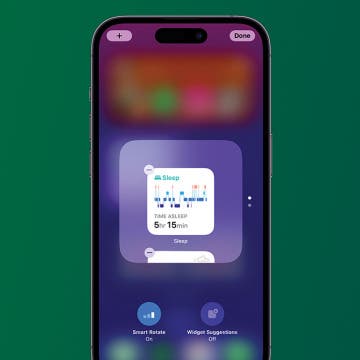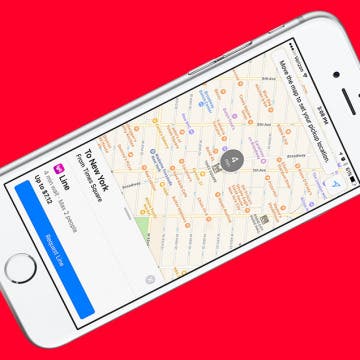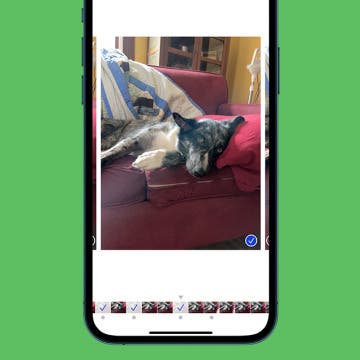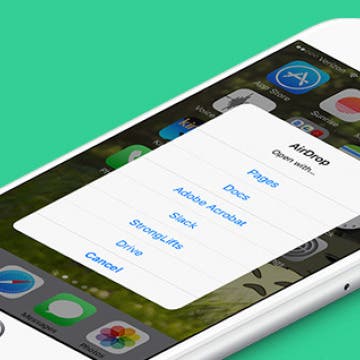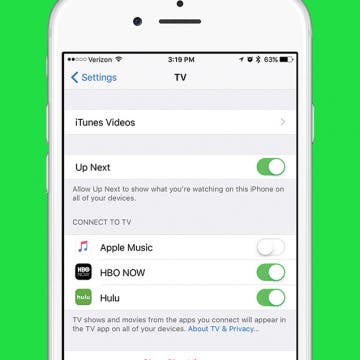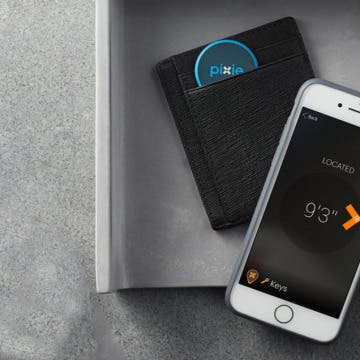iPhone Life - Best Apps, Top Tips, Great Gear
What Does Notifications Silenced Mean?
By Rachel Needell
Have you been wondering what "Notifications Silenced" means? Sometimes, when you text someone via Messages, you might notice that it says the person has notifications silenced. Don't panic! It means exactly what it says: the user has their notifications silenced. It doesn't mean you're blocked. You can usually choose to notify the person anyway. Here's how it works.
How to Stop Random Adding of Widgets to Smart Stacks
By Rachel Needell
Widgets are a great way to organize your iPhone and iPad's Home and Lock Screen. The Smart Rotate feature can also be a great way to make more of your Home Screen's precious real estate by stacking multiple widgets that automatically rotate based on use, time of day, and other factors. However, you may have noticed random widgets you didn't add popping up instead. Here's how to fix random apps popping up in stacked widgets.
- ‹ previous
- 213 of 2408
- next ›
How to Organize Your Calendar in 2025
(Sponsored Post) By Amy Spitzfaden Both on Thu, 02/13/2025
Apple is pretty good about updating its products, but it seems to have forgotten about the Calendar app and its many downsides. The makers of Informant 5, on the other hand, do not forget to regularly improve their app based on user experience. The latest updates to this calendar and task-management app are a productivity game-changer.
With iOS 10, Apple Maps got a huge, and needed, upgrade. The Maps app is now capable of doing a whole lot more, including connecting to third-party apps on your device. For example, let’s say you want to make a restaurant reservation. If you have your reservation app-enabled for use with Apple Maps, then you can look for a restaurant, make the reservation, and get directions all within the Maps app. Here’s how to enable and use Apple Maps extensions on iPhone.
How to Transfer Photos from iPhone to Computer—PC or Mac
By Cullen Thomas
If you want to know how to transfer photos from iPhone to a PC or Mac, you have lots of options. Whether you're looking to move photos from iPhone to Mac or transfer iPhone photos to PC, the process is not as complex as you might think. Transfers between Apple devices are pretty simple, and for PC owners, we've found some easy methods (including the solutions that Microsoft doesn't advertise). Let's cover how to get photos off an iPhone and onto a computer easily!
This article will tell you what to do if you forgot your Screen Time password including how to recover your Screen Time passcode and how to turn off your Screen Time password. Forgot the Screen Time passcode (formerly known as the Restrictions passcode) or need a Screen Time passcode reset? Don't panic! Here’s what to do if you forgot your Restrictions passcode on your iPhone or iPad.
How to Delete Apps on iPad
By Conner Carey
Cluttered iPad Home screen? Figuring out how to remove apps from iPad can feel like a chore, but luckily there are a couple of easy ways to do so, and you can always get the apps back if you need them later! We'll go over the two methods to delete iPad apps and free up iPad storage space.
How to Take, View, & Save Burst Photos on iPhone
By Rheanne Taylor
Let's go over how to take Burst Photos on all compatible models of the iPhone, how to look at burst images, and how to choose and save the individual iPhone burst images you want to keep. I see some great pictures in your future; let's get started!
How to AirDrop Photos & Other Files from iPhone to Mac (or Transfer Them via iTunes
By Paula Bostrom
As a writer, I appreciate being able to bring my work with me wherever I go. I can write an article on my Mac, and then transfer it to my iPhone to polish it up while I’m waiting to pick the kids up from school. While there are many ways in which to save files between devices, I’ve found that using AirDrop and iTunes to transfer files from my iPhone to my computer or iPad (and vice versa) are two of my favorite methods. AirDrop can seem daunting at first, but it’s much easier than Handoff. Here’s how to use AirDrop and iTunes to transfer files between your iPhone or iPad and computer.
How to Find Missing AirPods with Your iPhone
By Conner Carey
You can find your lost AirPods the same way you find a lost iPhone: the Find My app. Whether you lose one on your morning run and need to figure out where you dropped it, or you simply can’t locate your AirPods in your messy house, here’s how to find your AirPods using your iPhone.
Meet Apple Park: The 175-Acre Apple Campus with a Spaceship Epicenter & Steve Jobs Theater
By Conner Carey
The new home of Apple headquarters, Apple Park, is nearly complete. With a spaceship for an office building, the 2.8 million square feet of space will be home to some 12,000 employees, bringing Steve Jobs’ vision for a new Apple campus to life. The campus spans a whopping 175-acres; and everything runs on 100 percent renewable energy, which is a massive feat for one of the largest office buildings in the world. Before his death, Steve Jobs worked to get the city of Cupertino to approve construction of the spaceship-like building. And now, at the highest point of the Apple Park campus stands the Steve Jobs Theater, which will no doubt be the auditorium of choice for the upcoming iPhone 8 release.
Best Food Apps to Change the Way You Eat
By Kate Palbom
While your iPhone makes it easy to find recipes and plan meals with your iPhone, there’s a world of food apps out there that can help you go beyond the daily food grind and elevate your gastronomy experiences.
From finding the best restaurants mixing up your snack regime, this list of the best food apps for iPhone and iPad is sure to make even your iPad start working up an appetite.
How to Connect Apple Music to the TV App on iPhone
By Conner Carey
The TV app on iPhone is designed to bring all of your entertainment content together in one app. Instead of having to individually search through your favorite apps like Netflix, Hulu, etc, you can use the TV app to quickly see what’s up next and look at watching options for the streaming services you’re signed up with, as well as movies and tv shows available in the iTunes Store, of course. The TV app can be used across all of your devices, allowing you to pick up where you left off watching your favorite show, whether on iPhone, iPad, or Apple TV. Likewise, you can connect Apple Music to your TV app on iPhone, which will allow you to access your music in the TV app as well.
Forget Mirror Apps: How to Use the iPhone Camera as a Mirror
By Sarah Kingsbury
We’ve all found ourselves checking our teeth or applying lipstick in the reflection of our iPhone screen. Some of us have even considered downloading a mirror app for our iPhone. While there isn’t a built-in iPhone mirror app, using the front-facing or selfie camera will do the trick. We’ll teach you how to do this and we’ll recommend two free mirror apps if the camera solution is not for you.
There are a few important things to know before you start changing things on your Apple account. We’ll walk you through how to change your Apple ID password, email, phone number, and more, and we’ll also discuss some of the pros and cons of changing this information. Please note that if you received an Apple ID disabled error message, you'll need to troubleshoot that prior to continuing with the steps in this article.
How to Change Playback Quality for TV App on iPhone
By Conner Carey
The TV app on iPhone is designed to bring all of your entertainment content together in one app. Instead of having to individually search through your favorite apps like Netflix, Hulu, etc, you can use the TV app to quickly see what’s up next and look at watching options for the streaming services you’re signed up with, as well as movies and tv shows available in the iTunes Store, of course. Movies and TV shows that you download from the iTunes store can be downloaded in Good or Best Available playback quality. Purchases and Rentals from the iTunes Store can be played in High Definition or Standard Definition. However, if you want to change the playback quality of shows you watch from Netflix, Hulu, etc, then you’ll need to visit the Settings for each individual app. Here’s how to change playback quality for the TV app on iPhone.
How to Delete or Add a People Album on iPhone
By Conner Carey
Starting with iOS 10, Apple added the album People to the Photos app on iPhone. In general, it’s a very handy feature for finding pictures of a particular person. If you often take group photos, the People album does the work of finding photos of the people in that group for you. But what if there’s a particular person whose People album you want to delete or one you'd like to add? You can do both. Here’s how to delete or add a People album in Photos on iPhone.
Apple Maps App Missing from iPhone? How to Retrieve Deleted Apps
By Conner Carey
If your Maps app icon is missing from Home screen on your iPhone, you’re probably wondering, “how to I get the Maps app back?” Retrieving deleted apps on iPhone is, luckily, very easy to do. iOS 10 gave us the option to delete apps that came with the iPhone. While the hidden Apple stock apps you remove aren’t deleted completely, they are out of sight and out of mind. So if the Maps icon is missing and you want to reinstall the Maps app, we’ll show you how to get it back. I’ll also share an easy trick so you always know where Maps is on your iPhone. Maps app disappeared from iPhone? Here’s how to get Maps app back on iPhone.
Lost and Found Survey Shows Need for Bluetooth Trackers
By Todd Bernhard
The folks at Pixie have done a lot of research into lost devices, in preparation of the company's launch of the Pixie Bluetooth tracker and app. The results of that research have been condensed into an interesting infographic, below. Here are some of their findings: