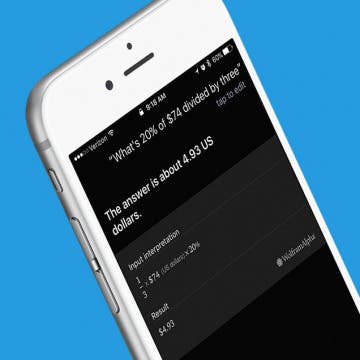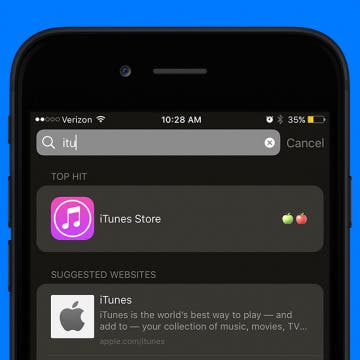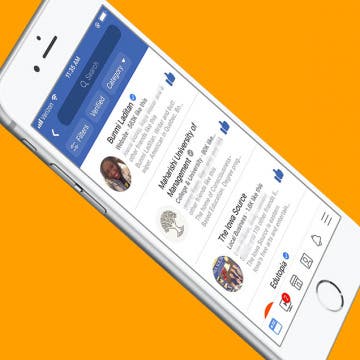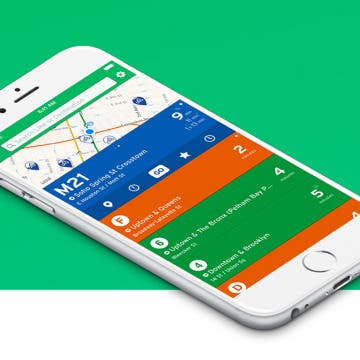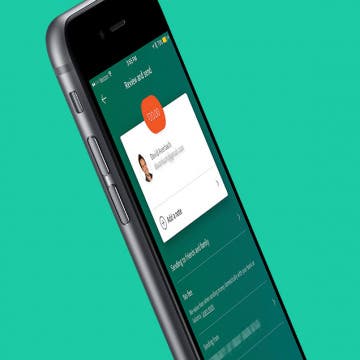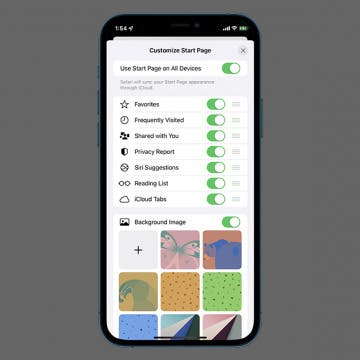iPhone Life - Best Apps, Top Tips, Great Gear
Solved: Why Is the Time on My Lock Screen Dim?
By Rhett Intriago
Back in iOS 16, Apple added the option to customize your iPhone Lock Screen, including the option to add widgets and change the appearance of your clock. However, in iOS 18, some users have experienced a bug that causes the iPhone Lock Screen clock to dim. So why is the time on your Lock Screen dim? Let’s find out below!
iPhone Grocery List Sorting Wrong? Here's How to Fix It
By Amy Spitzfaden Both
The Apple Reminders grocery list feature that automatically sorts grocery lists into categories is a lot of fun and has the potential to make shopping easier, unless it miscategorizes items. When that happens, it seems easier just to write the whole thing manually in your Notes app, but there's actually a very quick fix! Here's how to fix when your iOS 17 grocery list is not working.
- ‹ previous
- 214 of 2408
- next ›
How to Organize Your Calendar in 2025
(Sponsored Post) By Amy Spitzfaden Both on Thu, 02/13/2025
Apple is pretty good about updating its products, but it seems to have forgotten about the Calendar app and its many downsides. The makers of Informant 5, on the other hand, do not forget to regularly improve their app based on user experience. The latest updates to this calendar and task-management app are a productivity game-changer.
How to Calculate Your Tip with Siri
By Sarah Kingsbury
If you think tipping is optional then you need to revisit your basic being-a-decent-human-being skills. And when in doubt, leave at least 20 percent. I’d love to tell you I can do the math in my head every single time, but why when Siri can do it for me. Oh technology, thank you. Here’s how to calculate your tip with Siri.
How to Stream the NFL Draft on Your iPhone, iPad, or Apple TV
By Sarah Kingsbury
Between April 27 and April 29, the 2017 NFL Draft will be broadcast on ESPN and the NFL Network. And since you may not be near a TV that whole time, you'll want to know how to stream the NFL Draft on your iPhone or iPad from wherever you are to make sure you don't miss a moment of the excitement. How you stream the 2017 NFL draft on your iPhone or iPad will depend on what kind of cable or streaming services you are using. Here's how to watch the 2017 NFL draft on your phone or tablet.
iTunes Store App Disappeared from iPhone? How to Get It Back
By Conner Carey
If your iTunes app store icon is missing from Home screen on your iPhone, you’re probably wondering, “how do I get the iTunes app back?” Retrieving deleted apps on iPhone is, luckily, very easy to do. iOS 10 gave us the option to delete apps that came with the iPhone. While the Apple stock apps you remove aren’t deleted completely, they are out of sight and out of mind. So if the iTunes icon is missing and you want to reinstall the iTunes app, we’ll show you how to get it back. I’ll also share an easy trick so you always know where iTunes is on your iPhone. iTunes app disappeared from iPhone? Here’s how to get the iTunes app back on iPhone.
Drone Photography: How to Capture Stunning Aerial Photos
By Cody Weber
Drones are intimidating. Whether it’s the loud roar of the propellers or just the mere idea that you are actually controlling an unmanned aircraft (something that just a few years ago sounded like science fiction), using drones to capture aerial photos can be quite overwhelming. But fear not, cautious ones! It’s actually very easy to get beautiful drone photos and video every time that you fly.
How to Find Liked Facebook Pages & Unlike Them on iPhone
By Conner Carey
It’s easy to lose track of the pages you’ve liked on Facebook, and they can add up quickly. Before you know it, your news feed is jammed with content from all those Facebook likes, and you're not seeing the posts from friends and family that you're really looking for. How to see your likes on Facebook, and how to unlike pages on Facebook—those are the questions! There’s an easy iPhone tip to find all your page likes on Facebook so you can unlike the pages you're no longer interested in; let's get started!
iPhone Calendar Disappeared? Add the Calendar Back Fast!
By Conner Carey
Have you accidentally deleted the Calendar app on your iPhone? Has your iPad or iPhone Calendar app disappeared? If the Calendar app on your iPhone disappears, here's how to use the App Library or Search to find your missing Calendar app. You can also download the Calendar app for iPhone from the App Store if you accidentally deleted it.
Best Free Navigation Apps for iPhone That Aren't Apple Maps
By Jordan Sweeney
Technology has become a crutch for everything we do: eating, working out, listening to music, and so on. One of the most important technological tools we rely on is GPS apps. We use navigation apps to travel everywhere. Very seldom do people use physical paper maps to get from point A to point B; it’s all about the apps. However, not every iPhone user loves Apple Maps. These alternative iPhone maps apps can help us do anything from using public transportation to driving our own vehicles and everything in between. They can tell you how long your trip will take, where to get gas, and even where to stop and eat along the way. Here are a few of my favorite free navigation apps that I use all the time.
How to Save Snapchat Pictures on iPhone
By Conner Carey
For many people, the appeal of using Snapchat is that they can have a private conversation that isn't recorded, and which vanishes without a trace. Sometimes, though, you might like Snapchat pictures and want to keep them. We'll walk you through how to save Snaps on your iPhone, including how to change where Snapchat photos are saved.
Beats Solo3 Review: Worth the Price?
By Conner Carey
Every now and again, I decide it’s time to treat myself. My beloved House of Marley headphones recently fell apart, so I began searching for a new pair to invest in. A few Google searches later, I found myself ogling the Ultra Violet Beats Solo3 Wireless ($299) headphones. I’m a sucker for an elegant presentation, but are Beats more than just a pretty face? I’ve been using my Beats Solo3s for about two months now; so was it worth the price tag?
How to Create & Edit Videos with Apple’s New Clips App
By Conner Carey
Is Apple’s new Clips app a replacement video editing app for iMovie? Not quite. The Clips app taps into the Instagram/Snapchat generation, offering an extremely easy platform in which users can create video stories and share them with friends. While Clips is a pretty awesome free video editing app, it’s not going to fulfill the same purposes as iMovie. For the video editing professional, Clips isn’t going to cut it for complex projects. But for the everyday person, it’s a fun new way to create professional-looking videos that are easily shareable with friends and via social media. I’ll go through everything you need to know to start creating and editing videos with the Clips app. This is the latest Apple app, and it seems that its main purpose is, simply, fun.
How to Send Someone Money via Paypal on iPhone
By Conner Carey
If you already have a Paypal account that’s connected to either your bank account or debit/credit card, sending a friend or family member money couldn’t be easier with Paypal on iPhone. The best part is that Paypal doesn’t charge you anything to send money to friends and family, which means it’s perfect for splitting a bill, settling a bet, helping a friend, or whatever other reason you might need to send them money. Here’s how to send someone money via Paypal on iPhone.
How to Add Photos to People Album
By Conner Carey
Apple's Photos app has an album called People & Pets that, thanks to the iPhone's facial recognition software, automatically sorts photos by the people in the photos. However, the app isn’t able to perfectly recognize every image of people's faces in a photo, leaving some photos uncategorized. Here's how to add people to the People album on your iPhone.
How Can I Still Receive Calls from My Family When Do Not Disturb Is Enabled on My iPhone?
By Sarah Kingsbury
Need iPad and iPhone help? Sign up for iPhone Life Insider and I’ll help you with all of your iPhone troubleshooting and iOS-related issues. Here’s a question from an Insider who wants only certain contacts from their Favorites to be able to call them when do not disturb is on.
While you're enjoying the great outdoors this Summer, whether at the beach or elsewhere, you’re going to want the loudest portable waterproof Bluetooth speaker you can find. Your Bluetooth speaker needs to be wireless and portable to easily go on adventures with you while also being rugged (ideally waterproof) and as loud as possible so that everyone in your party can enjoy the music. Furthermore, there is a seemingly endless array of excellent quality Bluetooth speakers, however, out of the multitudes of Bluetooth speakers on the market, only a limited and select few can lay claim to being loud, waterproof, portable and heavy duty. I've compiled a list of some of the best, most durable and rugged Bluetooth speakers available right now. What follows are the top outdoor wireless Bluetooth speakers for those who are adventurous or accident prone.
How to Invite Your Facebook Friend to Join Instagram
By Conner Carey
Instagram is my favorite form of social media. We’ve been trying to convince our web editor, Sarah Kingsbury to get an account for months. And she finally did once I invited her to join, which was easy to do within the Instagram app since she’s also my Facebook friend. If you have friends on Facebook who don’t know the join Instagram, here’s how to invite them to give it a try.
How to Delete Frequently Visited Sites on Safari
By Abbey Dufoe
Frequently Visited sites are the websites you visit most often in the Safari browser; they appear when you open a new tab in Safari on your iPhone or iPad. Here's how to remove Frequently Visited on iPhone in the Safari app.