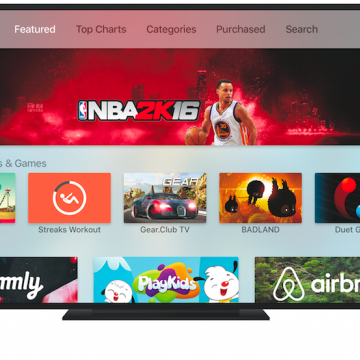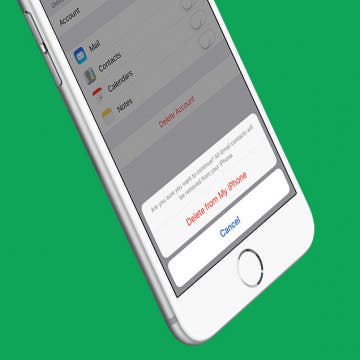iPhone Life - Best Apps, Top Tips, Great Gear
Buyer's Guide 2024: Smart Kitchen
By Leanne Hays
If you love new kitchen gadgets and appliances, read on for our 2024 Smart Kitchen Buyer's Guide. You'll find gifts for friends, family, and maybe even a few things for your own kitchen!
Buyer's Guide 2024: Best Pet Gear
By Olena Kagui
The only thing better than having a furry friend is spoiling them with tech-savvy gifts that will make both your lives better! This year, we've compiled a list of the best pet gear and accessories that you can use in tandem with your Apple devices. Check out our top four pet accessories for 2024.
- ‹ previous
- 219 of 2408
- next ›
How to Organize Your Calendar in 2025
(Sponsored Post) By Amy Spitzfaden Both on Thu, 02/13/2025
Apple is pretty good about updating its products, but it seems to have forgotten about the Calendar app and its many downsides. The makers of Informant 5, on the other hand, do not forget to regularly improve their app based on user experience. The latest updates to this calendar and task-management app are a productivity game-changer.
You’ve always been able to send sketches and drawings to other Apple Watch users with Apple Watch. Now those same text message drawing options come to iPhone and iPad with Digital Touch on iOS 10. You can send sketches, fireballs, and even your heartbeat in iMessages to other iPhone users. You can also choose a photo and write your Digital Touch message over it before sending your iPhone text drawings to a friend. We’ll go over all the different things you can do with Digital Touch on iPhone or iPad. Here’s how to send Digital Touch drawings in Messages with iOS 10 on iPhone.
How to Turn Off Apple Pay in Safari on iPhone
By Conner Carey
With iOS 10, you can purchases items in Safari using Apple Pay. The process for doing this is so quick and simple that you may find yourself impulse buying at speeds faster than your bank account can handle. If you need to cut yourself (or someone else) off from spending too much money buying things in Safari with Apple Pay, you can turn the function off all together in Settings on iPhone. Here’s how to turn off Apple Pay in Safari.
As much as we love our Apple TVs, we've all had Apple TV problems now and then. Whether your Apple TV is frozen or your Apple TV is stuck on the Apple Logo or You need to force quit an Apple TV app, we’ll cover multiple solutions to try when your Apple TV is not working. The number one rule of electronics is if it stops working, restart it. So we’ll go over how to reboot the Apple TV and how to hard-restart you Apple TV just in case it’s frozen or stuck on the Apple logo. We’ll also cover how to factory reset and restore your Apple TV in case all else fails or you decide to sell your Apple TV at some point. Here’s how to reset Apple TV and other troubleshooting techniques.
How to Filter Out Negative Comments on Your Instagram
By Conner Carey
We all know the internet has plenty of people, sitting behind their computer, ready to make a rude, inappropriate, or otherwise unnecessary comment on something they should have just scrolled past. If you’re tired of getting negative comments on your Instagram pictures, there is something you can do about it. Here’s how to filter out negative comments on your Instagram.
How to Rotate Photos on iPhone
By Jim Karpen
The Photos app on your iPhone allows you to easily crop, resize, and rotate photos. If you take a portrait shot but decide you want it to be landscape (or vice versa), use this tip to rotate the photo on your iPhone. Below, we'll cover how to rotate a picture on the iPhone, using the Photos app.
What Is HDR & How to Use It on Your iPhone Camera
By Sarah Kingsbury
HDR stands for High Dynamic Range, and an HDR photo is created by balancing the shadows and highlights of an image so that neither is being favored or ignored. We'll walk you through everything you need to know about what HDR is and which iPhones you can adjust the HDR settings on.
Best Dual iPhone & Apple Watch Charging Docks
By Sarah Kingsbury
Most Apple fans have more than one iOS device. And multiple devices mean multiple charging cables cluttering your space. This is especially a problem for those who like to charge their iPhone and Apple Watch on their nightstand while they sleep. It's also a problem when traveling since the Apple Watch and the iPhone both need their own cable. The solution is a dual iPhone and Apple Watch charging dock. In this roundup we've gathered three of the best charging stations for iPhones and Apple Watches to meet users' different charging needs, from a handy Belkin mobile charger to one of the best iPhone alarm clock docks we could find to a wood iPhone charger that would look beautiful on any nightstand.
How to Remove Apps (& Stickers) from Messages on iPhone
By Conner Carey
With iOS 10, Apple gave the Messages app its own App Store. You can use apps within Messages to play games, share stickers, invite friends to dinner, and more. Luckily, removing apps and stickers from Messages is even easier than downloading them. Here’s how to remove apps from messages on iPhone.
How to Un-Invite Someone from Your Facebook Event
By Conner Carey
When you’re the host of a Facebook event, you can edit a guest's invitation. This gives you the ability to remove them, thereby un-inviting them from the event. You can also select the status of their RSVP, meaning you can say they’re Going, Interested, or Can’t Go. However, they will be notified that you’ve done this. Regardless, sometimes you just need to use your Host privileges, which is why Facebook set it up this way. Here’s how to un-invite someone from your Facebook event.
4 Best Free GIF-Maker Apps for iPhone
By Anjerika Wilmer
As any self-proclaimed social media guru can attest, there’s no shortage of intuitive social-sharing apps to pique your interest these days. Between Instagram, Snapchat, and Periscope, the ability to share moving images and live stream videos has become as easy as point and shoot. The best part is that you need not even be a videographer to achieve professional results. With the right app, publishing content (or posting that next-level selfie) on the fly is now easier than ever. Between apps that can be used to speed up or manipulate a video shot with your iPhone and amazing GIF-making apps, the following are four of our favorite free video-editing apps that let you make your own gifs on your iPhone.
How to Remove the U2 Album from iPhone in 2018
By Conner Carey
How to Remove U2 Album on iPhone:
- Visit: https://itunes.com/soi-remove.
- Click Remove Album.
- Sign in with your Apple ID and password.
- A confirmation page will let you know that you’ve removed the U2 album from your library.
- You may still see the album in your iTunes library. The confirmation page suggests signing out of iTunes and back in. You can also select the songs, right click, and select Delete from Library.
This will remove the U2 album from your iTunes library; the next part will show you how to delete the U2 album off your phone as well.
How to Turn Off Comments on Your Instagram Post
By Conner Carey
Tired of receiving negative comments on your Instagram posts? If you’d rather not hear the comments from the critical internet on your Instagram feed, you can turn off comments for individual posts. You’ll need to manually turn off comments each time you post if you don’t want people to be able to leave a comment at all. Here’s how to turn off comments on your Instagram post.
How to Easily Delete All Contacts on iPhone
By Conner Carey
So you want to know how to delete all contacts on your iPhone; well you’ve come to the right place. Apple certainly doesn’t make deleting all of your contacts a straightforward process. But there are a couple ways you can delete all of your contacts. However, if you’re simply trying to delete multiple contacts from your iPhone, we have an article on that specifically. Here, we’ll cover how you can delete all of your contacts from iPhone. To erase all your contacts, we’ll use a work-around involving iCloud. If you’ve landed on this article because you’re going to give your iPhone away or sell it, you should completely reset your iPhone instead. But if you want to know how to delete all contacts, keep reading.
iMessages: How to Turn Off iMessages on a Mac
By Conner Carey
Have you ever wondered how to turn off iMessage on a Mac? The first time I received an iMessage on my computer, I immediately began looking for a way to disable the feature. My iPhone tends to be right next to me anyway, so broadcasting my text messages on a Mac is definitely something I wanted to deactivate. Luckily, you can stop iMessages from popping up by simply turning off messages on your Mac. It’s actually incredibly easy to do. We've already shown you how to enable iMessages on an iPhone, iPad, and Mac, how to turn off read receipts, and how to fix an iMessage waiting for activation error; here’s how to deactivate and get rid of messages on your Mac.
How to Fix an iMessage Activation Error Fast!
By Conner Carey
FaceTime or iMessage not activating? According to Apple, it can take up to 24 hours to activate iMessages and FaceTime. If iMessage or FaceTime won't activate after 24 hours, it's safe to assume iMessage and FaceTime are not working. Here's how to fix an iMessage waiting for activation and similar errors.
DART-C Power Adapter Review
By Mike Riley
If you are an iPhone or iPad user who wants to sync to your new Apple MacBook via a Lightning cable, you will first need to acquire an expensive dongle that converts from the MacBook's USB-C connector to the older USB standard plug. This may also leave you with no way to power your laptop with your iPhone’s cable occupying the port, since the MacBook has but a single USB-C port that also doubles as a power supply port. Fortunately, the power specialists at FINsix have created a power adapter that can deliver both USB-C capable power while also adding a standard USB plug inline to the power cord. It also comes in a package far smaller than Apple's USB-C charger and dongle combined.