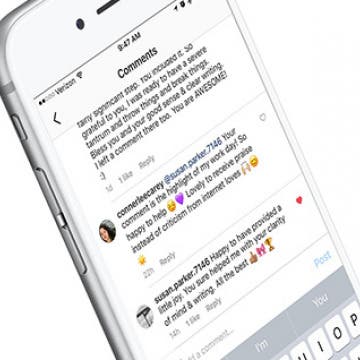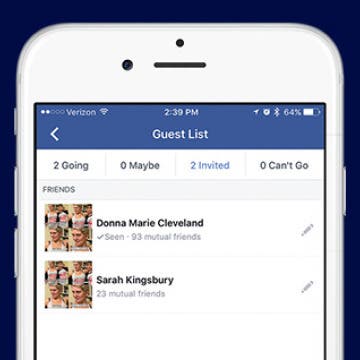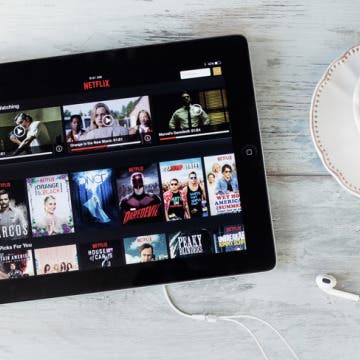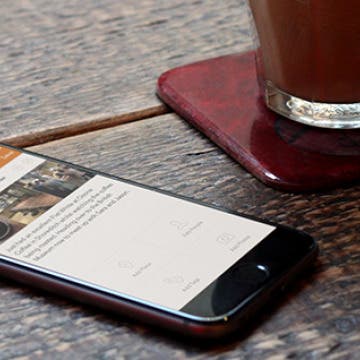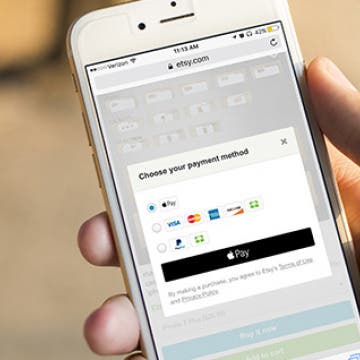iPhone Life - Best Apps, Top Tips, Great Gear
Buyer's Guide 2024: Best Pet Gear
By Olena Kagui
The only thing better than having a furry friend is spoiling them with tech-savvy gifts that will make both your lives better! This year, we've compiled a list of the best pet gear and accessories that you can use in tandem with your Apple devices. Check out our top four pet accessories for 2024.
Buyer's Guide 2024: Best Nature & Travel Gear
By Donna Schill
Prepare for your next outdoor adventure with this gear for the open road. Below, you'll find the best equipment we've tried to enjoy your time outside and abroad.
- ‹ previous
- 220 of 2408
- next ›
How to Organize Your Calendar in 2025
(Sponsored Post) By Amy Spitzfaden Both on Thu, 02/13/2025
Apple is pretty good about updating its products, but it seems to have forgotten about the Calendar app and its many downsides. The makers of Informant 5, on the other hand, do not forget to regularly improve their app based on user experience. The latest updates to this calendar and task-management app are a productivity game-changer.
DART-C Power Adapter Review
By Mike Riley
If you are an iPhone or iPad user who wants to sync to your new Apple MacBook via a Lightning cable, you will first need to acquire an expensive dongle that converts from the MacBook's USB-C connector to the older USB standard plug. This may also leave you with no way to power your laptop with your iPhone’s cable occupying the port, since the MacBook has but a single USB-C port that also doubles as a power supply port. Fortunately, the power specialists at FINsix have created a power adapter that can deliver both USB-C capable power while also adding a standard USB plug inline to the power cord. It also comes in a package far smaller than Apple's USB-C charger and dongle combined.
You probably already know that you can control your iPhone’s music from the Apple Watch. And if you have the Apple Watch Series 3 with Cellular, you know you can stream music directly on your watch without your iPhone. But if you have an Apple Watch without cellular data and want to leave your phone at home, how will you listen to music without your iPhone? And if you have the Apple Watch Series 3 with Cellular, how can you listen to music without data or Wi-Fi? The best way to listen to music while running or doing another iPhone-free activity is to put it on your Apple Watch, of course. We’ll go over how to make a playlist on your iPhone, how to sync music to your Apple Watch, and how to pair Bluetooth headphones with your Apple Watch so you can listen without data. Here’s everything you need to know about how to add music to your Apple Watch.
How to Like a Comment on Instagram
By Conner Carey
Finally! Instagram recently rolled out an update that allows you to like (love?) comments. When you like a post, you tap on the heart to let the user know. Well, when you like a comment you can tap on the newly added heart next to each comment on a post. This is a feature I’ve been wishing for since I started using Instagram, and it’s finally here! Here’s how to like a comment on Instagram.
How to Buy Kindle Books on iPhone & iPad
By Conner Carey
Can you read Kindle books on iPad or iPhone? Yes. However, buying Kindle books on iPhone and iPad is less straightforward. Because Amazon doesn’t want to pay Apple a cut of any in-app purchases, you can’t buy books in the Kindle app for iPhone or in the Amazon app. We’ll show you how to purchase Kindle books on your iPhone or iPad using a web browser instead.
If you’ve ever sent invites to your Facebook friends for an event, you’ve probably wondered if those that haven’t RSVP'd are still potentially coming or just not comfortable saying no. Well, you can check your invite list on that Facebook event to see whether or not the people you invited have seen the invitation. This makes it easy to estimate how many people might show up. Here’s how to tell whether or not someone has seen your Facebook invitation.
How to Save a Post in Instagram on Your iPhone
By Conner Carey
Instagram recently rolled out an update that allows users to save photos they like and want to be able to look at later. It’s like a scrapbook of your favorite posts within the app. I often use it to save recipes I want to try in the future or quotes I really like. It’s easy to save a post on Instagram when you come across one you like, here’s how.
How to Delete a Song from Your Apple Music Library on iPhone
By Conner Carey
Removing a song from your Apple Music library is as easy as adding a song. If the song you’re deleting is downloaded on your iPhone, you’ll have two options when removing it: Remove Download and Delete from Library. We’ll go over what each of those mean and how to delete songs from your Apple Music library below.
The Amazon Kindle app is available for free for just about any and every device you can think of. That means not only can you read your e-books on a Kindle, but also on your iPhone, iPad, or MacBook as well. Adding a device to your Amazon account is as simple as downloading the app and logging in with your Amazon account email and password. But what about when you get a new iPhone or buy a different Kindle? As you upgrade devices, the old devices will remain on your Amazon Kindle Account, which can lead to e-book samples accidentally being sent to the wrong device, unless you delete the device, a.k.a., deregister it. Here’s how to delete an old iPhone, iPad, or other device from your Amazon account on iPhone.
There are a lot of free photo editor apps out there that let you create collages from your photos, but I found one that lets you also include videos. The appropriately named Photo & Video Collage (free) from Bits & Coffee lets you edit pictures and videos together in a collage. The photo editor app offers assorted collage formats, for free, with more options available by upgrading.
How to Take a Live Photo Selfie on iPhone
By Conner Carey
Did you know you can take a live selfie on your iPhone? The front-facing camera on an iPhone can take Live Photos just like the rear-facing camera! Here’s how to take a Live Photo selfie on iPhone.
‘How much data does Netflix use’ is an important question to answer if you have limited data on your iPhone or iPad. If you often enjoy streaming Netflix on your device, your Netflix data usage can quickly get out of control. We’ll cover how many GB (gigabytes) Netflix uses per hour, which makes it easy to figure out how much data Netflix uses per movie. Remember, if you’re streaming Netflix on Wi-Fi or watching offline content you’ve downloaded from Netflix, there’s no reason to be concerned over Netflix data usage, unless you have very limited bandwidth with your Internet provider at home. Netflix does use a decent amount of data when you’re streaming movies and TV shows, but you can control how much data Netflix uses within the app on your iPhone or iPad. Let’s jump in: here’s how much data does Netflix uses on iPhone or iPad and what to do about it.
4 Best Journal Apps for iPhone & iPad
By Rheanne Taylor
As a writer, I believe that journaling regularly is an important aspect of my creative process. It’s the one time in the day I get to write freely without having to censor my thoughts or concern myself with things like grammar and editing—but writers aren’t the only ones who can benefit from journaling. Journaling can help you relieve stress, sort out your thoughts, and remember details about your life that you will value later on. I’ve kept journals since I was 14, and, believe it or not, I reference them regularly. Some of my entries undoubtedly make me cringe—here’s looking at you, 2004 (year of boys, angsty rants, and badly written Harry Potter fanfiction)—but my journals are also filled with a lot of valuable details about my life and memories I love reflecting back on. If you want to start journaling, the following diary apps are a great way to get started. Each journal app is passcode-protected, and many of them hardly require any work at all!
The iPhone camera keeps getting better and better, which makes us all want to improve our photography skills, whether we’re using an iPhone 6 or the fancy iPhone 7 Plus with its dual lens. But all the high-tech features won’t save your photos alone. Getting a foundation in iPhone photography techniques can help you take professional pictures on your everyday device, which is why we at iPhone Life have partnered with iPhone Photography School to bring you a comprehensive guide for beginners and advanced users alike. You’ll learn how to properly focus your iPhone camera, set exposure for well-lit pictures, use lighting to your advantage, and much more. When you become an iPhone Life Insider, you’ll get immediate access to this and all of our other awesome guides, as well as all the usual benefits of an Insider subscription.
It's easy to enter your credit or debit card information when setting up Apple Pay on your iPhone. Here's how to use your iPhone's camera to add a credit card to your saved cards in the Wallet app.
How to Change Your Apple Watch Face
By Conner Carey
Did you know that you can customize your Apple Watch face from the Watch app on your iPhone? This is helpful because changing your watch face on the Apple Watch can be tricky with the small screen. But from the Watch app on iPhone, it’s easy to go through all of your options and select the complications and colors you want to use. Here’s how to customize an Apple Watch face from your iPhone.
How to Use Apple Pay in Safari on iPhone
By Conner Carey
With iOS 10 on iPhone, Apple introduced the ability to use Apple Pay in Safari. What this means is that if you have any credit cards in your Wallet on iPhone, you can use them along with Touch ID to easily and quickly pay for items online in your Safari browser. Keep in mind that not all websites have the feature, but when it’s available you can use it for quick transactions. Apple Pay in Safari is available for all iPhones and iPads that are able to run iOS 10. It can also be done on Macs running MacOS Sierra using an Apple Watch running watchOS 3 for authentication. Here’s how to use Apple Pay in Safari on iPhone.