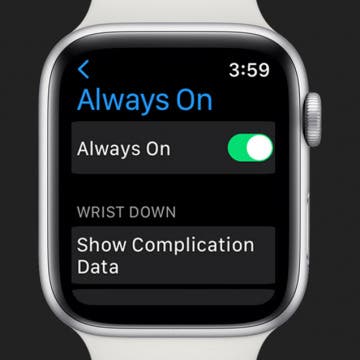iPhone Life - Best Apps, Top Tips, Great Gear
Apple Watch Always On Display: How to Turn Off & On
By Amy Spitzfaden Both
Your Apple Watch comes with an Always On feature that keeps your Watch face on at all times, letting you see the time and date, your widgets, and your background. While it dims while not in active use, many people find this feature irritating or are frustrated with the battery drain associated with always having your screen on. Here's how to turn off and on your Apple Watch Always On display.
Best Smart Dog Collars & Tracking Gadgets for iPhone (2024)
By Olena Kagui
I am that dog owner that refers to her beloved pets as furbabies, and I would do anything to keep them safe, healthy, and happy. Smart dog collars or pet-tracking gadgets are a great way to have peace of mind because you know exactly where your pet is at all times. While some dog collars focus on tracking, others do so much more!
- ‹ previous
- 267 of 2408
- next ›
How to Organize Your Calendar in 2025
(Sponsored Post) By Amy Spitzfaden Both on Thu, 02/13/2025
Apple is pretty good about updating its products, but it seems to have forgotten about the Calendar app and its many downsides. The makers of Informant 5, on the other hand, do not forget to regularly improve their app based on user experience. The latest updates to this calendar and task-management app are a productivity game-changer.
The Brookstone HDMI Pocket Projector Pro ($249.99) was a wonderful surprise for me; an extremely functional, portable, and practical creation that is well worth the extra $49 investment for the required Apple A/V adapter — if you don't already have one that is. Once you've got the Apple A/V adaptor, connecting your iPad or iPhone to the projector is as simple as plugging it in and turning it on. With this projector you can instantly view your iDevice's high-definition videos and images, games, and even native iOS apps like Keynote or FaceTime, all on a variable sized viewing screen the can enlarge the image to a 115-inch diagonal size.
How to Edit Calendar Events with Siri
By Jim Karpen
I'm finding it so much easier to interact with my personal information apps via Siri compared to opening the app and entering the information, especially setting a calendar event or a reminder. You just speak a few words and it's done. What I didn't know, until recently, is that you can also use Siri to edit events.
How to Customize & Use the Summary Tab in the iOS 13 Health App
By Becca Ludlum
Apple's Health app can tell you how many flights of stairs you've climbed or steps you've taken, your cycling distance, calories, weight, and, starting with iOS 13, how often your headphones were too loud. Sorting through all that data could be daunting, but the Summary tab can be customized to show only what you want to see: simply go open the Health app, tap the Summary tab, tap Edit in the top right corner, and then select the kinds of data you want to see in your summary. More health minded? With a HealthKit accessory, you can track your resting heart rate, blood pressure, and respiratory rate. Looking to focus on nutrition? The Health app can show your nutrients including sodium, fat, carbohydrates, and fiber. Choosing which of all these metrics to view is easy! Let me show you how.
How to Use Emoji Shortcuts Instead of Switching Keyboards
By Sarah Kingsbury
Previously, we covered creating keyboard shortcuts to help you quickly type commonly used phrases. Did you know you can also create shortcuts for emoji characters (those cute emoticons that go way beyond your average smiley face)? This is handy if you use a lot of emoji characters and don't want to switch back and forth between keyboards all the time.
How to Change Font Size on iPhone for Easier Reading
By Sarah Kingsbury
If your eyesight isn't what it used to be, you may find the small text size on your iPhone or iPad hard to read and wonder, "Why is the font on my iPhone so small? How do I make the text bigger?" There's no need to strain your eyes; here are several tricks you can use to make reading on an iPhone or iPad easier, including changing your iPhone font size.
How to Time Yourself with Music on Your iPhone
By Sarah Kingsbury
Use timers a lot? Here's a fun way to use music on your iPhone to time showers and other activities like workouts or your kids' chores. If you like to fall asleep listening to music or podcasts and want playback to stop after a set time, this tip will work for that too.
If you own an Apple Watch, you already know that the built-in speaker it comes with is not designed to deliver high-quality audio, at any appreciable volume. Yet with a respectable onboard storage capacity for your music, the Apple Watch has the potential to store and deliver great sounding audio wherever you go, if you have a quality Bluetooth speaker that is. A good Bluetooth speaker can also work wonders when it comes to phone calls and FaceTime chats, as most Bluetooth speakers these days also house a built-in microphone for such purposes. Here are three of our favorite Bluetooth speakers that serve as perfect complements to the Apple Watch.
How to See the Exact Battery Power Percentage Your iPhone Has Left
By Sarah Kingsbury
Do you always measure ingredients exactly when following a recipe? Do you say things like, "According to my pedometer app, I've walked 3.8 miles today."? Do you use decimals when filling out your weight on medical forms?
If you do, you'll be happy to know you can also quantify exactly how much battery power your iPhone has left.
As a tennis player, I often need to know when sunset will be (since the outdoor courts where I play don't have lights). Conveniently, Siri can tell me the time of sunrise and sunset. You cannot only find the time for today but also for any day of the next week. (Note, however, that Siri won't give you information for dates in the past.)
Apple Car: Are Apple’s Automobile Plans Smart or Crazy?
By David Averbach
How to Manually Add Data in the Health App on iPhone
By Becca Ludlum
Apple's Health app helps iPhone users keep track of a variety of data concerning their health all in one place, such as tracking how many steps they take in a day, body measurements, heart rate, and more. In addition to information collected by the iPhone or imported from a healthcare provider, your Health app can also accept data that you enter manually. Let's get started learning how to manually enter data into the Health app on your iPhone.
How to Set Up AutoFill in Safari on iPhone
By Violet Cooper
If you find yourself typing the same personal data and credit card information over and over again on your iPhone, it's time to set up Safari AutoFill. Setting up AutoFill in Safari on your iPhone saves you time and ensures the accuracy of the information you enter into forms online. We'll walk you through the Autofill setup process.
Apple Watch Sapphire Display Performs Poorly Against ION-X Glass
By Todd Bernhard
How to Place Calls Directly from Call Reminder Notifications
By Violet Cooper
If you need to call someone, but it's not convenient to place the call right now, you can use the Reminders app to help you remember to make the call later. If you use Siri to create the call reminder, you'll be able to call the person directly from the reminder notification.
How to Import Google and Yahoo Contacts
By Becca Ludlum
With all of our information in "the cloud," it feels like we have everything at our fingertips. Emails, dates, calendar appointments, and phone numbers easily pop up on whatever device we're using and sometimes we take for granted how it all syncs up. Syncing your Google and Yahoo contacts with your phone is a super simple process and I'm going to walk you through it now.
Unleash Your Inner App Developer Part 20: Displaying Lists of Data
By Kevin McNeish
Do you have an idea for an app but lack the programming knowledge to begin building it? In this weekly blog series, I will take you, the non-programmer, step by step through the process of creating apps for the iPhone, iPod touch, and iPad. Join me each week on this adventure, and you will experience how much fun turning your ideas into reality can be! This is Part 20 of the series. If you are just getting started now, check out the beginning of the series here (This post has been updated to Swift 1.2, Xcode 6.3 and iOS 8).
So far in this series, you have learned just enough about table views to get through some basic exercises. In this post, I'll cover some of the basics by way of review, and then we will take a deep dive into the world of managing lists of data with table views.