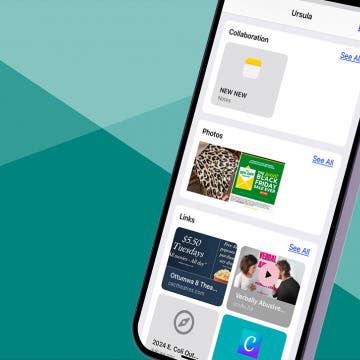iPhone Life - Best Apps, Top Tips, Great Gear
5 Quick Ways to Secure Your iPhone
By Cullen Thomas
With hacking making the news every few weeks, it’s high time to take a moment and tighten our digital defenses. Apple makes tons of privacy and security tools available, but it’s up to you to make the most of them.
Download Your Maps & Use Them Offline on iPhone
By Rhett Intriago
Apple has continued to improve its Maps app through every iteration of iOS. Apple Maps has long since proven itself as a reliable navigation app on par with competitors like Google Maps and Waze. Even so, it has been missing one crucial feature, which iOS 17 finally added: offline maps.
- ‹ previous
- 278 of 2408
- next ›
How to Organize Your Calendar in 2025
(Sponsored Post) By Amy Spitzfaden Both on Thu, 02/13/2025
Apple is pretty good about updating its products, but it seems to have forgotten about the Calendar app and its many downsides. The makers of Informant 5, on the other hand, do not forget to regularly improve their app based on user experience. The latest updates to this calendar and task-management app are a productivity game-changer.
Tip of the Day: Delete Mail Faster in iOS 8
By Sarah Kingsbury
In iOS 7, deleting individual emails from your inbox in the Mail app was a multi-step process. You had to swipe left on the email preview and then choose Delete from the options that appeared. It's much faster in iOS 8.
How to Hide the Predictive Text Feature on Your iPhone Keyboard
By Sarah Kingsbury
When Apple announced that its keyboards would have a predictive text feature, the general reaction was, "About time, Apple!" But it turns out there are some iOS users who find the feature really annoying. Fortunately, it's easy to remove the predictive text feature on your iphone.
How to See All Attachments Shared with You in Messages
By Sarah Kingsbury
Tired of scrolling through Messages threads looking for photos and links friends and family have sent you? Find them the easy way; here's how!
How to Take Panoramic Pictures on iPhone & iPad
By Rheanne Taylor
Whenever I see a panoramic view, my first instinct is to take a photo. But a standard shot on the iPhone doesn't capture the view. Here's how to use Apple's Camera app to take panoramic pictures.
Tip of the Day: How to Remove Contacts from the App Switcher
By Sarah Kingsbury
In iOS 8 you can now quickly access your contacts via the App Switcher by double clicking the Home Button. If you don't want to look at a list of your favorite and most recent contacts every time you use the App Switcher, or if you don't want anyone else to easily see who you call or text most often, you can disable the feature in settings.
Walmart Black Friday Deals Include iPhone 6 for $104
By Jim Karpen
Black Friday deals are coming soon, and websites are beginning to post the details. AppleInsider has all the info on Walmart's deals, which include an iPhone 6 for $179 plus a $75 gift card, meaning that your final price is effectively $104. They also have iPad deals, such as the first-generation 16 GB iPad Air for $397 with a $100 gift card.
There are many new features available to you in iOS 8 in the Photos and Camera apps. When you're viewing an individual photo, one nice new feature is the ability to designate it as a favorite. Then those photos that you've identified as favorites are automatically collected into an album titled Favorites.
Swift Programming 101: Advanced Collections
By Kevin McNeish
Swift's advanced collections can help you model more complex objects in your apps and create an API that is easier to understand and use. In this post, I model a chessboard using Swift's subscripts and also cover tuples and multidimensional arrays!
Have Your iPhone or iPad Read to You
By Jim Karpen
If you find it more convenient to listen to some text on your iPhone or iPad rather than read it, you can easily enable that capability. You might, for example, want your device to read a web page, ebook, or another document to you while you perform household chores. Here’s how to use text-to-speech on iPhone or iPad.
Swift Programming 101: Mastering Protocols and Delegates (Part 2)
By Kevin McNeish
In part 2 of this post on Swift's protocols, you will learn practical uses for declaring custom protocols in your own apps, and learn further how they improve the architecture of your apps and make them easier to enhance and extend.
In part 1 of this post, I demonstrated how to implement existing Cocoa Touch protocols in your apps. Now you'll learn how and why to create your very own. First, we need to cover the basic construction of a Swift protocol.
It's that time of year again. Right after a new iPhone comes out there is the inevitable deluge of great cases to protect your new investment. This happens with every iPhone release, but perhaps never more markedly than with the introduction of the completely new form factors of the iPhone 6 and 6 Plus. If ever an iPhone called for a protective case it is these large and larger models, with their increased real estate, slick, rounded edges and extra heft. Rather than clump an assortment of different cases together, I'll be focusing on one great case each week over the course of the coming months. In a break from the norm, this week we are featuring two different waterproof cases: the LUNATIK TAKTIK 360 ($119.95) and the LUNATIK AQUATIK ($89.95).
Tip of the Day: Quickly Access Contacts Without Opening an App
By Sarah Kingsbury
If you want to quickly call, FaceTime, or text a contact, there's no need to open any of the related apps. Those who have iOS 8 on their iPhone can quickly access Favorite and Recent contacts via the App Switcher.
Tip of the Day: See Only the Widgets You Want in the Order You Choose
By Sarah Kingsbury
Thanks to iOS 8, Apple lovers finally have access to widgets on their iPhones. But users will find some widgets more useful than others. Maximize their utility by deleting widgets you don't need to see in the Today view in Notifications and arranging the rest in the most convenient order.
How to Enable Notifications for an Email Thread Using the Mail App
By Sarah Kingsbury
Enabling notifications on an email thread lets you sit back and wait for that important reply without feeling the need to check your inbox every five minutes. You can turn on notifications for a thread either from the subject line of an email you are composing or by swiping left on a thread inside your inbox. Here are the two methods for enabling notifications on email threads in the Mail app.
Swift Programming 101: Mastering Protocols and Delegates (Part 1)
By Kevin McNeish
Protocols are a powerful, advanced tool that help make your apps easier to design and extend. They define standard behavior in classes that are not necessarily related. Protocols used together with delegates allow you to create classes with a well-balanced load of responsibilities.
Tip of the Day: Quickly Add a Website to Favorites
By Jim Karpen
I like the features of Safari in iOS 8. In a previous tip I showed how to request the desktop version of a site by tapping in the address bar and then dragging down on the Favorites window that pops up. I also just learned of a quick way to add the current page to Favorites, to your reading list, or to shared links.