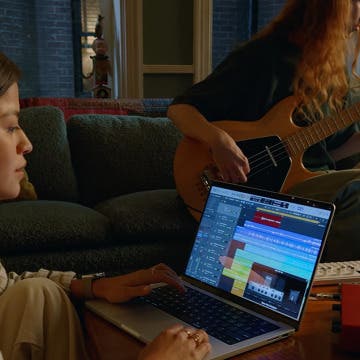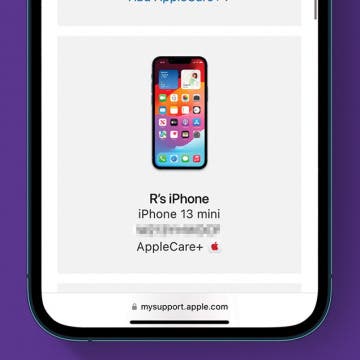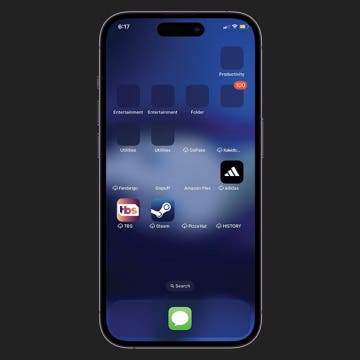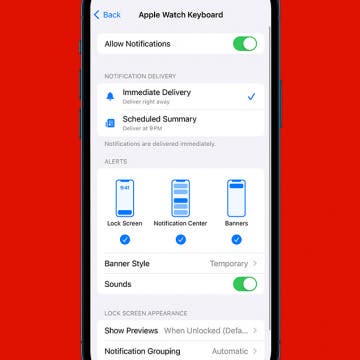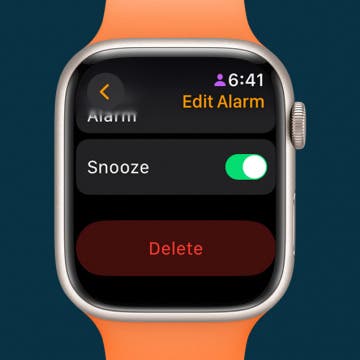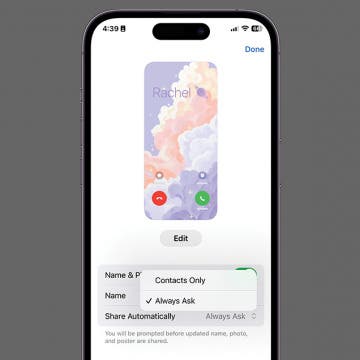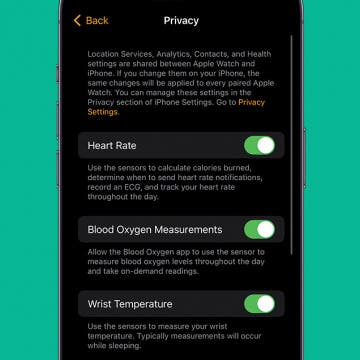iPhone Life - Best Apps, Top Tips, Great Gear
Sort Your Inbox into Categories in the Mail App
By Rhett Intriago
The Mail app on your iPhone is about to get a lot more useful, thanks to mail categories. Many other email apps have had features like this for a long time, but now the Mail app finally allows you to filter your emails with different categories. Find how the new Mail app in iOS 18 works.
Solved: How To Delete Stickers on iPhone
By Rhett Intriago
Stickers in iMessage are a fun way to express yourself over text. You can create stickers from photos or use third-party apps to add extra stickers to your library. But how do you delete stickers on your iPhone when you don’t want them anymore? Let’s find out!
- ‹ previous
- 29 of 2408
- next ›
How to Organize Your Calendar in 2025
(Sponsored Post) By Amy Spitzfaden Both on Thu, 02/13/2025
Apple is pretty good about updating its products, but it seems to have forgotten about the Calendar app and its many downsides. The makers of Informant 5, on the other hand, do not forget to regularly improve their app based on user experience. The latest updates to this calendar and task-management app are a productivity game-changer.
Protect Yourself from USPS Text Scams
By Rhett Intriago
USPS text scams are becoming more and more common lately. You’ve probably received a text recently saying that your package is being held at a warehouse because it can’t be delivered for one reason or another. The text might even provide a URL to a website that looks exactly like the United States Postal Service website. However, these texts are almost always a scam. Let’s go over how to avoid falling for these USPS scam texts.
Buyer's Guide 2023: Kid's Tech
By Amy Spitzfaden Both
Just because they're young doesn't mean there aren't all kinds of different tech for kids that are both safe and age-appropriate. Technology can be a useful tool for raising healthy and happy kids in this fast-paced modern world. Check out our top picks for tech gear designed specifically for little ones!
Everything Apple Announced at Its ‘Scary Fast’ Mac Event
By Susan Misuraca
In the 206th episode, David and Donna cover everything Apple announced at its surprise October event. Is a new M3 MacBook Pro or iMac for you?
Should You Buy a New M3 MacBook Pro?
By Olena Kagui
During its 'Scary Fast' Event on October 30, 2023, Apple announced a new MacBook Pro lineup with brand new M3 chips. With the lower-priced M3 MacBook Pro now on the market and so many chip options to pick from, deciding which MacBook to buy can seem overwhelming. We'll help you decide which MacBook is best for you by outlining the pros, cons, and key differences between your options.
Apple Announces New M3 Chips in MacBook Pros & iMac
By Amy Spitzfaden Both
On October 30, Apple squeezed in what is probably its last announcement of the year by bringing us the third-generation M3 chip and refreshing its MacBook Pro line and the 24-inch iMac. The upgrades to these computers focused entirely on performance rather than design or special features, but the M3 chips bring big improvements to graphics processing, and signifies a noteworthy boost to the iMac, which was last updated with the M1 chip. Here's everything to know about Apple's latest Mac release.
How Do I Know If I Have AppleCare?
By Rhett Intriago
AppleCare+ is incredibly convenient for those with Apple devices. It protects you in case you ever damage your device, and in some instances, from theft and loss. However, how do you know if you have AppleCare? There’s an easy way to find out.
Solved: Why Are My Apps Invisible
By Rachel Needell
If you have ever unlocked your iPhone to find that some of your apps are invisible or the app image icon has disappeared. This is usually because you have very low storage space. To fix invisible app icons on your iPhone, keep reading.
How to Turn Off Apple Watch Keyboard Notification
By Rachel Needell
Typing on the Apple Watch can be a little tricky because the screen is so small. That's why after watchOS 8, Apple released a feature that allows you to utilize your iPhone's keyboard to type on the Apple Watch instead. However, this notification popping up on your iPhone can get a bit annoying. Here's how to stop the Apple Watch keyboard notification that keeps popping up.
Why Does My Apple Watch Keep Locking While I’m Wearing It
By Olena Kagui
If your Apple Watch keeps locking while you’re wearing it, you may be wearing your watch band too loosely. Fortunately, a locked Apple Watch still tracks your steps, heart rate, and activities. However, I’ll teach you ways to prevent your Apple Watch from locking accidentally (or at all) and an automatic way to unlock it, just in case!
Buyer's Guide 2024: Best Speakers
By Nicholas Naioti
In today’s audio landscape, there’s no shortage of options when it comes to high-quality sound systems for your home. Whether you’re in the market for a Bluetooth speaker, a powerful home stereo setup, or the convenience of Wi-Fi streaming from your iPhone via AirPlay, each option brings its own set of features to elevate your listening experience. In this article, I’ll share my favorite options across these categories, highlighting what makes each one stand out in terms of sound quality, functionality, and ease of use. Whether you’re a casual listener or a dedicated audiophile, this roundup will help you find the perfect audio gear to transform any space into your personal listening room.
How to Delete an Alarm on Apple Watch
By Rachel Needell
Ever since I got my Apple Watch, it has become the primary way my alarm wakes me up in the morning. I often find myself messing with my alarm settings via my Apple Watch. That's why it's handy to know how to delete alarms directly from your Apple Watch without using your iPhone. Here's how to disable an alarm on Apple Watch.
Share Contact Photo on iPhone: Automatic or Contacts Only
By Rachel Needell
Once you've created and customized your Contact Poster, you can share it with the people you're chatting with in Messages. This is a great way to display your personality with people in Messages, but you can also set the feature to share with only contacts or to always ask before sharing.
Keep Your Calendar Time Zone Consistent
By Rhett Intriago
Traveling and need your Calendar events set to a specific time zone? You can enable a time zone override that keeps the time zone consistent between events no matter where you are located. Read on to find out how to change the time zone on iPhone Calendar events.
What Does the Apple Watch Green Light Mean?
By Rhett Intriago
Ever noticed a green light shining from underneath your Apple Watch? These lights appear on every currently available Apple Watch model, as they are required for the heart rate sensor to work. If you found this article while looking for what these mysterious lights mean, you’ve come to the right place. Read on to find out what the Apple Watch green light means and how to turn it off.
There is no Tesla engine; therefore, Teslas do not need oil changes. In fact, there is a lot of gas car maintenance that Teslas get to skip altogether. However, Tesla maintenance needs to be done to keep everything running smoothly, and some of the necessary steps may be surprising.
Learning how to open Tesla doors is vital, even if you don't have one. Opening Tesla doors is not at all intuitive, especially if you run out of power and get trapped in the car. I'll teach you every way to open every Tesla model door in seconds. I'll tell you how to open Tesla Model X doors using a Siri command on your iPhone (or Apple Watch.)