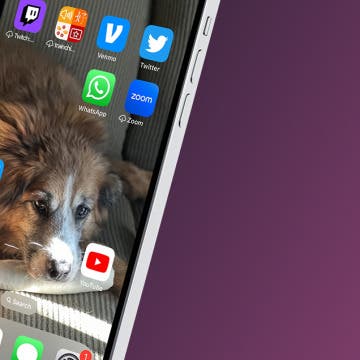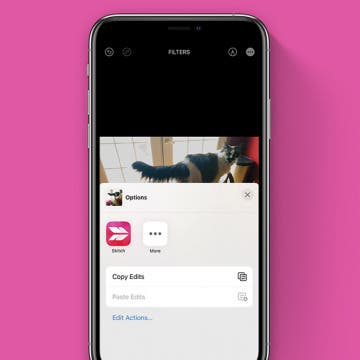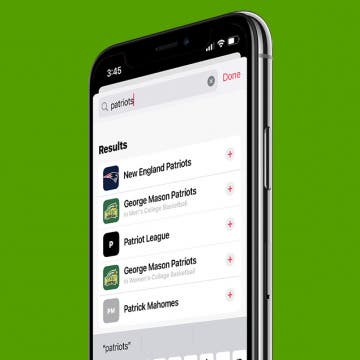iPhone Life - Best Apps, Top Tips, Great Gear
Schedule Messages to Send Later with iOS 18
By Rhett Intriago
Scheduling a message on iOS used to be a hassle that could only be done by creating a special shortcut. However, the latest software from Apple now allows you to schedule a message on the iPhone. Read on to find out how to schedule a text on your iPhone!
Place iPhone Apps Anywhere on the Home Screen (iOS 18)
By Rhett Intriago
The latest software update for your iPhone brings many new customization options. You can now drag apps anywhere on your Home Screen while still keeping them in a neat grid. Here’s how to move an iPhone app anywhere on your Home Screen.
- ‹ previous
- 60 of 2408
- next ›
How to Organize Your Calendar in 2025
(Sponsored Post) By Amy Spitzfaden Both on Thu, 02/13/2025
Apple is pretty good about updating its products, but it seems to have forgotten about the Calendar app and its many downsides. The makers of Informant 5, on the other hand, do not forget to regularly improve their app based on user experience. The latest updates to this calendar and task-management app are a productivity game-changer.
How to Add Quick Note to Your Control Center on iPhone
By Kenya Smith
Do you love the convenience Quick Note gives you for saving links, quotes, and more? The only thing that could make it more convenient would be if you could access Quick Note more easily. Well, good news! You can add Quick Note to Control Center and access it with a swipe.
How to Find No Caller ID on iPhone: Identify Mystery Numbers!
By Rachel Needell
If you've received a call from an unknown number or a number that displays as No Caller ID, be careful! Telemarketers and scammers often intentionally hide their numbers or even display fake numbers to hide their identities. We'll show you how to unmask No Caller ID numbers on your iPhone by using *69 or third-party apps to track unknown callers. Once you have this information, you can report the unknown caller and adjust your settings to silence or block the unknown number.
How to Stop Medication Reminders on Apple Watch & iPhone
By Rhett Intriago
With the release of iOS 16 and watchOS 9 came a feature that allows you to enter the medications you’re taking regularly, input the dosage, and set when you would like to be reminded to take them. However, if you stop taking a medication, or only take a certain medication as needed, you may not need the reminder anymore. Let's go over how to turn off medication reminders on your Apple Watch and iPhone.
How to Merge Calls on iPhone to Create a Group Call
By Belinda Sanmiguel
You don't have to use Zoom or Skype for group calls! You can also make three-way (or more) calls with your iPhone's FaceTime and Phone apps. Below, we'll show you how to make a conference call on your iPhone.
How to Check Beats Battery on an iPhone
By Rachel Needell
If you're anything like me, you're listening to music all day, every day. And if so, you know making sure your headphones are fully charged is a top priority when it comes to being prepared for the day. Headphones like Beats are great because they have a ridiculously long battery life. That's why it's super convenient to be able to check your Beats battery life directly from your iPhone. While most Beats have a way to indicate their battery reserve via lights, that requires you to take your headphones off. I'll show you how to see Beats battery life on iPhone in four different ways.
How to Access Your Quick Notes on iPhone
By Rachel Needell
Quick Notes has been a really useful feature on iPad for some time. But now that the feature has come to iPhone as well, the feature has really become even better. While accessing your Quick Notes on the iPad and the iPhone are slightly different, there is a universal way to get to Quick Notes on all your devices. I'll walk you through how.
How to Remove the Background from an Image on Your iPhone
By Rachel Needell
How to Use the Health App to Remember to Take Medications
By Olena Kagui
Many people use reminders on their iPhones to remember to take their daily prescriptions and vitamins. With iOS 16, you no longer need to search for the best app for prescription drugs because your Health app can now track your medications, send you reminders, and even alert you of any interactions.
How to Mark iMessage as Unread on iPhone
By Olena Kagui
There are many reasons why you may wish to mark a message as unread. I like to do it when I read it but don’t have time to answer right away. If I leave it marked as read, chances are I’ll forget to answer later. Let me show you how to mark an iMessage as unread on your iPhone!
How to Copy & Paste Photo Edits on iPhone & iPad
By Belinda Sanmiguel
Do you love taking photos? Whether you're a casual photography fan or a professional content creator, you likely want consistency in your photo editing. Instead of making the same changes to each of your images, now you can make the changes to one image, then copy those edits to another image. Let's cover how to copy photo edits on iPhone Photos.
How to Convert Currency with Live Text on iPhone
By Rhett Intriago
If you often travel abroad, the Live Text feature on your iPhone is a handy way to scan for text in your Photos or Camera app. Once the text is detected, you can copy the text, translate it, and even convert currency amounts. Below, we'll show you how to convert currency on your iPhone using the Photos or Camera app.
How to Use SharePlay in the Messages App
By Amy Spitzfaden Both
While SharePlay has been around since iOS 15.1, it was only possible to use in the FaceTime app. With iOS 16 you can now use it in the Messages app too. For those who aren’t familiar, SharePlay can be used for two or more people to watch content from apps such as Neftlix, Spotify, etc., together simultaneously. Here's how to use SharePlay in iMessage.
Follow Your Favorite Sports Team in the News App
By Rhett Intriago
Do you have one (or more!) favorite sports teams you love to follow and keep up with? In iOS 16, you can easily customize your Sports feed in the News app. This way, you can view updates only on the teams you're interested in. Let's cover how to follow a team in the Apple News app.
Mac Won’t Turn On? Here’s the 5 Best Solutions!
By Devala Rees
It's scary when your Mac won't turn on, but the underlying solution is often very simple. Hidden charging issues, accessory malfunctions, and faulty screens are common (and often overlooked) culprits. Below, we'll walk through how to test or fix these common solutions to see if you can resolve the issue on your own.
How to Edit Text Messages on iPhone after Sending
By Olena Kagui
We’ve all experienced regret after sending a text message accidentally, in the heat of the moment, or with an embarrassing spelling or punctuation mistake. The iOS 16 update makes it possible to edit iMessages so that you can fix confusing spelling errors or change an awkward wink emoji to something more appropriate!
How to Get Rid of the Search Bar on Your iPhone Home Screen
By Rachel Needell
While there's been a lot of buzz about the new iOS 16 Lock Screen features, you may have noticed Apple added a new search bar to the iPhone's Home Screen as well. While this feature definitely makes it easier for folks who aren't familiar with pulling down on the center of the Home Screen to open Search, it also hides the Home Screen dots that allow you to quickly swipe through all your pages of apps. But if you want to get the old iPhone Home Screen layout back, we'll show you how to remove the Home Screen search button in Settings.