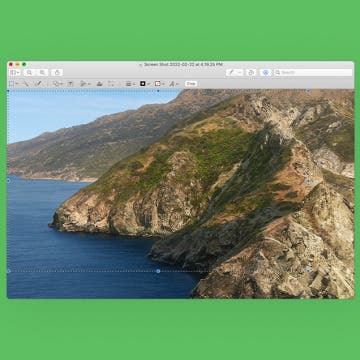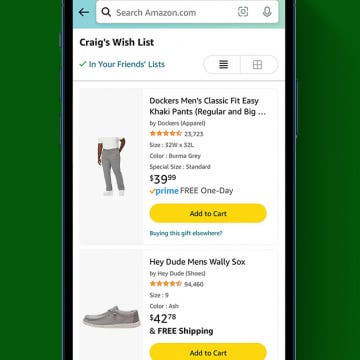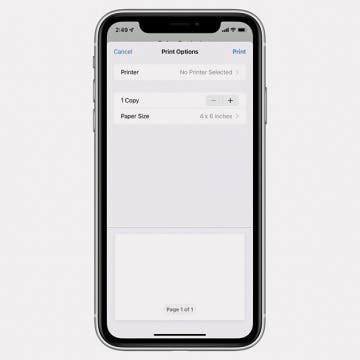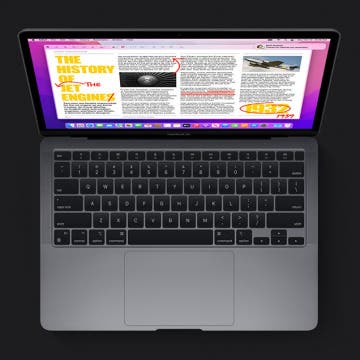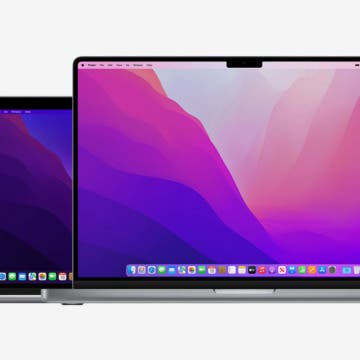iPhone Life - Best Apps, Top Tips, Great Gear
Opinion: I Have Seen the Future with Apple Vision Pro & It Sucks
By Cullen Thomas
Color me a virtual-reality optimist. Alongside writing for iPhone Life, I’m a video game developer, 3D artist, and sci-fi author. I own a Meta Quest 3 and use it all the time to play games and view 3D models as I work. My first experience of VR on a Valve Index is a cherished memory—it was so much fun to explore video game environments as if actually visiting them! When Apple announced its premium augmented reality headset, the Vision Pro, I was about as excited as anybody could be. That is, until I tried it.
How to Share Slideshow on iPhone
By Rachel Needell
The Slideshow feature within the Photos app is a great way to quickly show off your photos. When you make a slideshow in the Photos app, it automatically saves as a Memory. Then, you can send that Memory via text, email, and more. Here's how to send a slideshow on an iPhone.
- ‹ previous
- 85 of 2408
- next ›
How to Organize Your Calendar in 2025
(Sponsored Post) By Amy Spitzfaden Both on Thu, 02/13/2025
Apple is pretty good about updating its products, but it seems to have forgotten about the Calendar app and its many downsides. The makers of Informant 5, on the other hand, do not forget to regularly improve their app based on user experience. The latest updates to this calendar and task-management app are a productivity game-changer.
How to Crop Photos on Mac (Easiest Way!)
By Jivan Hall
If you're searching for a picture cropping tool, look no further than the Preview app on your Mac! It’s free, it’s built into every Mac computer, and it has a lot of basic editing tools you may not be aware of. We’ll show you how to crop photos on Mac using the native Preview app.
How to Find Someone's Amazon Wish List or Registry
By Belinda Sanmiguel
Amazon wish lists are just like gift registries When someone creates an Amazon wish list, they can add items they'd like to receive to help others know what they want for Christmas, their birthday, or other special occasions. Those wish lists can then be shared with friends and family to take the guesswork out of gift shopping. Below, we'll show you how to find someone's Amazon wish list so you can get them the perfect gift.
iPhone 14 Release Date & Rumor Roundup
By August Garry
When is the iPhone 14 coming out? While it might seem hard to believe, it's already time for Apple to debut its new iPhone lineup. Apple's "Far Out" event on September 7, 2022 will unveil the new iPhone 14 models, and here's what the rumors say we should expect from them.
Rumor has it that Apple's latest wireless earbuds, the AirPods Pro 2, are coming in 2022. Here's everything we know about the new AirPods Pro 2, including features and how much they will cost.
What to Expect from Apple’s Spring Event
By Susan Misuraca
Will Apple hold an event on March 8? Will we get a 2022 MacBook Air, iPad Pro, and iPhone SE? Tune in to the 177th episode to hear David and Donna share all the latest rumors.
iPhone SE 3 Rumors: Release Date, Specs, Price & More
By Leanne Hays
Apple released the iPhone SE in March of 2016 and the iPhone SE 2, which Apple calls the second-generation iPhone SE, in April 2020. The iPhone SE has long been a favorite for its manageable size and affordability. Now, there are rumors that the iPhone SE 3 is on the way. Here are all the new iPhone SE rumors we've come across so far.
How to Print High-Quality Photos from iPhone
By Leanne Hays
It’s easy to share photos, videos, and entire albums from your iPhone to your friends’ and family members’ devices. But, as Marvin Gaye once sang, "Ain’t nothing like the real thing, baby."
Everything We Know About New 2022 Macs, MacBook Air & More
By Olena Kagui
Apple's spring event is just around the corner! The rumored event, confirmed to take place on Tuesday, March 8, is expected to reveal some exciting new products for Mac lovers. From a major MacBook Air redesign to a 40 core Mac Pro, we'll share all the rumors we've uncovered.
How to Win Apple Watch Competitions Every Time
By Olena Kagui
When entering a competition on Apple Watch, the rules and points can be confusing. In this article, we will teach you how to win monthly fitness challenges against your friends and family! These tips will teach you how to win Apple activity competitions.
Smart Plants: The Best Gardening Tools for the Techie Horticulturist
By Sarah Kingsbury
Winter is in full swing. It’s time to drag all your houseplants inside from their outdoor abode where they’ve been living their best lives and figure out how to keep them alive in the dry indoor air and limited winter sunlight. Having a house full of vibrant greenery offers a delightful contrast to the cold gray outdoors, but keeping plants happy requires the right tools. Here are all the apps and smart gear I use to keep my indoor garden thriving all winter long.
iPhone Pink Screen of Death? Do This Immediately
By Olena Kagui
If your iPhone screen froze then went black, blue, purple, or pink, you are not alone. When your iPhone experiences a critical problem, it may crash. If your iPhone keeps glitching and freezing, there are several steps to take. Together, we can make sure that you only see a hot pink screen when you set it as your background.
How to Find IP Address on iPhone
By Leanne Hays
Is there an IP address on an iPhone? Yes, and we'll show you how to find an iPhone IP address with Wi-Fi and without Wi-Fi.
The Essential Differences between MacBook Air and MacBook Pro
By Ashleigh Page
There's a surprising number of similarities between the base models of the MacBook Air and Pro. So, what's the difference between MacBook Pro and MacBook Air laptops? We'll compare these two models and discuss which machine is likely the best fit for your daily needs.
How to Watermark Photos on iPhone
By Amy Spitzfaden Both
How to Screen Record on Mac
By Leanne Hays
Need a free Mac screen recorder with audio? Here's how to screen capture on Mac (and MacBook) with audio or without. We'll go over how to use the screen recorder Mac feature with QuickTime and the Screenshot toolbar.
iPad Rumors: What to Expect with the 2022 iPad Pro & Air
By Ashleigh Page
Last year, Apple's spring 2021 event brought us a new iPad Pro, with some pretty awesome updates to battery life and processing power. Then later in the fall, Apple debuted the new iPad 9 and the tiny-but-mighty sixth-generation iPad mini. Rumors are swirling about spring updates to the iPad Pro (now due for an annual update) and the iPad Air, the only iPad that didn't receive a 2021 update. Here are all the latest rumors we've come across so far.