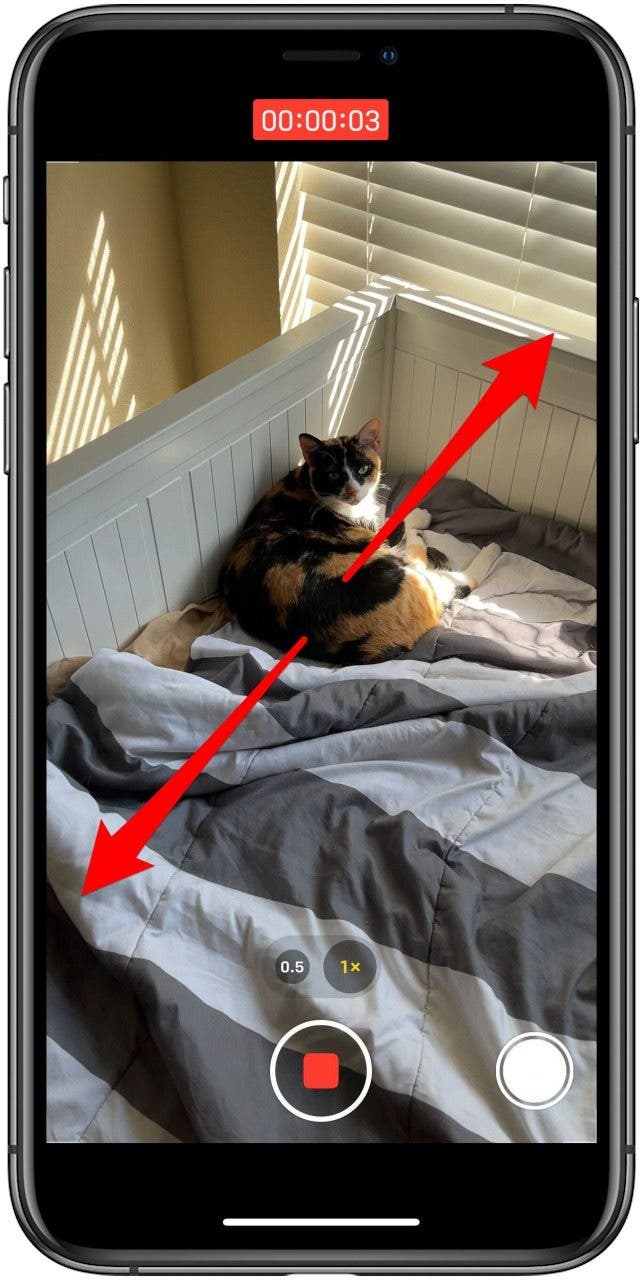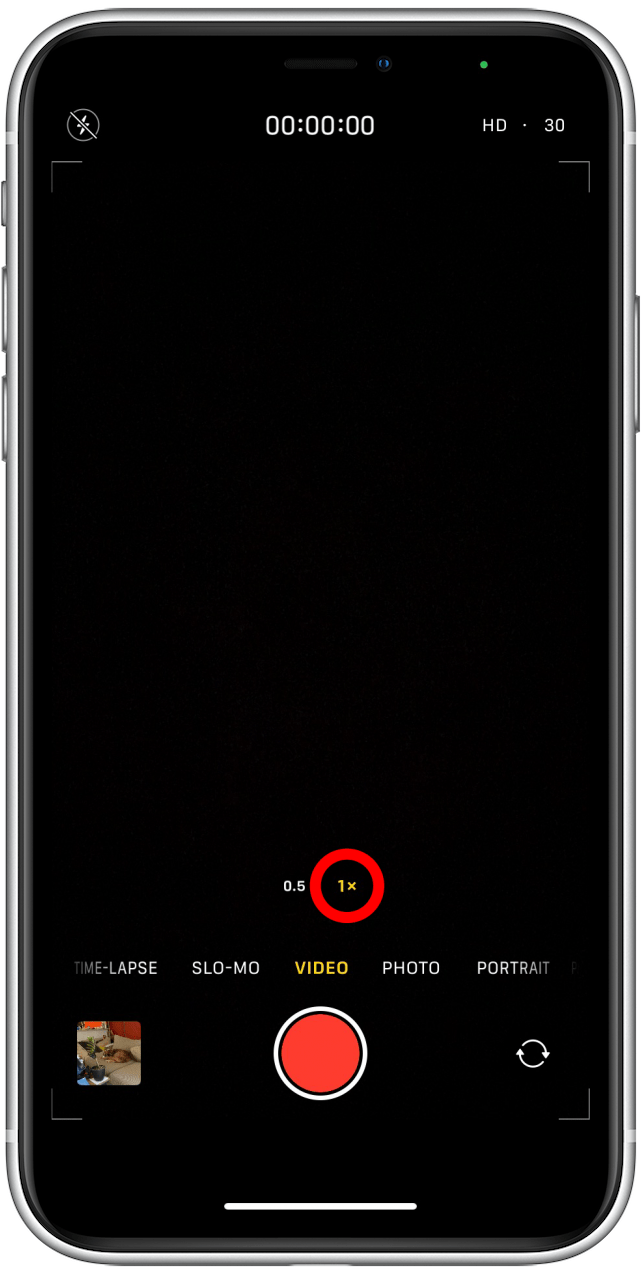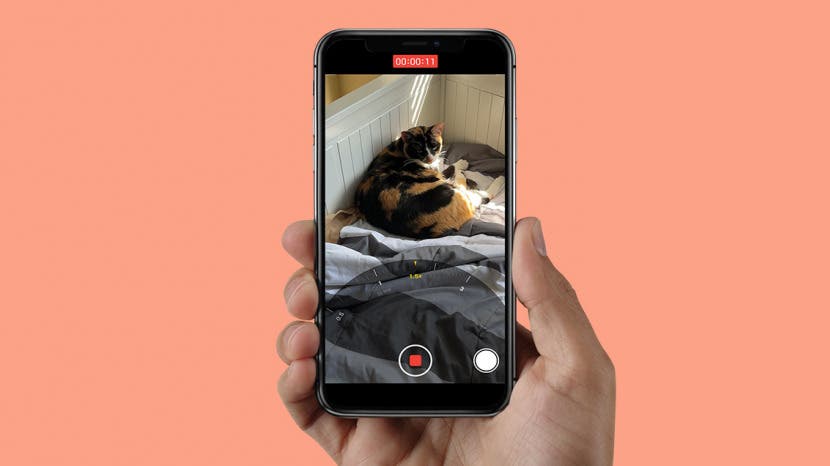
* This article is from our Tip of the Day newsletter. Sign Up. *
If you've ever tried to capture your kids being adorable or hilarious on video, you know that super stealth is often required. If a child notices that they are being filmed, the cuteness usually ends immediately. Fortunately, zooming is not just for static picture taking.

Why You'll Love This Tip
- Quickly and accurately control the zoom level while recording
- Two methods to control the zoom, depending on your iPhone model
How to Zoom While Recording Video on iPhone
It's easy to zoom while already recording, but how to zoom while recording video may not be immediately obvious. Here, we'll show you two ways to do it, one that works with any iPhone, and one for any iPhone with a dual or triple camera system (an iPhone 7 or 8 Plus, or any iPhone X or later). For more easy guides like this one, be sure to sign up for our free Tip of the Day newsletter. If you're interested in learning more technical information about the zoom systems of your iPhone's camera, check out our guide on optical zoom versus digital zoom.
- First, pinch to zoom: just place two fingers on the screen and move them apart. You can zoom back out by "pinching" your fingers back together.
![Camera app in Video mode, while recording, with markings showing a zoom gesture.]()
- If you have an iPhone with a dual or triple camera system (an iPhone 7 or 8 Plus, or any iPhone X or later), you can also adjust the zoom in another way. First, press and hold on the 1x indicator above the record button.
![Hold 1x zoom option]()
- Drag the slider to zoom in and out.
![Camera app in Video mode, while recording, with the zoom wheel visible and a marking indicating swiping the wheel to zoom.]()
And that's all there is to it! With some practice, you should be able to get the perfect level of zoom to capture exactly what you want, without missing a moment of the action. Next, learn the difference between optical and digital zoom.