
Apple does not limit the character count for iMessages; but if you are sending a message to a non iUser it will be sent as an SMS and will therefore be limited to 160 characters. This means characters over 160 will be sent in a second text or possibly even deleted, depending on your recipient's carrier. To avoid this situation, turn on Character Count so you can always know when you've reached the SMS character limit.
To enable the Character Count setting, Go to Settings>Messages, scroll down to Character Count, and toggle it on.
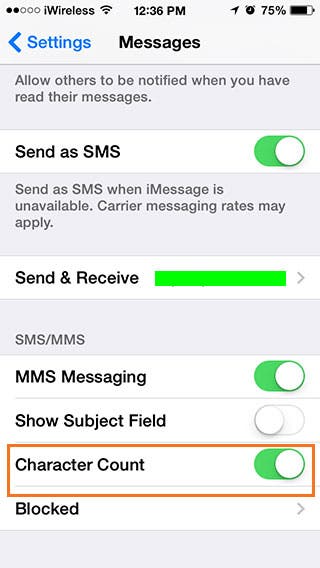
Now whenever you are composing a message, the number of characters used will appear to the right of the unsent message.
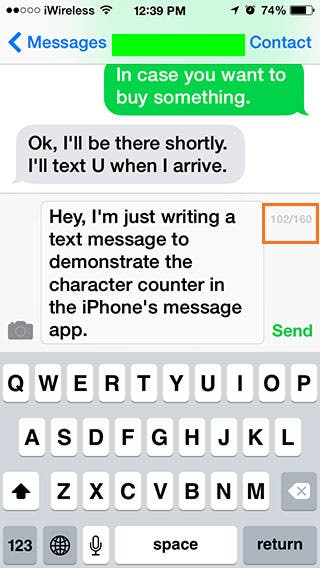
Top image credit: EpicStockMedia/Shutterstock.com


























