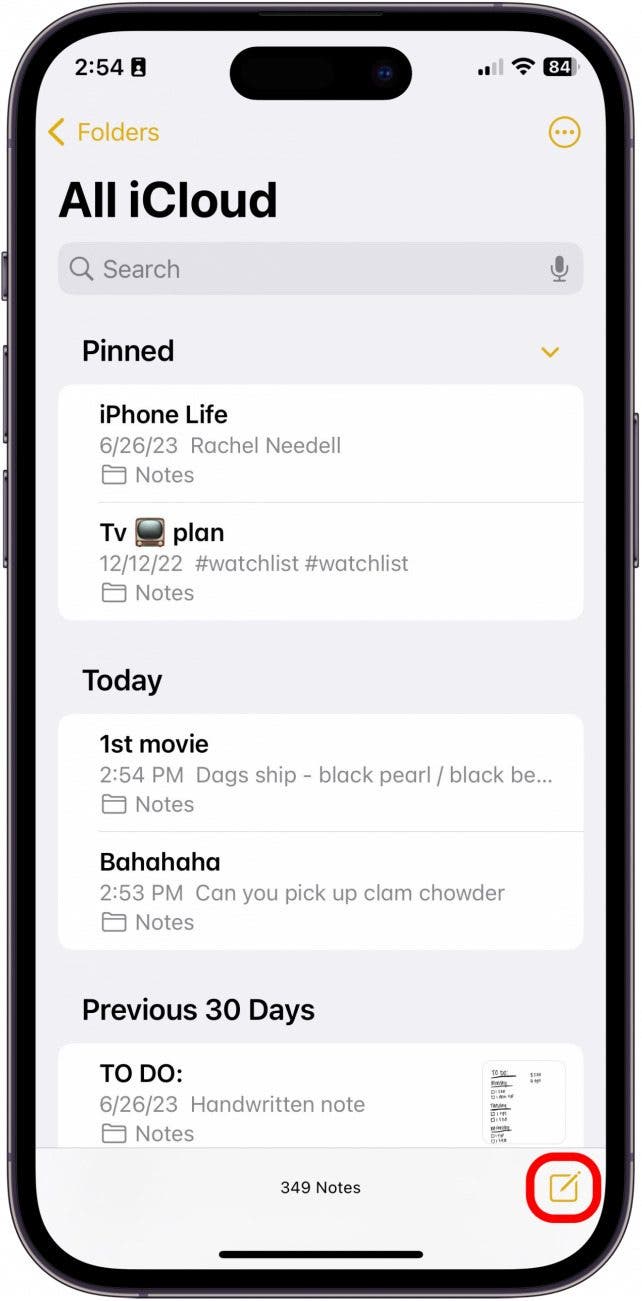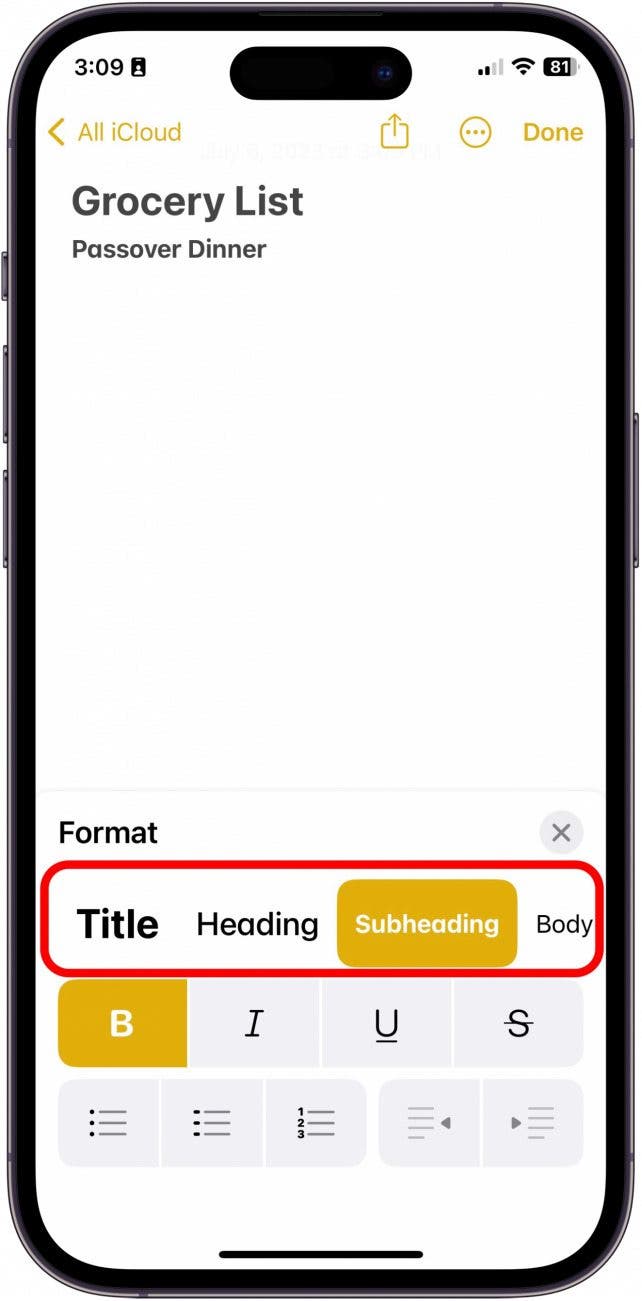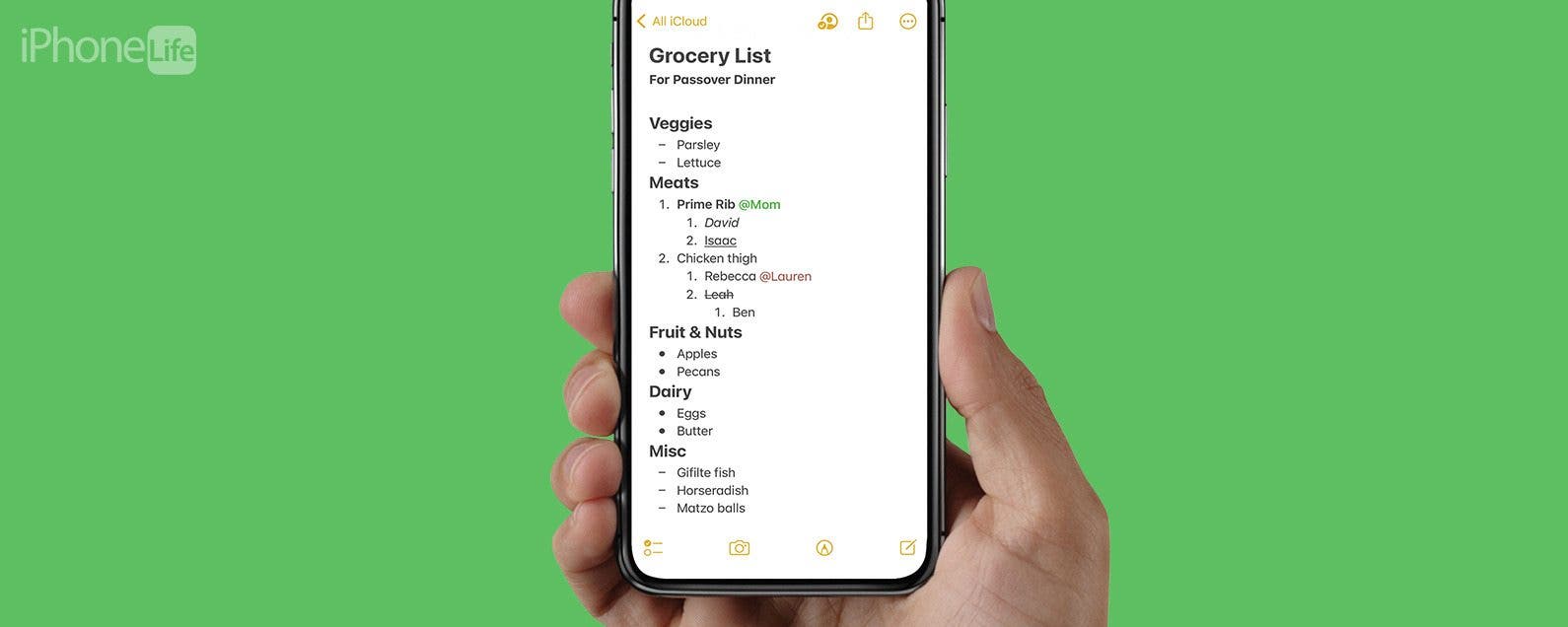
* This article is from our Tip of the Day newsletter. Sign Up. *
The Notes app does so much more than simply record a passing thought. In fact, the broad range of formatting customization options that are available is the hallmark of the app. These options allow users the ability to create titles, headings, subheadings, bulleted & numbered lists, and more. Below, we'll be going over how to use basic text formatting tools in the Notes app on iPhone or iPad.
Why You'll Love This Tip:
- Create organized, easy-to-read notes from the Notes app on your iPhone or iPad.
- Learn how to use the formatting options in the Notes app for better note-taking and readability.
How to Format Notes in the Notes App
System Requirements
This tip works on any iPhone or iPad running iOS 16 or iPadOS 16 or later.
If you like keeping track of important info, learning to format a note will be a game-changer in terms of your in-app organization, readability, and ease of access. If you like tips about using Apple products and devices, be sure to sign up for our free Tip of the Day!

- On your iPhone or iPad, open the Notes app and create a New Note.
![formatting notes]()
- Tap in the note to begin typing, and then tap the Aa button on top of the keyboard.
![format for notes]()
- To format various headings, select from the top row of options.
![undo in notes app iphone]()
- To format text as bold, italic, underlined, or strikethrough, select from the middle row of options.
![format of note]()
- To create a list, select from the list options at the bottom left.
![note headings]()
- To indent a paragraph or undo an indented paragraph, select from the options at the bottom right.
![notes format]()
- When you're done, tap the "X".
![type in notes]()
And that's how to format a note! There are a lot more advanced ways you can format a note on your iPad or iPhone, like How to Scan on iPhone Using Notes. Also, be sure to check out our Notes App Guide, available to all Insiders, if you want to get all the details on how to master the Notes app!