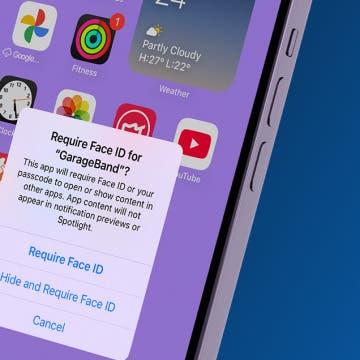A few weeks ago we published a tip explaining how to add an item to a specific list in Reminders using Siri. If you don't specify which list you want to add the reminder to, it will get added to your default Reminders List. But if you find yourself mostly adding items to a list that is not the default Reminders List, such as your Shopping List, why not make that your default list?

To change your default Reminders List, go to Settings > Reminders and tap on Default List. Tap on the name of the list you want to set as your default. From now on, every reminder you create will be added to that list unless otherwise specified.
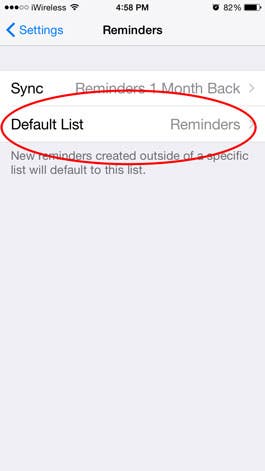
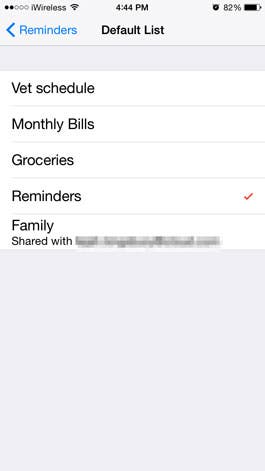
Top image credit: BNMK0819 / Shutterstock.com