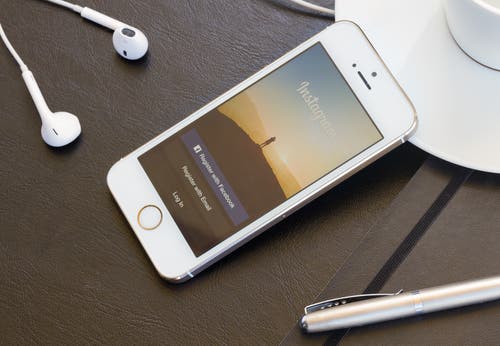
I admit it. I use Instagram a lot. In fact, it’s probably the most-used app on my iPhone. That's why I'm always surprised when I discover there are things about it that I don't know yet.
I few months ago I wrote a blog post titled 5 Instagram Tips and Tricks You May Not Know. This week I'm following up on that blog with 5 more tips that I've recently discovered and thought I'd share with you fellow instagram-lovers.

- How To Fix Typos in Your Captions
How many times have you posted a photo to Instagram, only to realize hours later that there is a typo in your description or that you forgot to include a hashtag? If you’re me, that number is a lot. Now Instagram (finally) lets its users edit their photo captions! Simply tap the […] button, click edit, and voila! No more resorting to leaving corrections in the comments or deleting your photos altogether.
- Easily Respond to Comments
If you want to respond to a particular comment on your photo, you can press and hold on the person’s name to automatically attach their name to your comment.
- Untag Yourself From Unwanted Photos
Have you ever been tagged in embarrassing or private photos that you would prefer other people didn’t see? Don’t worry, we’ve all been there. The problem is that those tagged images now appear under the “Photos of You” section on your profile page. Eek! If you would prefer to wipe those pictures from your memory (and your profile) then go to the image, tap it, and then tap your user name. A menu should pop up giving you the option to “Hide from My Profile.” You know what to do from there. If that’s not enough, you can also remove the tag altogether by clicking More Options and then choosing Remove Me from Photo.
- How to Delete & Report Comments
For some reason, I had the hardest time figuring out how to delete comments in the beginning. People would spam my photo or respond to it in a not-so-nice way and I had no clue what to do. Deleting comments is a lot easier than I thought though (who knew?) Just click the comment button (or "view more comments") and instead of leaving a response, swipe left on the comment you want to delete and trash it. You can also report the offender by clicking trash and then selecting Delete & Report Abuse.
- View the Activity of Those You Follow
We all know how to see our own activity (I hope?), but have you ever thought to look at the activity of those you follow? Go to the News page and select Following. From there you can see all the photos that the people you follow have liked. So cool!
BONUS: You can also view all the photos you've liked recently! Just go to Settings on your home page and select Posts You've Liked. From there you'll view a long list of every photo you've liked. This makes returning to particular favorites much easier later.


























